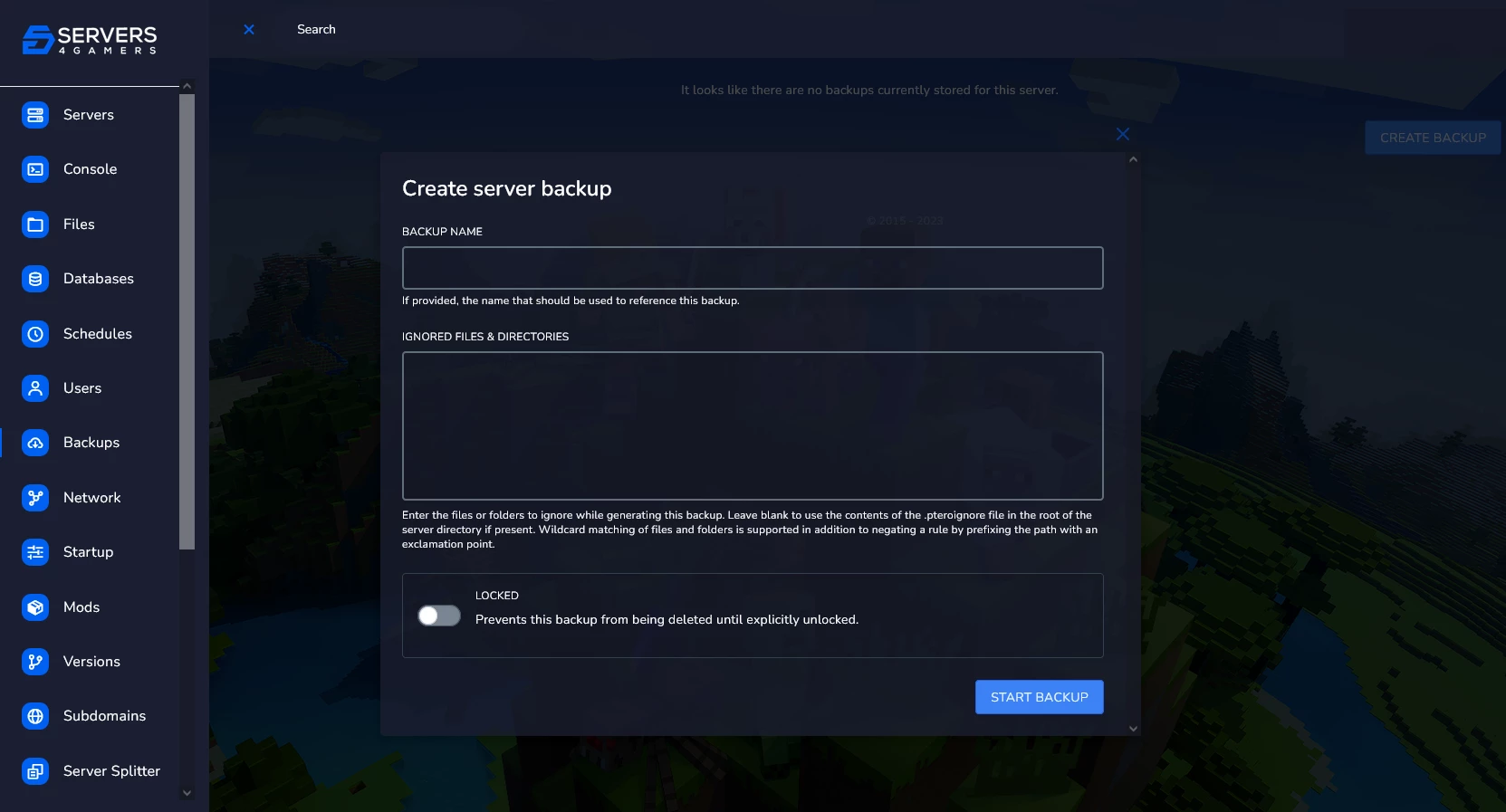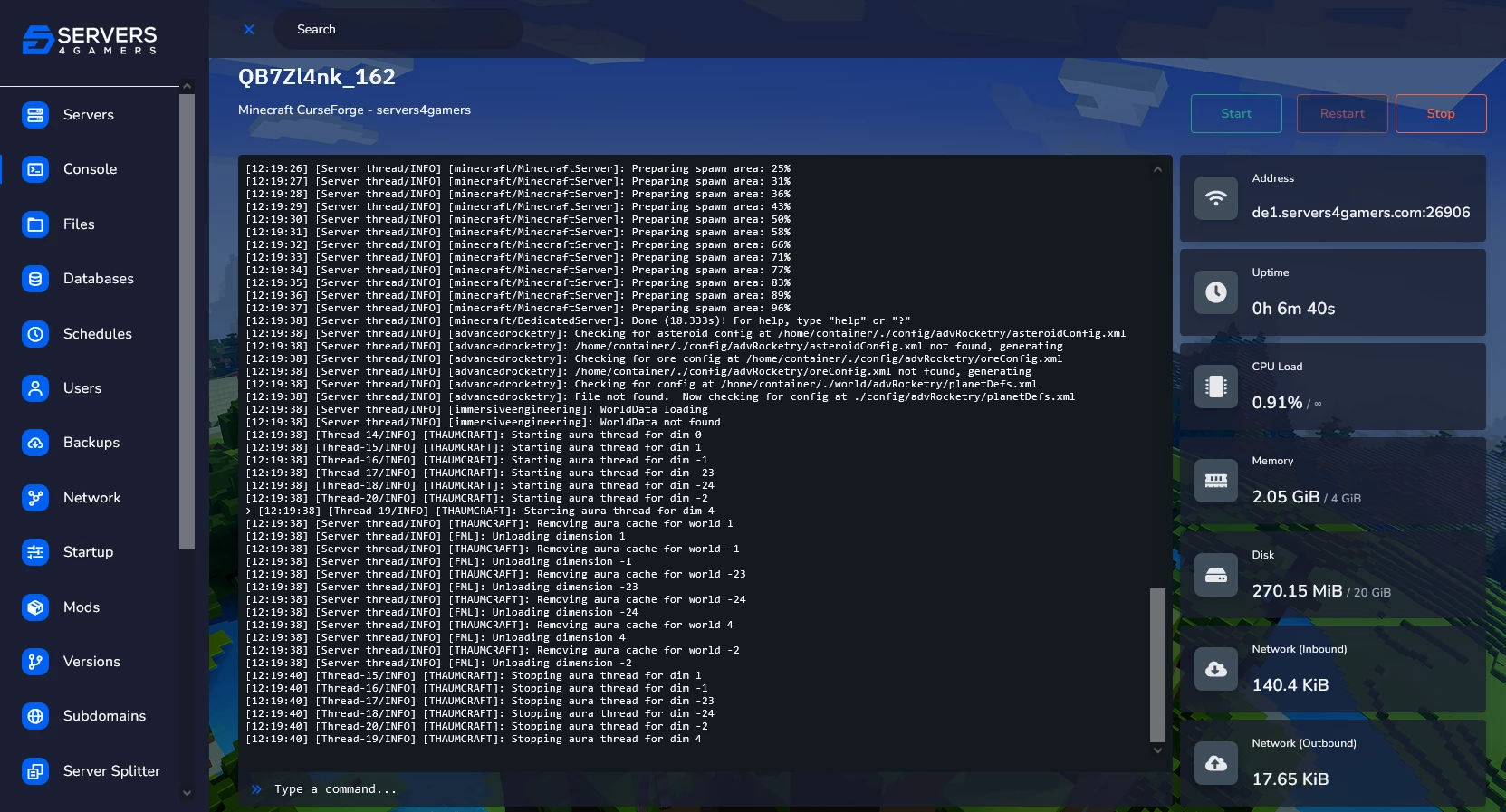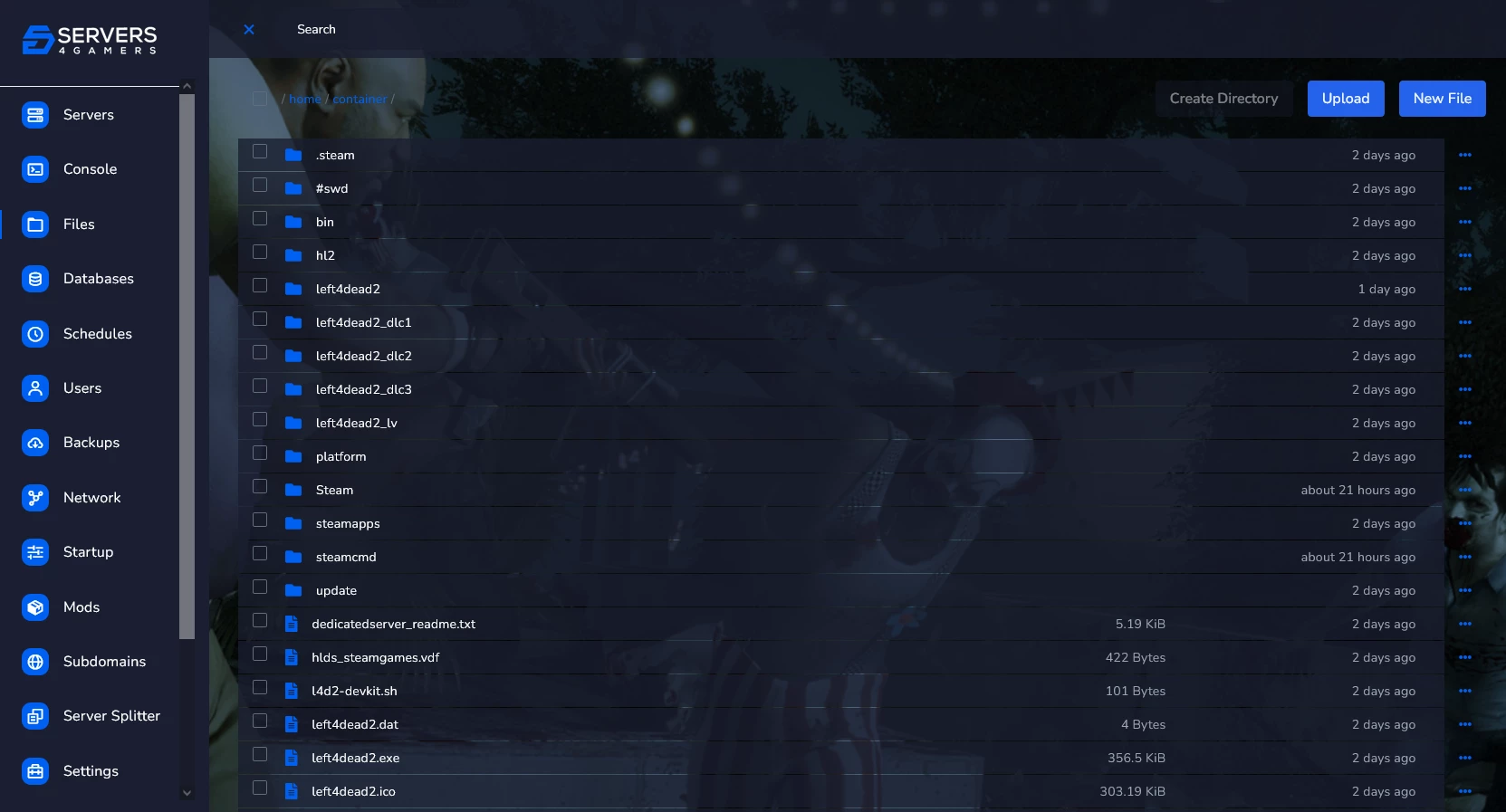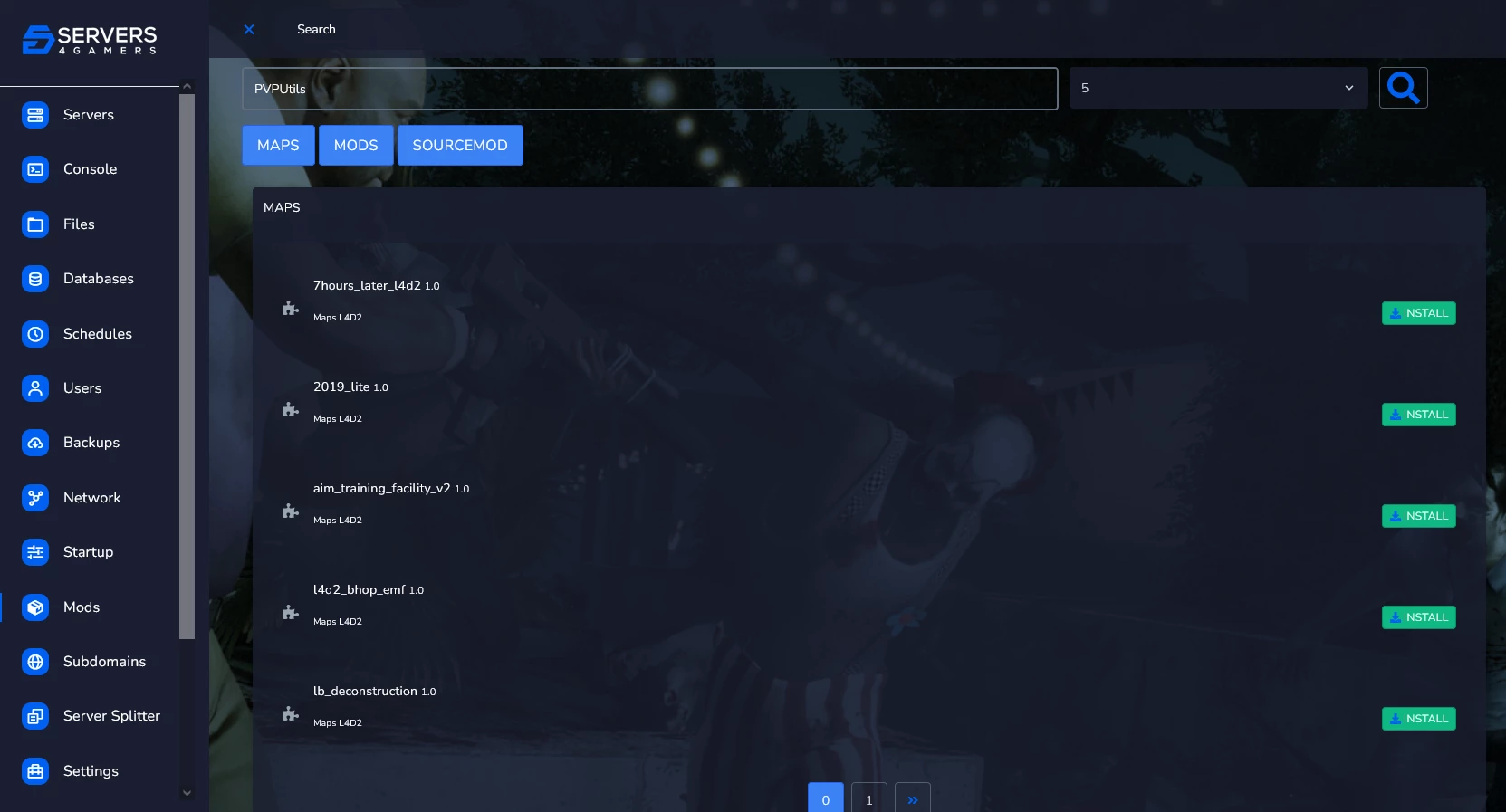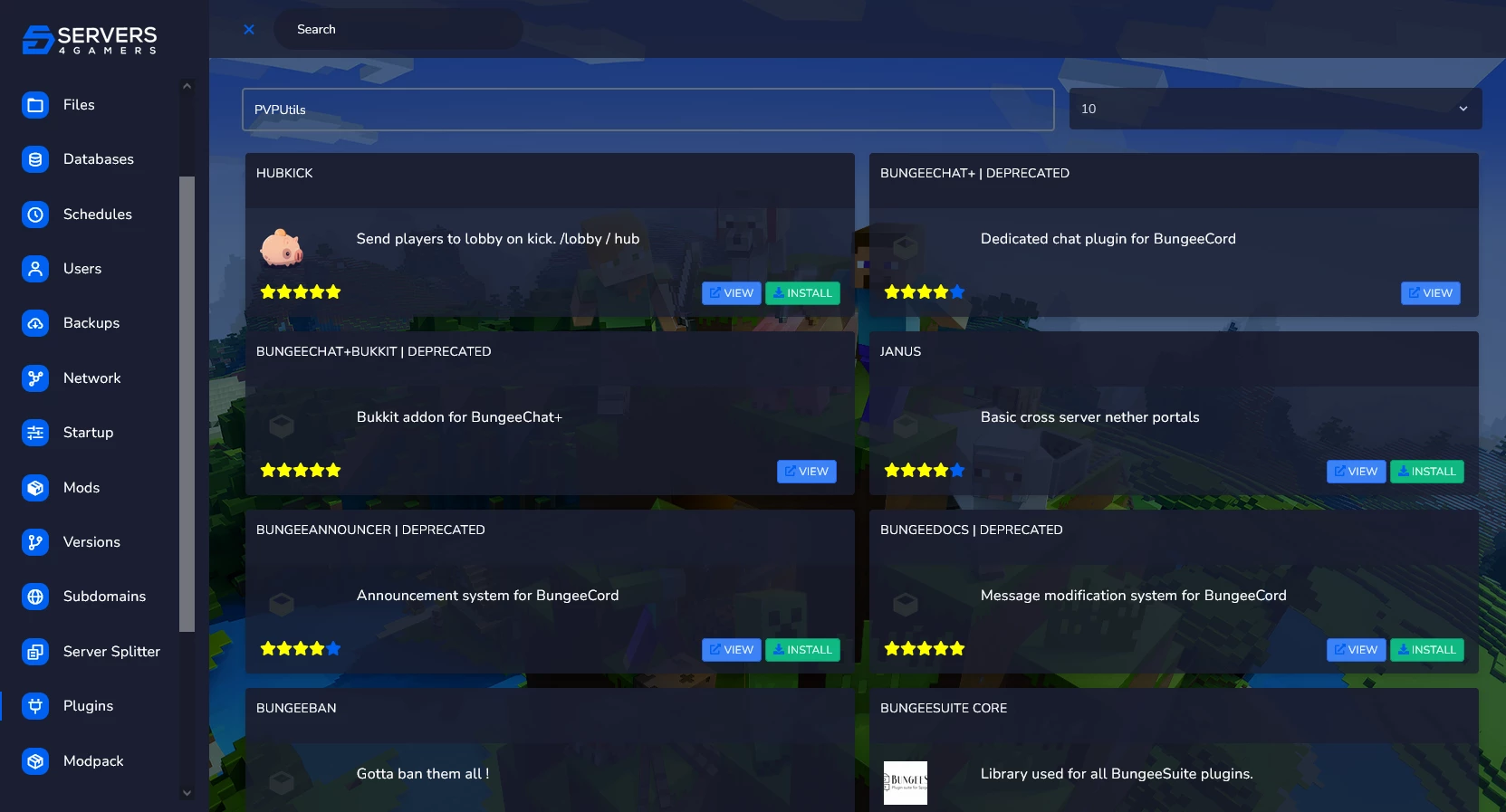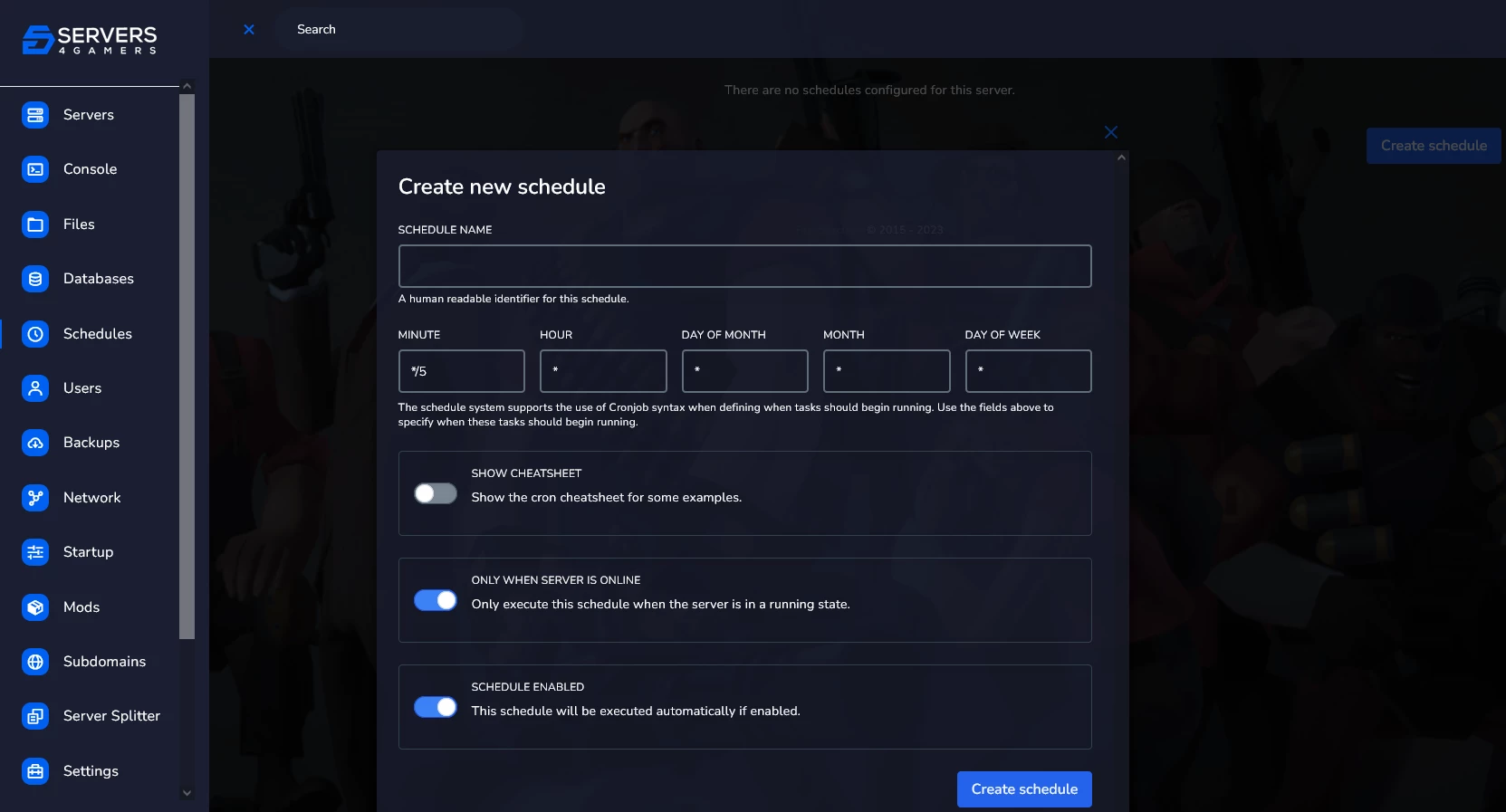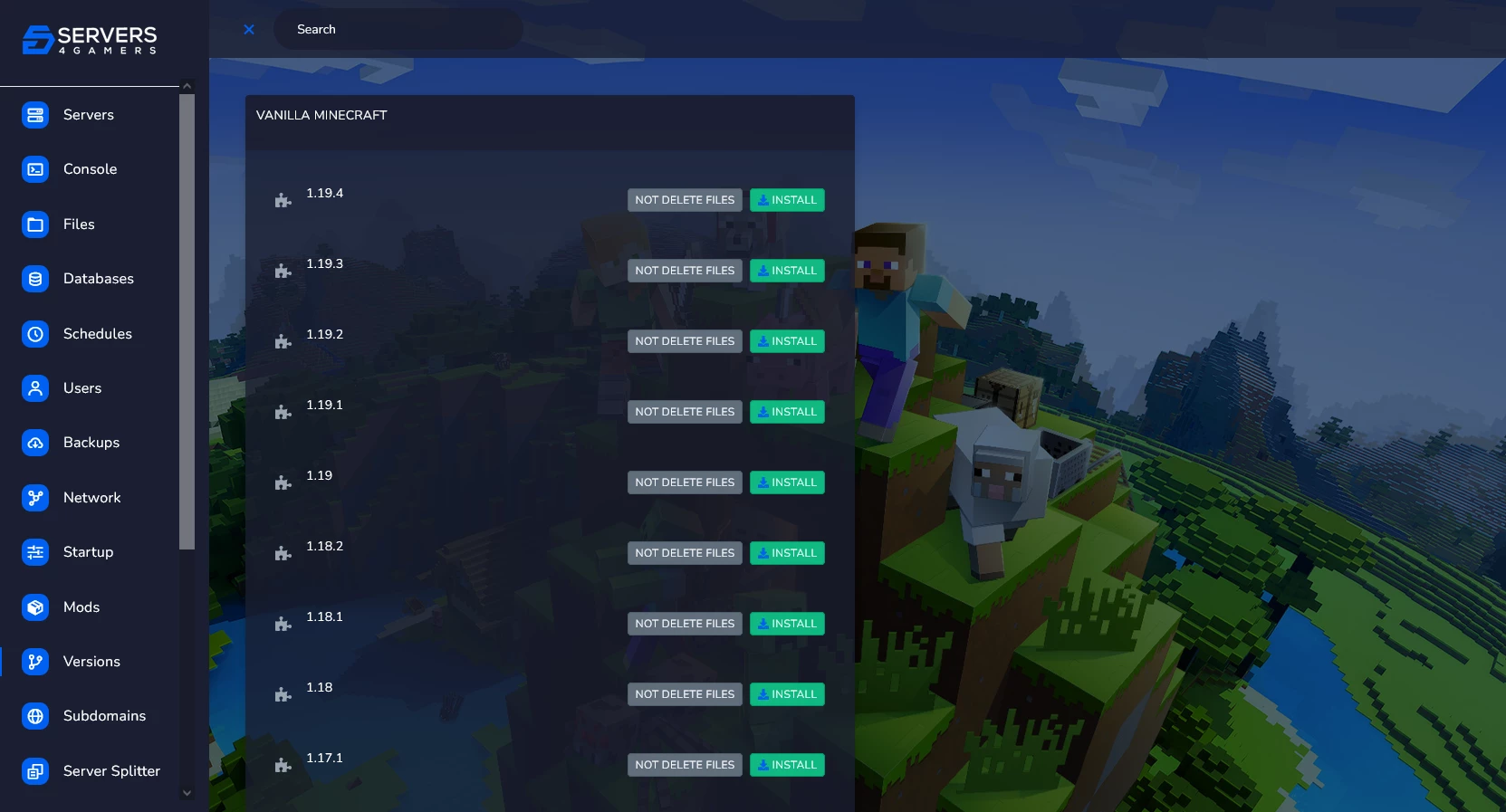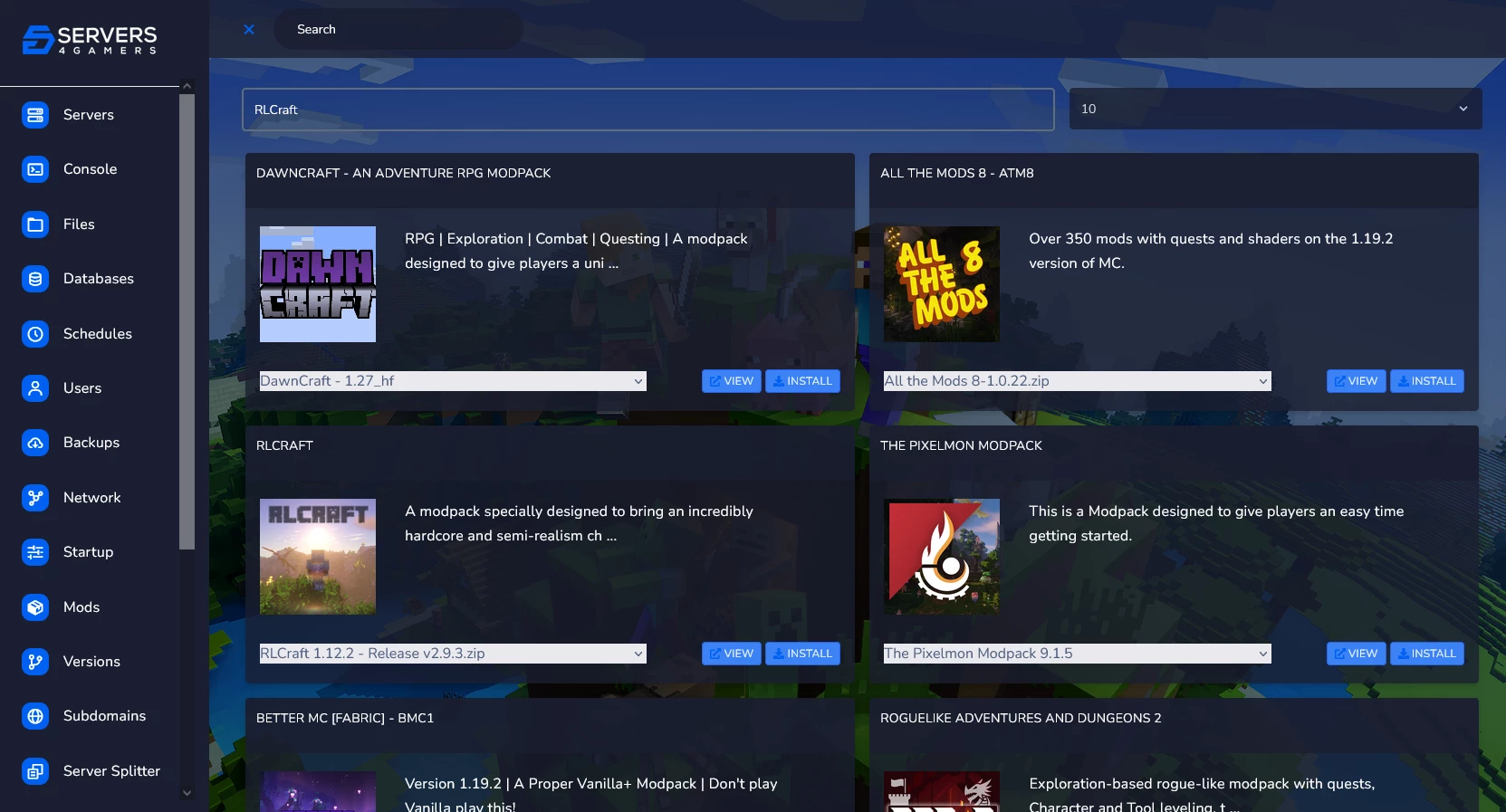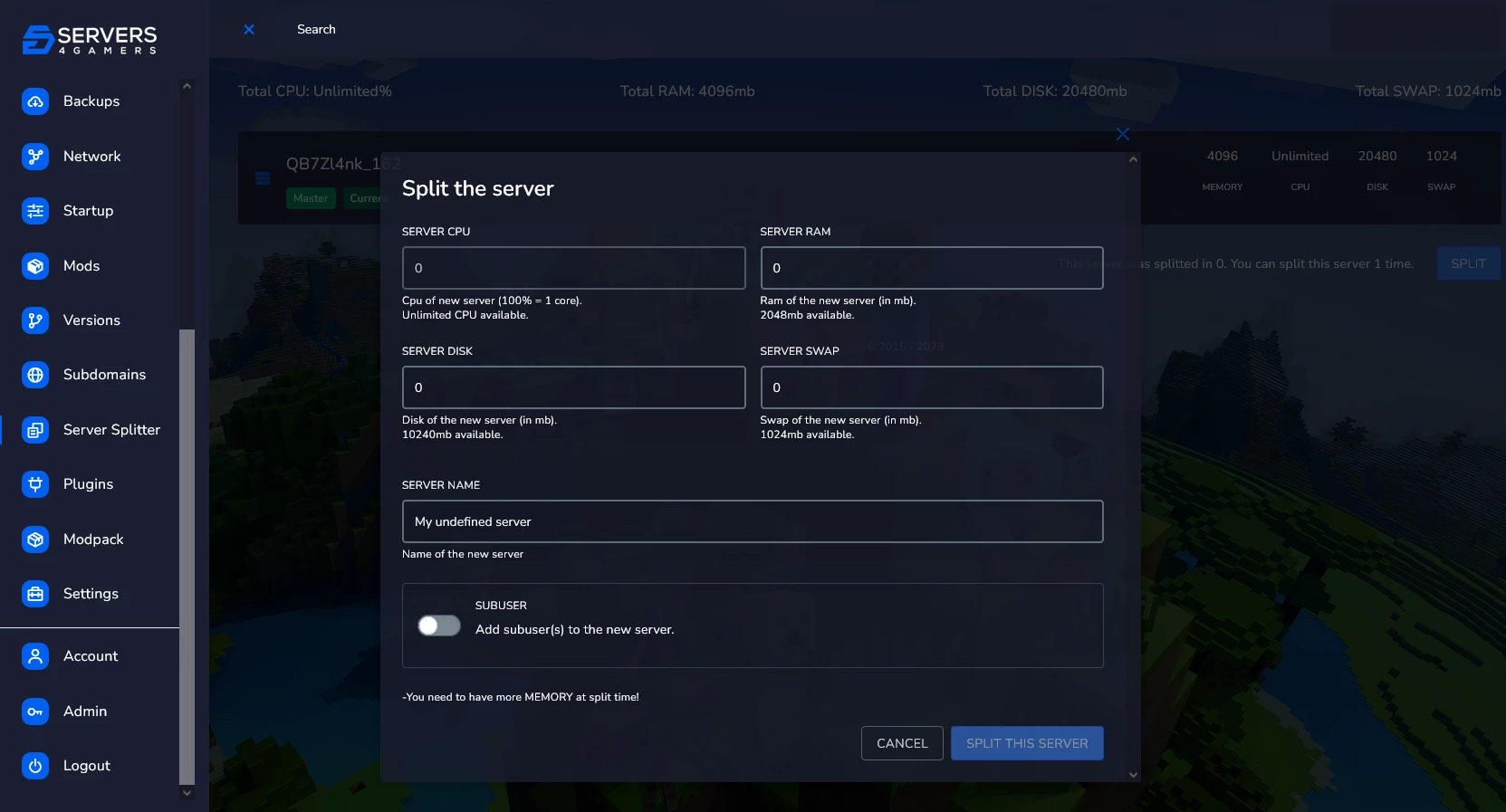Minecraft Servers
Our advanced control panel allows you to bring a Minecraft server experience on another level! Choose from popular forks like Paper, Spigot, SpongeForge and 3 worldwide locations! High-end hardware with a bunch of premium features included as standard make us a big competitor on the market! Find out how easy is using a one-click modpack installer with all of included modpack from FTB.ch, Curseforge or Modrinth, don't waste time on installing it manually, our auto-installer make it for you. One-click plugin installer make it even more customizable, to meet the needs you can install any plugins from Spigot, Polymart and Modrinth. Join seamless Minecraft gameplay with our advanced control panel!