Introduction
In the digital age, data security becomes a crucial element of any online activity, including the management of game servers. To ensure optimal protection of your account from unauthorized access, it is essential to follow several security principles. This guide has been created to lead you step-by-step through the process of configuring two-factor authentication, changing your password, and updating your email address in the game server panel.
Navigation
- How to change game server panel password
- How to change game server panel e-mail address
- How to enable two-factor authentication
- How to disable two-factor authentication
- How to add SSH Key
- How to delete SSH Key
- How to check server activity
1. How to change game server panel password
If you decide to change the password for your account on our game server panel, go to the “Account” tab. In the “Update Password” section, enter your current password, then enter your new password twice. Confirm your decision by clicking the “Update Password” button.
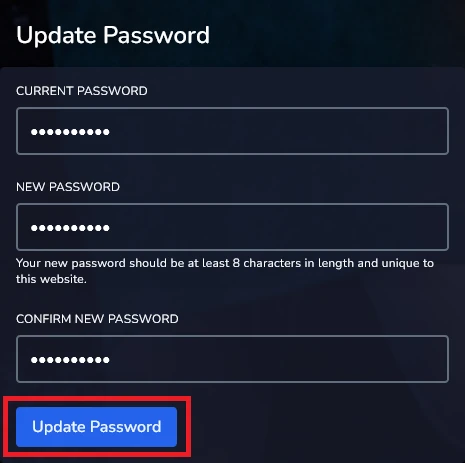
2. How to change game server panel e-mail address
If you decide to change the e-mail address for your account on our game server panel, go to the “Account” tab. In the “Update Email Address” section, enter your new e-mail address and current password. Confirm your decision by clicking the “Update Email” button.
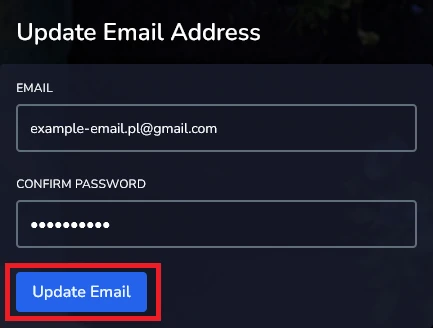
3. How to enable two-factor authentication
Two-factor authentication (2FA) is a method of secure logging in where users must verify their identity by providing two authentication factors. This method is used to enhance the security of online accounts, going beyond the traditional username and password. By requiring a second form of authentication, the risk of an outsider gaining access to your account is reduced.
If you wish to secure your account using this method, go to the “Account” tab in our game server panel and select the “Enable Two-Step” option.
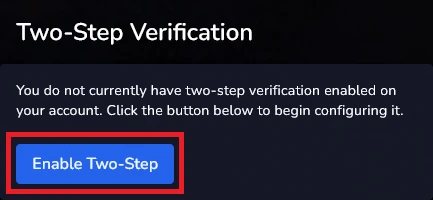
In the new window you should see a QR code. Please scan it with an app dedicated to two-factor authentication. After scanning, you should receive a six-digit code that you must enter along with your password.
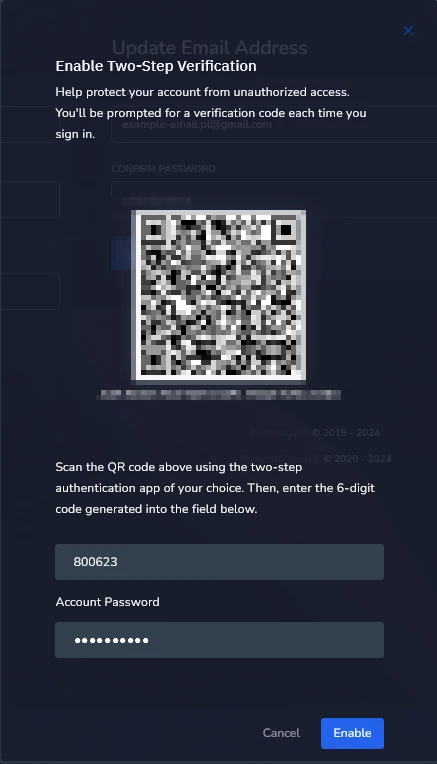
After this step, you will see a window containing backup codes. If you lose access to your phone, this codes will allow you to access your account again. Keep them in safe place!
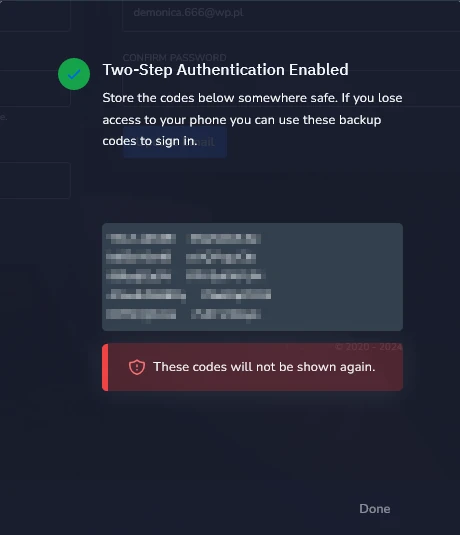
From now on, your account is protected by two-factor authentication.
4. How to disable two-factor authentication
When you decide to revert to the traditional method of logging into your account on our game server panel, select the “Disable Two-Step” option.
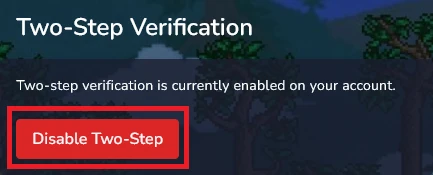
In the new window, confirm your choice by entering your password and click the “Disable” button.
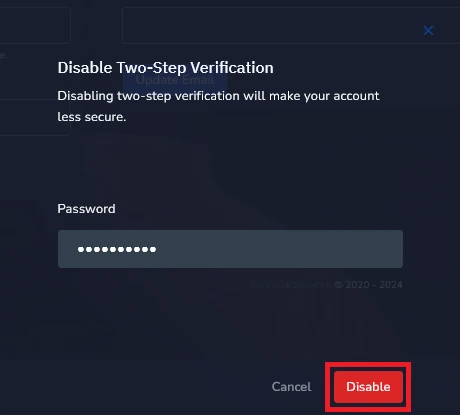
5. How to add SSH Key
Once you have entered the “Account” tab, you should see three additional sections – one of them is “SSH Keys”. To add SSH to your account, simply enter a name for the SSH Key and paste it below. Select “SAVE” to confirm your choice.
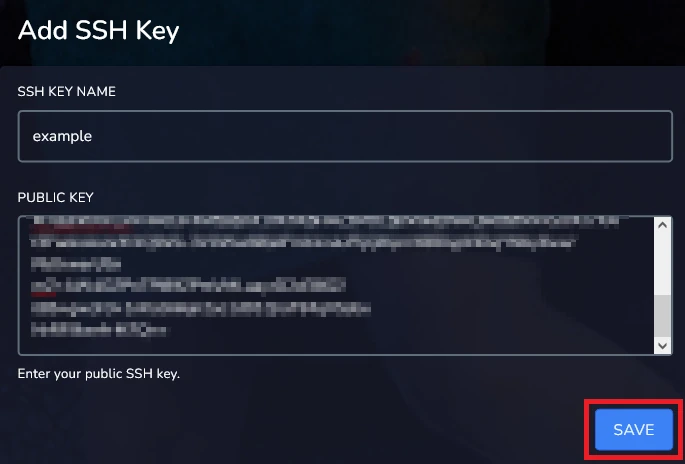
6. How to delete SSH Key
If you decide to remove SSH Key, select the “trash bin” button located on the right side of the section.
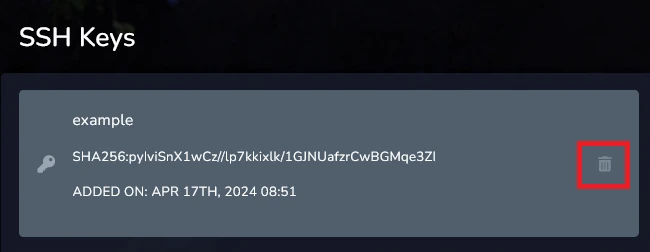
Confirm your choice with the “Delete Key” button.
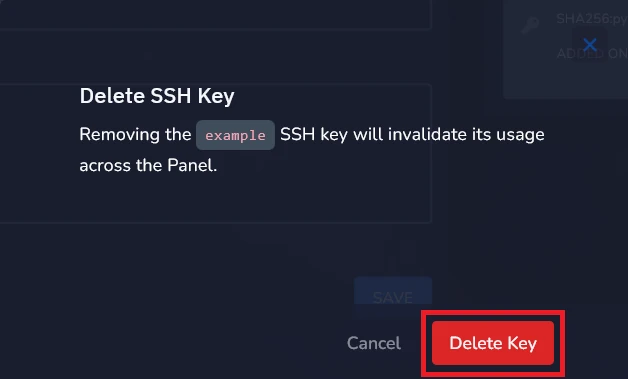
7. How to check server activity
The “Activity” tab will allow you to check what activities have been performed on the server, including activities such as adding SSH and API Keys, adding two-factor authentication and much more.
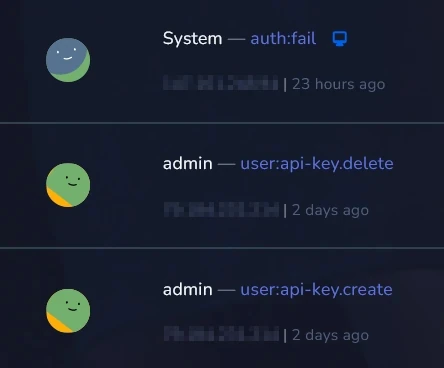
We hope that our intuitive web interface has allowed you to manage your account easily. If you want to ask us any questions, feel free to contact us via e-mail, ticket or live chat!
