Introduction
Our game server panel offers many features that facilitate the administration and customization of the server environment. One of these features is the “subuser” option, which allows the addition of subordinate users to the main account. The purpose of adding new users is to enable collaboration in managing the server and to grant various permissions to new individuals. This is a great solution for servers with a large gaming community that require frequent administrative actions. The process of adding a subuser is relatively simple and is done through the game server panel. In this guide, you will learn how to properly add a new user and what permissions they can receive.
Navigation
1. How to add subuser
If you want to add a new user to the game server panel, go to the “Users” tab and select the “New User” button.

In the new window, enter the new user’s details, such as first name, last name and email address. Additionally, you can select a number of rights that this person will receive. Confirm this decision with the “INVITE USER” button.
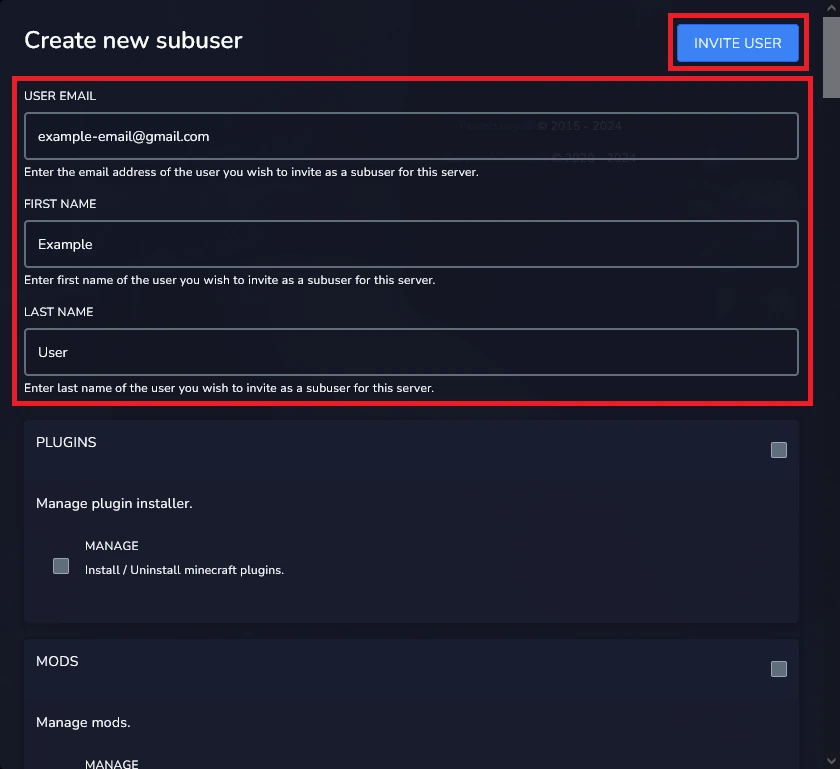
You can edit the permissions that the subuser will receive at any time.
2. How to delete subuser
If you decide to delete the subuser, select the “trash bin” button.

In the new window, confirm your decision with “YES, REMOVE SUBUSER“.
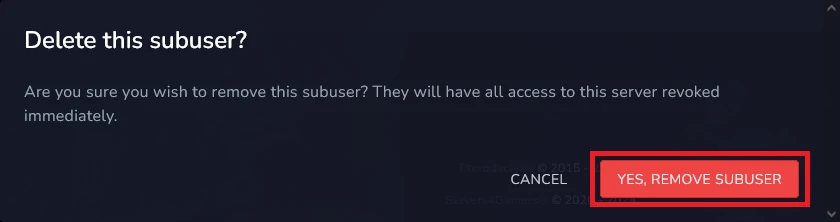
3. What permissions can subuser get
Depending on your selection, the subuser will have permission to perform the following actions on the server:
| Plugins | Install/Uninstall Minecraft plugins |
| Mods | Install/Uninstall mods |
| Subdomains | Create/Delete subdomain for current server |
| Versions | Change server version |
| Control Panel | Send commands to the server via the console |
| Control Panel | Start the server if it is stopped |
| Control Panel | Stop a server if it is running |
| Control Panel | Perform a server restart |
| Users | Create a new subusers for the server |
| Users | View subusers and their permissions for the server |
| Users | Modify other subusers |
| Users | Delete a subuser from the server |
| Files | Create additional files and folders via the Panel or direct upload |
| Files | View the contents of a directory, but not view the contents of or download files |
| Files | View the contents of a given file – this will also allow the user to download files |
| Files | Update the contents of an existing file or directory |
| Files | Delete files or directories |
| Files | Archive the contents of a directory as well as decompress existing archives on the system |
| Files | Connect to SFTP and manage server files using the other assigned file permissions |
| Backups | Create new backups for this server |
| Backups | View all backups that exist for this server |
| Backups | Remove backups from the system |
| Backups | Download a backup for the server – this allows a user to access all files for the server in the backup |
| Backups | Restore a backup for the server – this allows the user to delete all of the server files in the process. |
| Server Splitter | Split the server |
| Server Splitter | View all splitted that exist for this server |
| Server Splitter | Remove splitted server |
| Allocation | View all allocations currently assigned to this server – users with any level of access to this server can always view the primary allocation |
| Allocation | Assign additional allocations to the server |
| Allocation | Change the primary server allocation and attach notes to each allocation |
| Allocation | Delete an allocation from the server |
| Startup | View the startup variables for a server |
| Startup | Modify the startup variables for the server |
| Startup | Modify the Docker image used when running the server |
| Databases | Create a new database for this server |
| Databases | View the database associated with this server |
| Databases | Rotate the password on a database instance – if the user does not have the view_password permission they will not see the updated password |
| Databases | Remove a database instance from this server |
| Databases | View the password associated with a database instance for this server |
| Schedule | Create new schedules for this server |
| Schedule | View schedules and the tasks associated with them for this server |
| Schedule | Update schedules and schedule tasks for this server |
| Schedule | Delete schedules for this server |
| Settings | Rename this server and change the description of it |
| Settings | Trigger a reinstall of this server |
| Activity | View the activity logs for the server |
We hope that our intuitive web interface has allowed you to manage subusers easily. If you want to ask us any questions, feel free to contact us via e-mail, ticket or live chat!
