Purpur is a fork of the Minecraft server based on PaperMC, designed to provide maximum configurability, allowing administrators to adjust many aspects of the game that are not adjustable on other platforms. Like other Minecraft server forks, Purpur has many different versions, each introducing entirely new features and improvements. These include new game elements, enhanced versions, and new configuration options. By updating the server to the latest version, you can ensure that players have access to the latest game client versions and provide the freshest gameplay experiences. In our game server panel, you can easily change the version of your Minecraft Purpur server, and this guide will show you how to do it step by step!
How to change version on a Minecraft Purpur server
Before changing the version, make sure you have made a backup of your server and saved it on your local computer. This procedure requires deleting all files and is an irreversible process.
After performing an optional backup of your data, you can proceed to deleting the server files. To do this, go to the game servers panel and go to the server files. Select all files and delete them using the “Delete” option visible in the window at the bottom of the page.
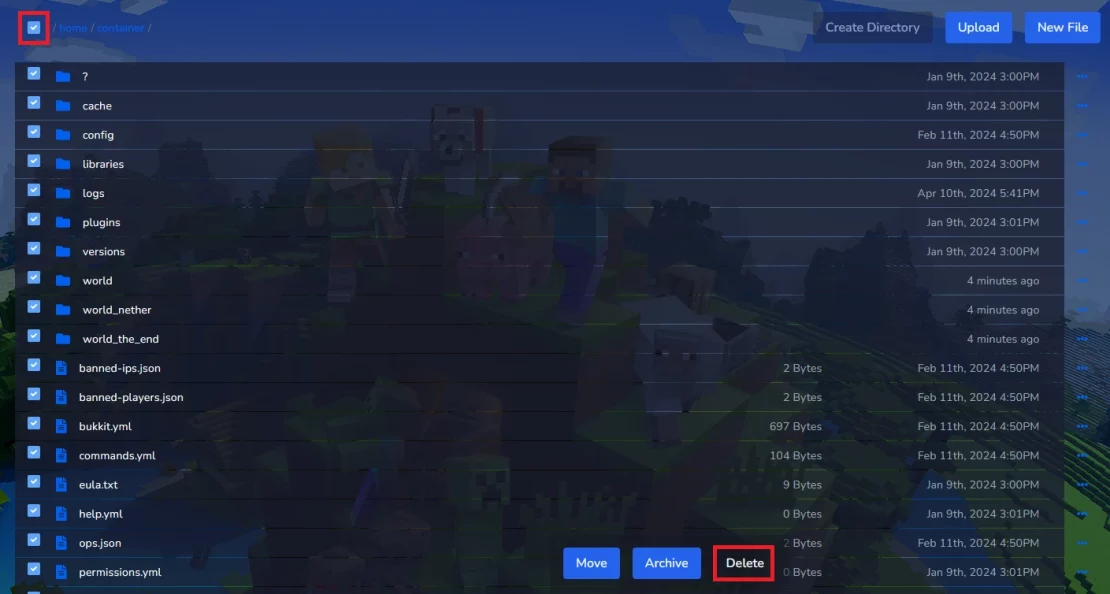
In the new window, confirm deleting the files by selecting “Delete” again.
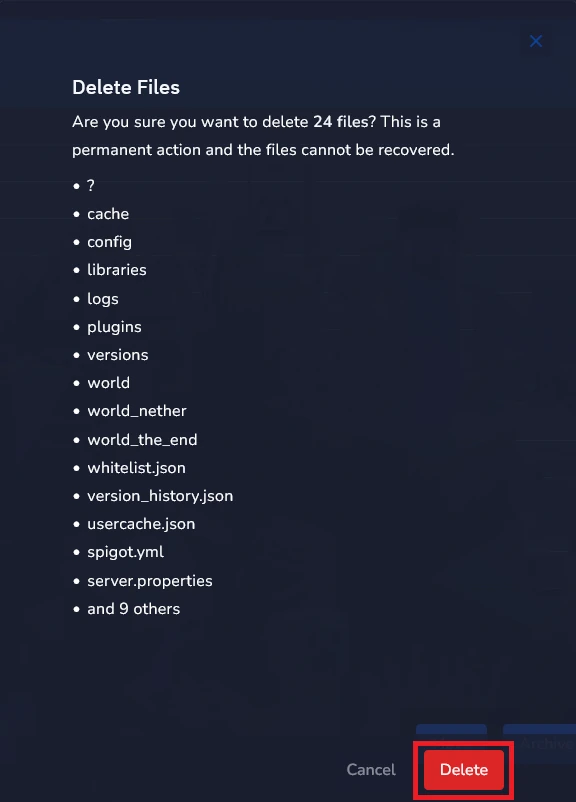
The next step will be to select the appropriate version of the Purpur server. On the official website you will find different versions of the Purpur server, created for different versions of the Minecraft server. In this case, first select the appropriate version of Minecraft, then the appropriate version of the Purpur server.
https://purpurmc.org/downloads/1.19.2
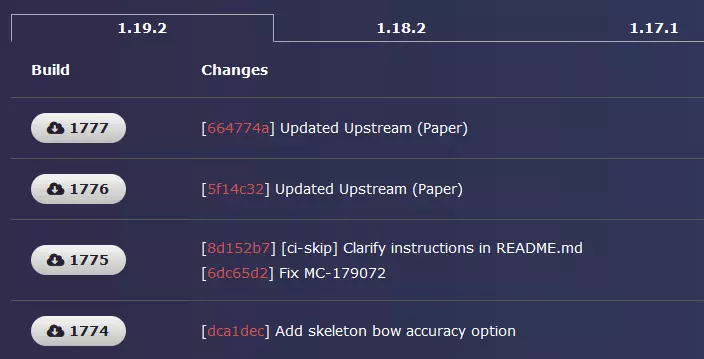
In this example you can see build numbers(for example 1777) for Minecraft versions(for example 1.19.2).
After selecting the appropriate version, you can enter them in the configuration tab. In the game servers panel, go to “Startup”, where you will find two windows allowing you to enter the Minecraft version and the Purple version. In the “MINECRAFT VERSION” window, enter your chosen version of Minecraft.

In the “BUILD NUMBER” window, enter the appropriate version of the Purpur server.

Now that you have finished upgrading the server, you can restart it to confirm your decision. Go to the “Settings” tab and select the “Reinstall Server” option.
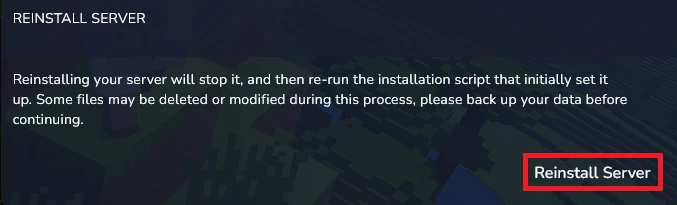
Remember that reinstalling the server is an irreversible change. The server will remind you about this and ask you to confirm your decision in a new window. Select “Yes, reinstall server”.
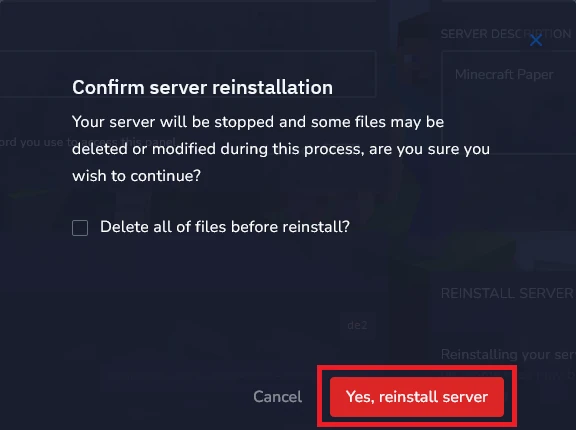
We hope that our intuitive web interface has allowed you to manage Purpur versions easily. If you want to ask us any questions, feel free to contact us via e-mail, ticket or live chat!
This tutorial will show you how to change Minecraft Purpur version

