Our flexible game server hosting is based on the number of RAM resources, not the number of slots. This means that you can increase the amount of RAM on your game server at any time. Additionally, you can change the number of backups up to ten. In this guide you will learn how to do it.
How to upgrade a game server
The first thing you need to do is log in to your customer account. You can do this by clicking the link below.
https://servers4gamers.com/login
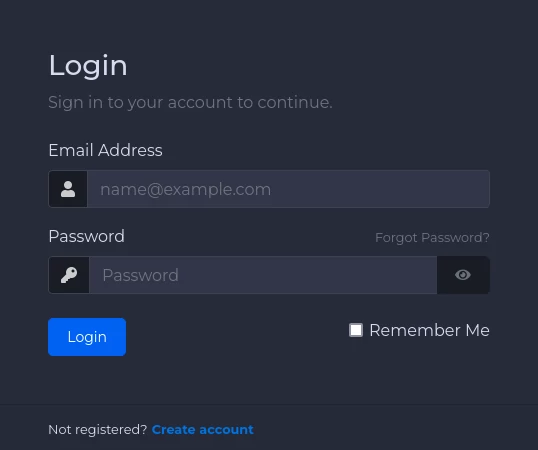
After logging in to your customer account, go to your services by clicking on “MY SERVICES”.

Here you should see your existing servers. Select the server you want to upgrade by clicking on the server bar (approximately in the area marked in red – clicking the blue link will redirect you to the game servers panel).
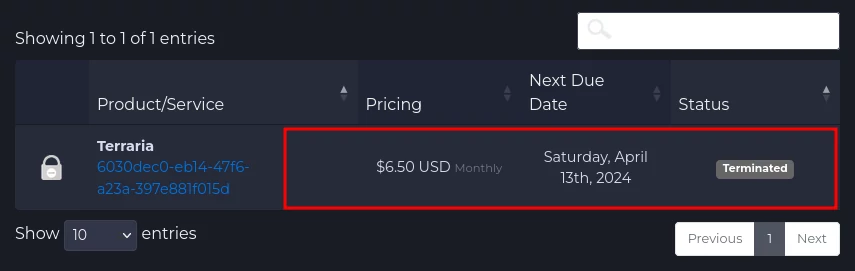
Once you have accessed your server details, select “Upgrade/Downgrade Options”.
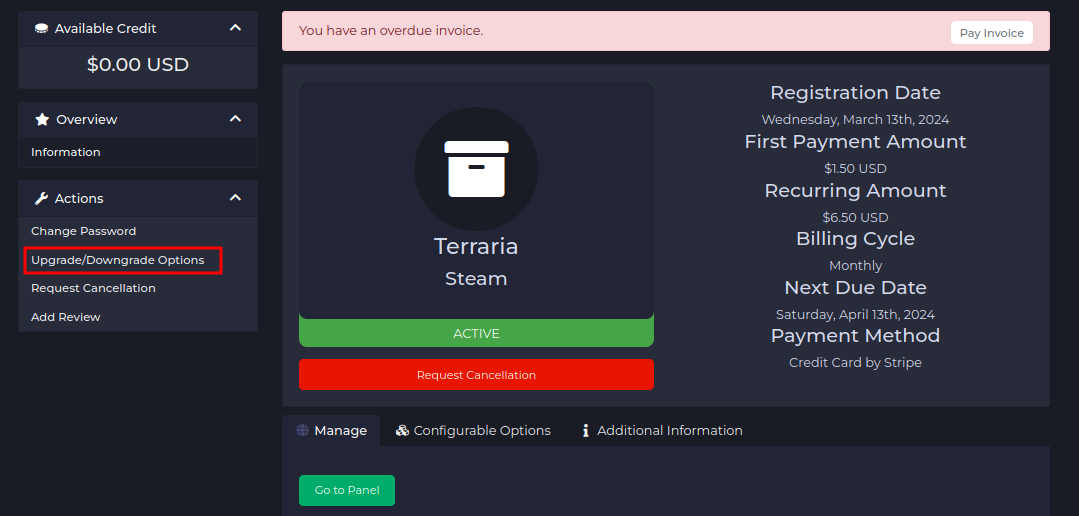
After entering the section allowing you to upgrade the server, you will see two sliders that allow you to adjust the number of GB of RAM and the number of backups. To select more of these resources, move the pointer to the right. Below, you can check how many server splits will be possible in the new configuration. After proper setting, select “Continue”.
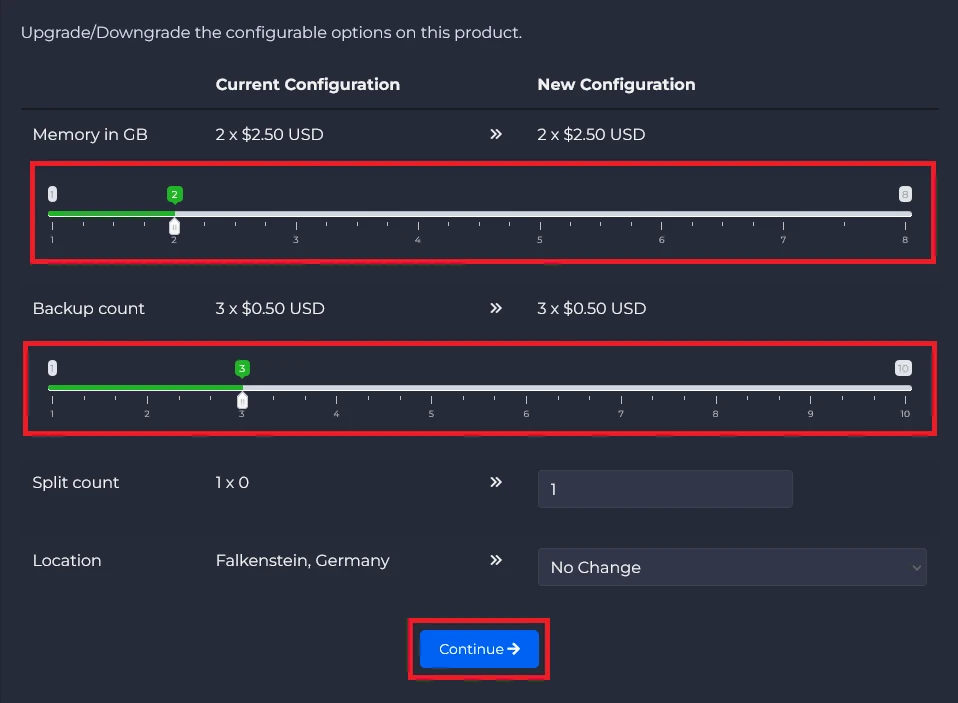
Now, you should see a summary of your order. Select “Continue” again.
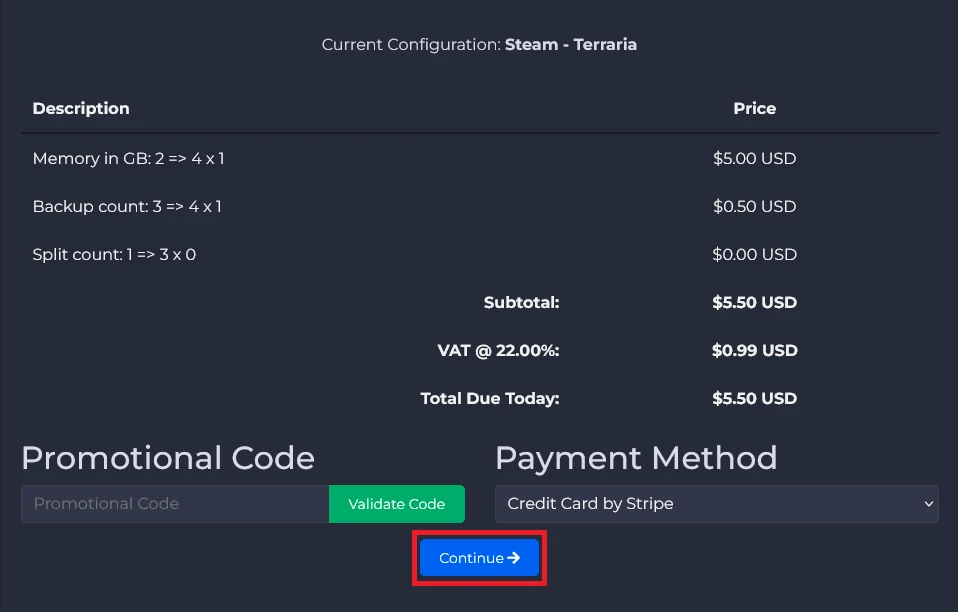
Once approved, you will see your invoice. Select your payment method and click “Submit Payment”.
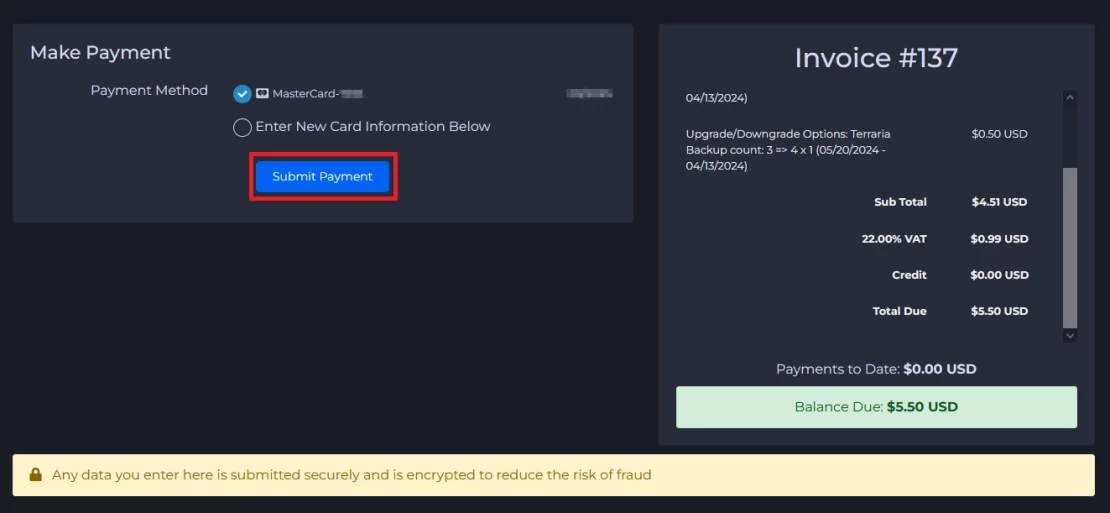
We hope that our intuitive guide helped you upgrade a game server easily. If you want to ask us any questions, feel free to contact us via e-mail, ticket or live chat!
