Presets allow administrators to customize the game world to the individual needs of players. They enable the adjustment of terrain type, structure placement, and the size of generated biomes. Fans of flat, empty terrains and those who prefer highly mountainous areas will certainly find something to their liking. The Minecraft world is incredibly flexible and will allow you to create anything you dream of. In this guide, we will explain how to change the preset on a Minecraft server using our intuitive control panel in just a few moments.
How to change world preset
1. Go to the control panel and select your Minecraft server.
2. Access server files and edit “server.properties” file.
3. Navigate “level-name” and “level-type” lines.
“level-name” line is responsible for the save name of your Minecraft world. Changing the save name is necessary to use another preset. Enter a new save name here.
“level-type” line is responsible for the preset you will use on your server. Enter a new preset in exactly this configuration:
level-type=minecraft\:<PresetName>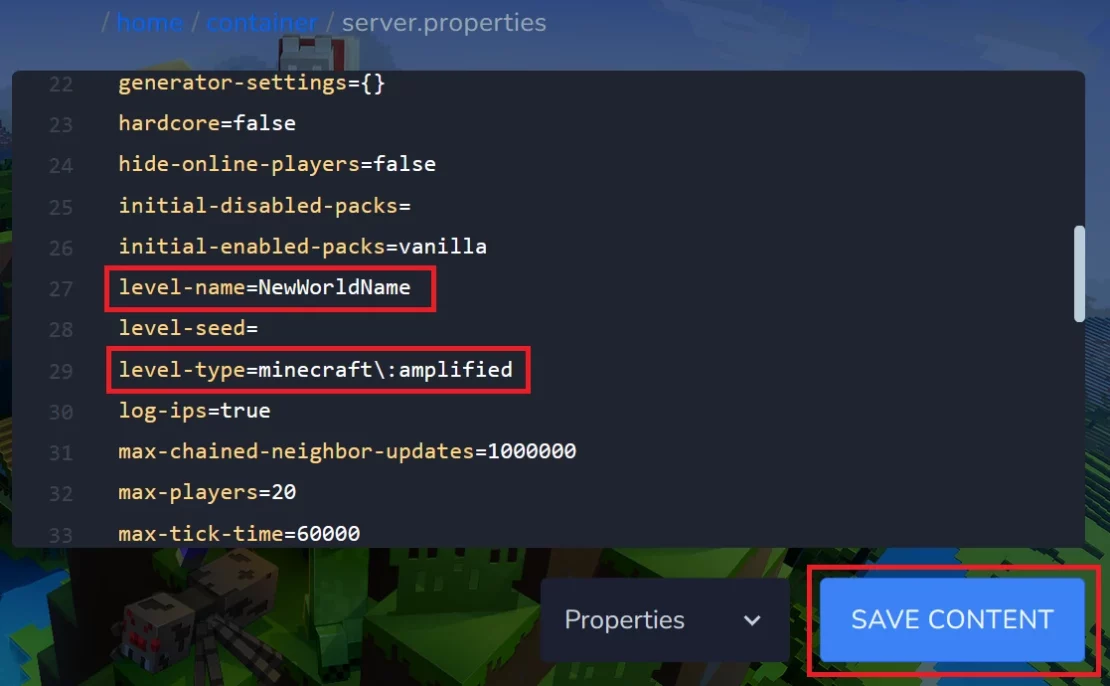
4. Click “SAVE CONTENT” to save all changes.
5. Restart your Minecraft server.
In this table you will find all available presets:
| World Preset | Description |
| normal | Standard world with diverse biomes, rivers, mountains, forests, and oceans. If you use 1.18 or earlier version, use “default” instead of “normal”. |
| flat | Entirely flat, empty world, ideal for creating massive structures without the need for terraforming. |
| large_biomes | Standard world where biomes occupy a significantly larger area. If you use 1.18 or earlier version, use “largebiomes” instead of “large_biomes”. |
| amplified | Standard world with extremely shaped terrain, where mountains are significantly higher and valleys are much deeper. |
| single_biome_surface | Non-standard world covered entirely by a single biome. |
| buffet customized default_1_1 | Remaining presets used in 1.15 and older versions. |
We hope that our intuitive web interface has allowed you to configure your Minecraft server easily. If you want to ask us any questions, feel free to contact us via e-mail, ticket or live chat!

