Minecraft Fabric is a framework for creating and managing mods for the Minecraft. It enables the rapid introduction of patches and optimizations, as well as the addition of new features and mechanics. Like other Minecraft server modifications, Fabric comes in many different versions. Switching versions can bring many benefits to both administrators and players on the server. Each successive version includes a variety of new elements for the Minecraft world and mechanics, resulting in an increasingly enhanced gaming environment for players. In this article, you will learn how to change the version of your Minecraft Fabric server in our flexible game server panel.
How to change version on a Minecraft Fabric server
Changing the version must be preceded by deleting all files from the server resources. This process is irreversible, so we recommend performing a full backup before deleting files.
To delete files, go to the control panel and access the server files in the “Files” tab. Select all files using the checkbox and click “Delete”.
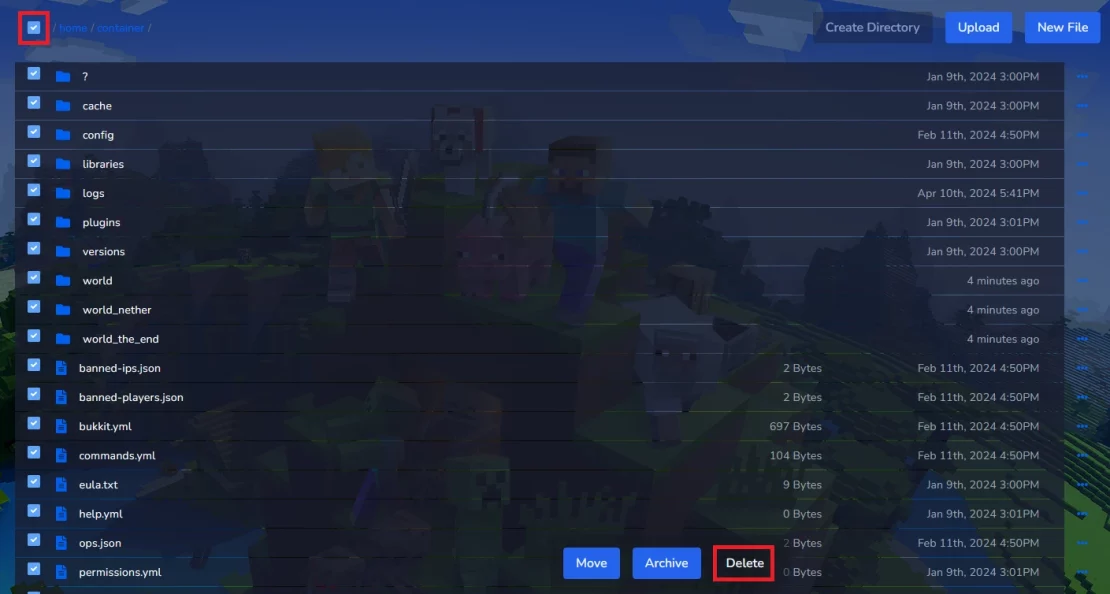
In the new window you will be asked if you really want to delete the selected files. Select “Delete” again.
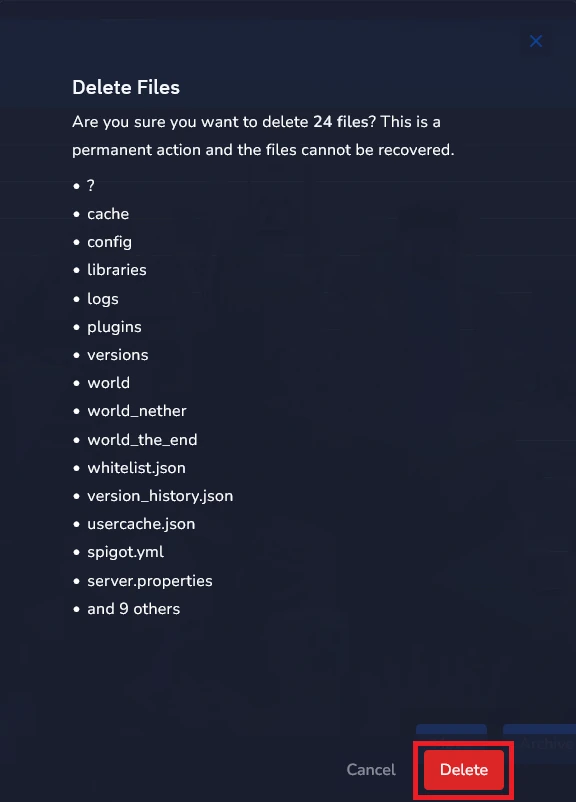
Now that you have removed all the files, you can proceed to selecting the appropriate version of Fabric Server. To do this, go to the website from the link below.
https://fabricmc.net/use/server

Once you have selected your version, you can configure your server. Go to the “Startup” tab where you will find three windows where you can paste the versions of your choice. First, enter the Minecraft version in the “MINECRAFT VERSION” window.

In the “FABRIC LOADER VERSION” window, enter the selected Fabric version.
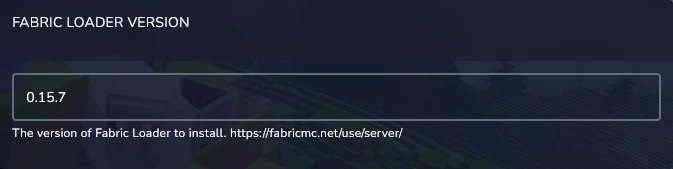
Then, enter the installer version in the “INSTALLER VERSION” window.
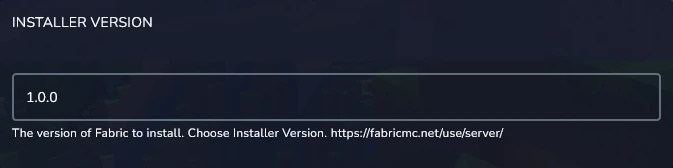
Once you have made all the necessary changes, you can reinstall your server. Go to the “Settings” tab in the game servers panel and click “Reinstall Server”.
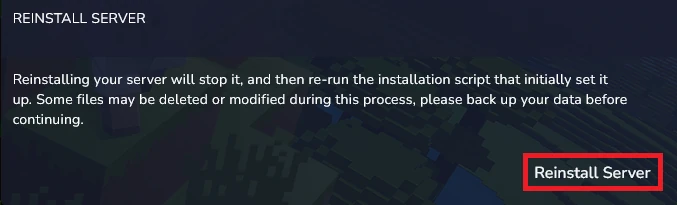
In the new window, select “Yes, reinstall server”.
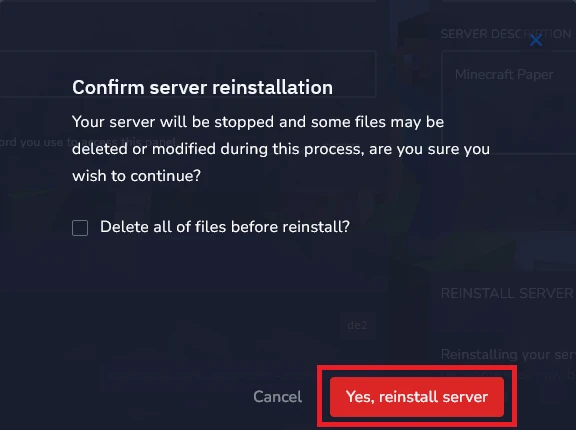
We hope that our intuitive web interface has allowed you to manage your Fabric versions easily. If you want to ask us any questions, feel free to contact us via e-mail, ticket or live chat!

