Minecraft SpongeVanilla is an implementation of the SpongeAPI platform, designed to operate directly on a Minecraft Vanilla server, which is the basic version of the game without any additions. It allows the use of plugins created for SpongeAPI, which is an especially attractive option for those who want to utilize advanced plugin features without the need to install mods. Like other Minecraft server modifications, SpongeVanilla has many different versions, each offering a range of features depending on the version selected. In this article, you will learn how to easily change the version of your SpongeVanilla server through our game server panel.
How to change a SpongeVanilla server version
Before you start upgrading your server, make sure you have backed up all your files. Changing the version of the SpongeVanilla server will require deleting all files.
Now that all your files are safe, you can start downgrading. Go to the game servers panel and select the “Files” tab. Once you have access to the files, select all of them using the checkbox. At the bottom of the window you should see a small floating window with the “Delete” option.
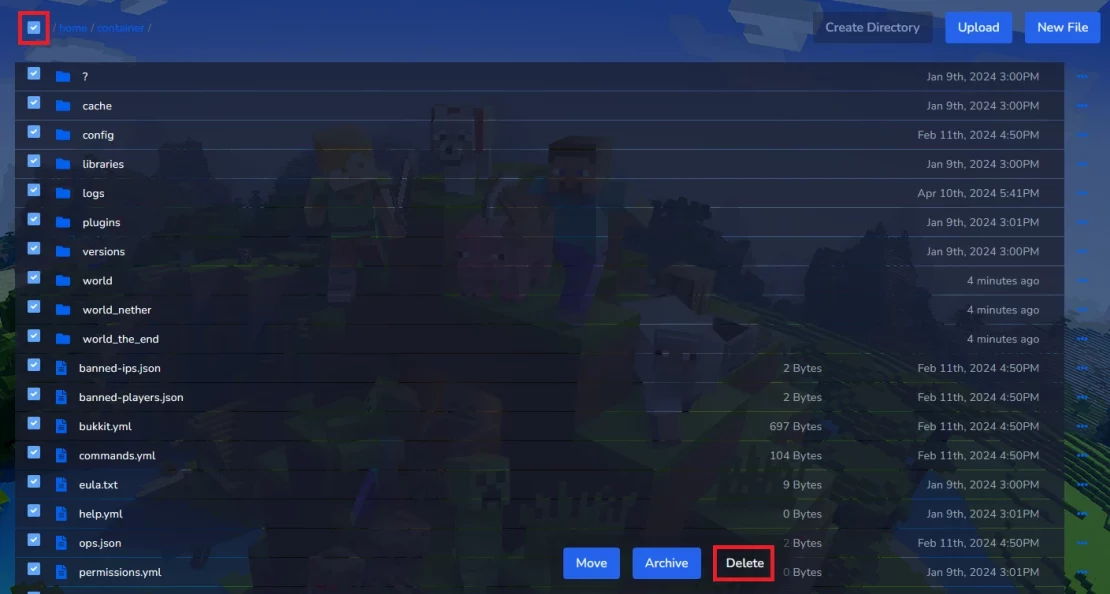
Before deleting all files, you will need to confirm your decision again by clicking “Delete”.
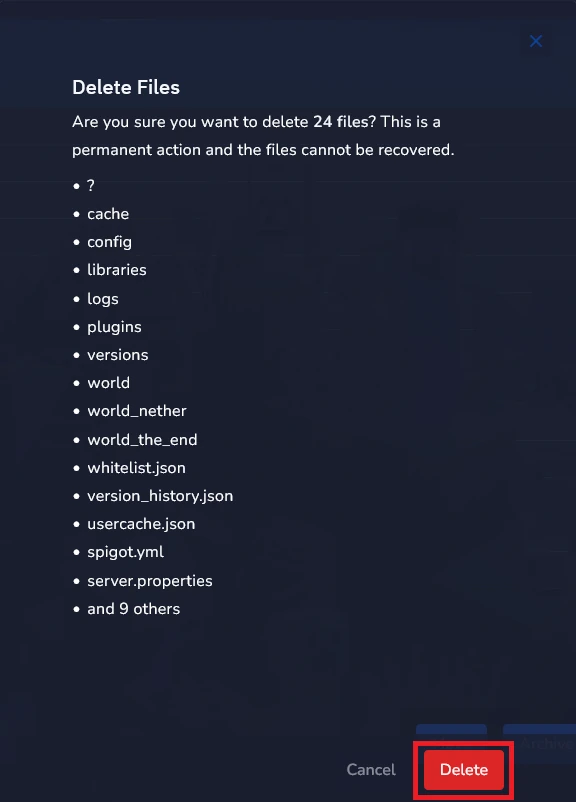
Now it’s time to choose the appropriate version of SpongeVanilla server. To do this, go to the official SpongeVanilla version page and choose one.
https://spongepowered.org/downloads/spongevanilla
Copy the version number you have selected.

Once you have selected SpongeVanilla version you want, you can come back to the server panel. Navigate “Startup” tab and try to find “SPONGEVANILLA VERSION” bar where you have some place to paste previously copied server version.
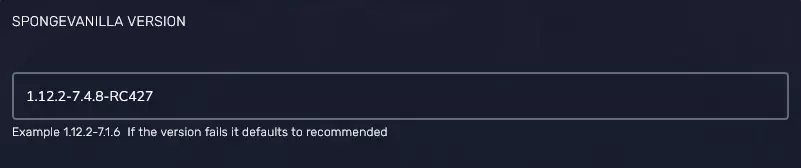
To commit changes made to the server, go to the “Settings” tab and search for “REINSTALL SERVER” bar. Click on “Reinstall Server” button to reinstall your server.

After clicking on “REINSTALL SERVER” button you should see a new floating window where you can confirm your decision. Click on “Yes, reinstall” button to approve.
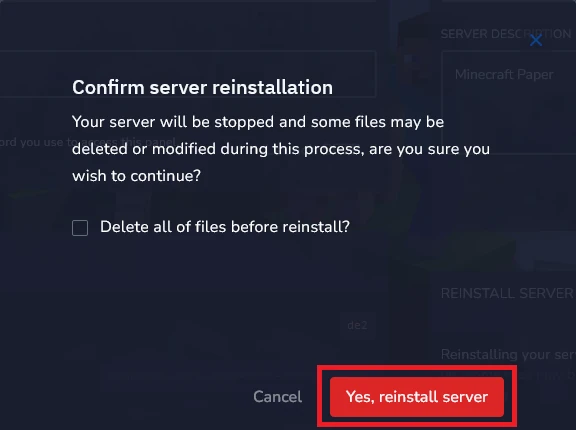
We hope that our intuitive web interface has allowed you to manage your SpongeVanilla versions easily. If you want to ask us any questions, feel free to contact us via e-mail, ticket or live chat!
This tutorial will show you how to change Minecraft SpongeVanilla version

