This tutorial will show you how to connect Minecraft server
Minecraft is a survival game that allows players to build, explore, and fight in a randomly generated world made up of blocks. The game offers various modes, such as survival, where the player must gather resources and fight against monsters, and creative, which allows for unlimited building of different structures. If you’ve already harnessed the potential of a Minecraft server and configured it based on your own needs, you can begin your adventure! In this guide, you’ll learn how to join a Minecraft server and how to add it to your list of favorite servers.
Navigation
- How to get a Minecraft server address
- How to join Minecraft server
- How to add a Minecraft server to a list of favorite servers
1. How to get a Minecraft server address
If you don’t know your server address, check our game servers panel. The address is visible in the upper right corner in the “Console” tab.
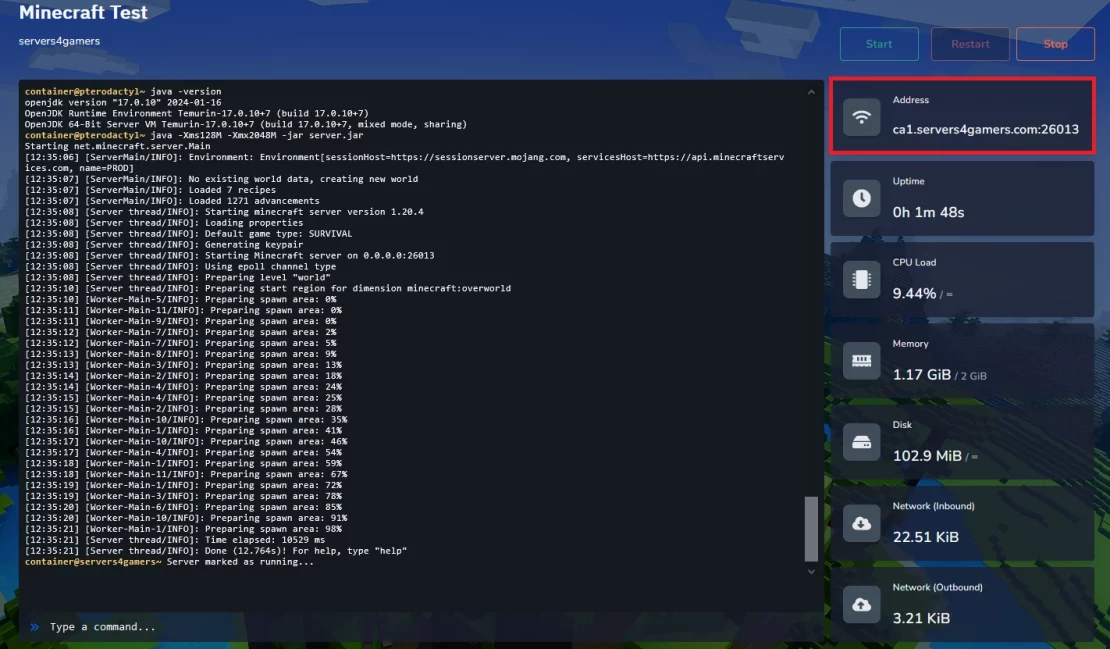
An alternative place to check the address is the “Network” tab, where you will also find a numerical version of the Minecraft server address.

2. How to join a Minecraft server
Joining a Minecraft server is very simple and requires only a few steps. First, launch the Mincraft application and select the “Multiplayer” option visible in the main menu.
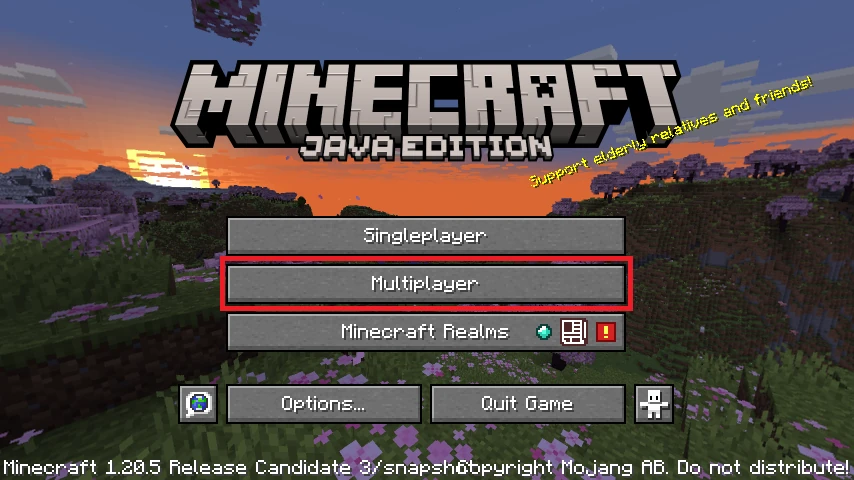
Then, you will have to accept the warning.
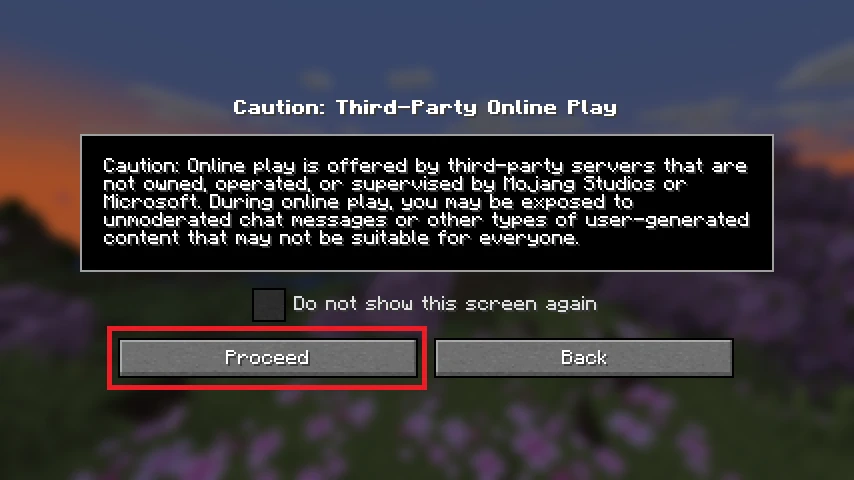
In the “Multiplayer” section, select the “Direct Connect” option, which will allow you to connect directly to the server using the IP address and port.
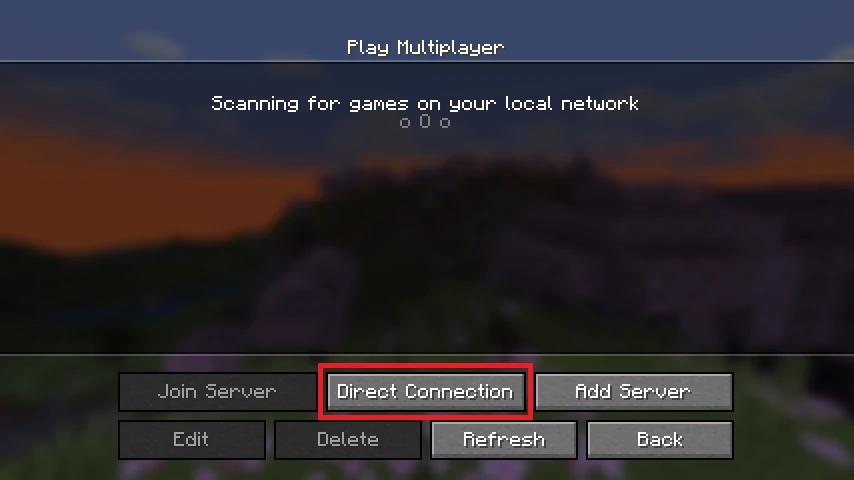
In the new window, enter the server address and accept everything by clicking “Join Server”.
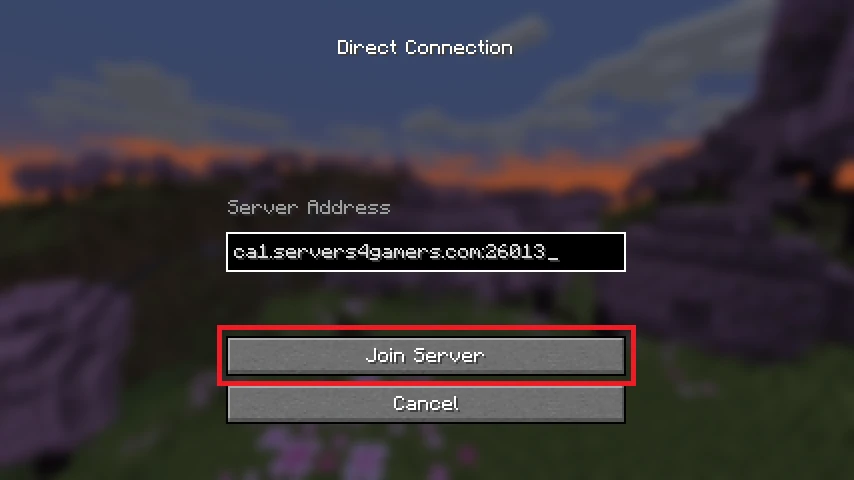
At this point you should be able to connect to your server.
3. How to add a Minecraft server to a list of favorite servers
If you don’t want to enter the server address every time to join a game, you can add the server to your favorite server list. To do this, select “Add Server”.
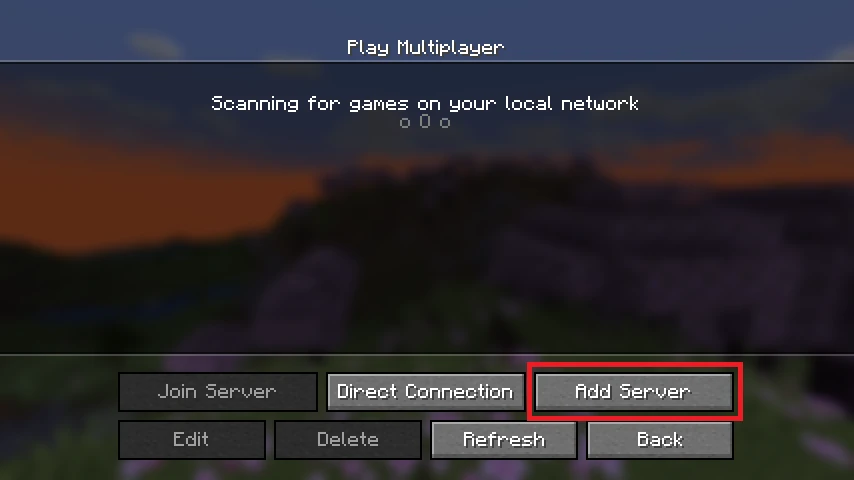
Enter a name and address for the saved server. Confirm your decision by clicking “Done”.

The saved server will be displayed in this window every time you launch the game.
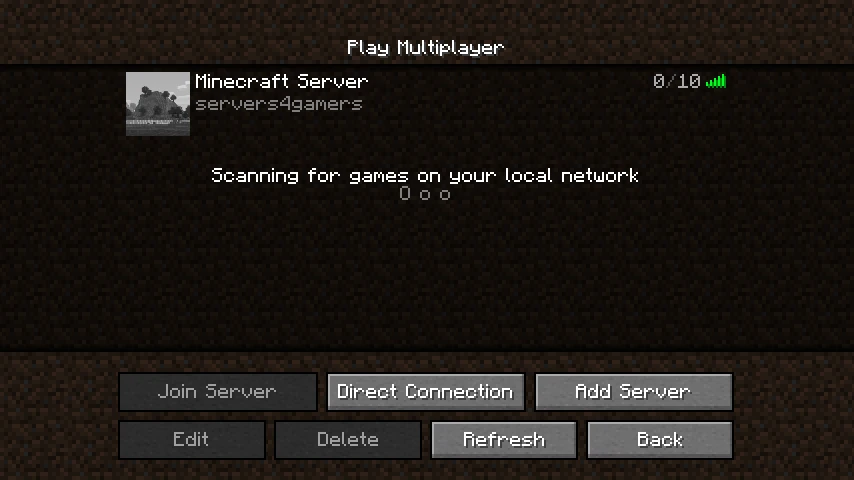
Need help setting up your server? Check out our intuitive guides:
How to create flat world on a Minecraft server
How to change game mode on a Minecraft server
How to change difficulty on a Minecraft server
How to set player as an OP (operator) on a Minecraft server
How to configure spawn protection on a Minecraft server
We hope that our intuitive web interface has allowed you to connect Minecraft server easily. If you want to ask us any questions, feel free to contact us via e-mail, ticket or live chat!

