No More Room in Hell is a cooperative survival game set in a post-apocalyptic world overrun by hordes of zombies. Players take on the role of survivors who must work together to stay alive. It’s a game practically made for enjoying with friends on a dedicated server, so if you’ve already set up yours, it’s time to start the fun! In this article, we’ll explain how to join a No More Room in Hell server using the developer console, the server browser and the Steam favorites list.
Navigation
- How to connect No More Room in Hell server via Steam Favorites List
- How to connect No More Room in Hell server via in-game server browser
- How to connect No More Room in Hell server via developer console
How to connect No More Room in Hell server via Steam Favorites List
1. Launch the Steam application and select “View” tab. Go to “Game Servers”.
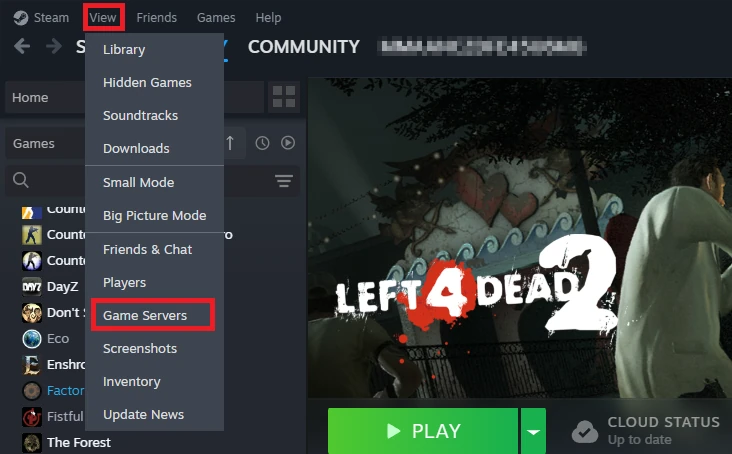
2. Go to the “Favorites” tab, where you will find a list of your favorite servers. Click “+” to be able to add the server to that list.
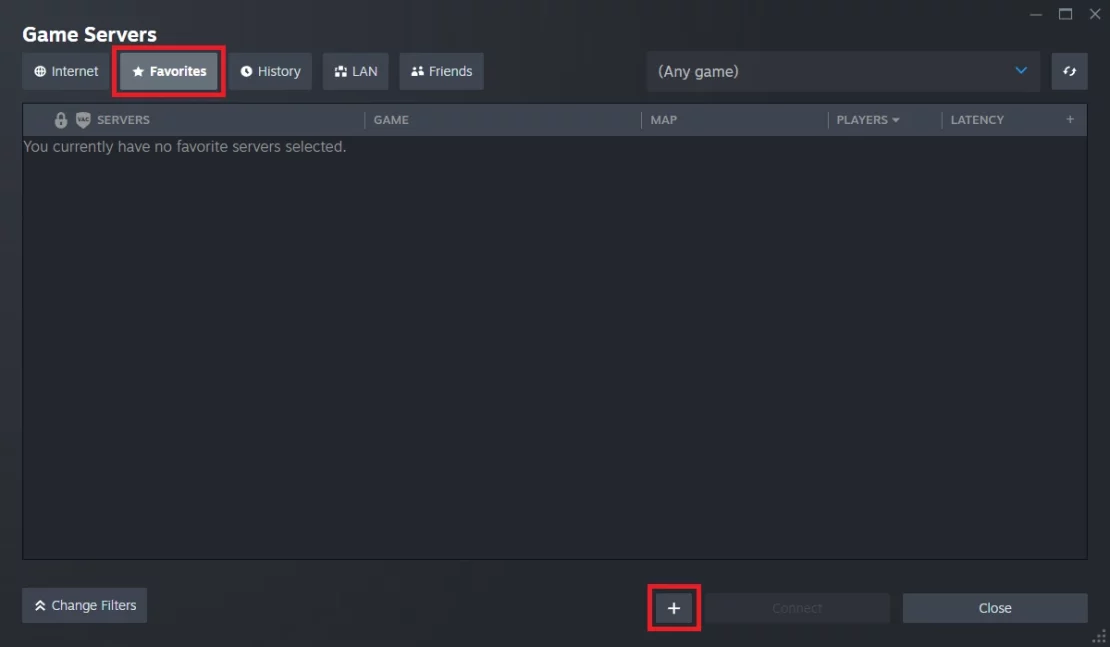
3. Check the address of your server in the control panel (“Console” or “Network” tab). Then, enter it to a the new window as shown in the image below. Confirm with the “OK” button.
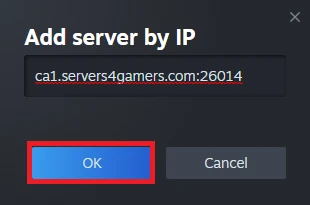
4. The server should appear on the list. Select “Connect” to join the game.
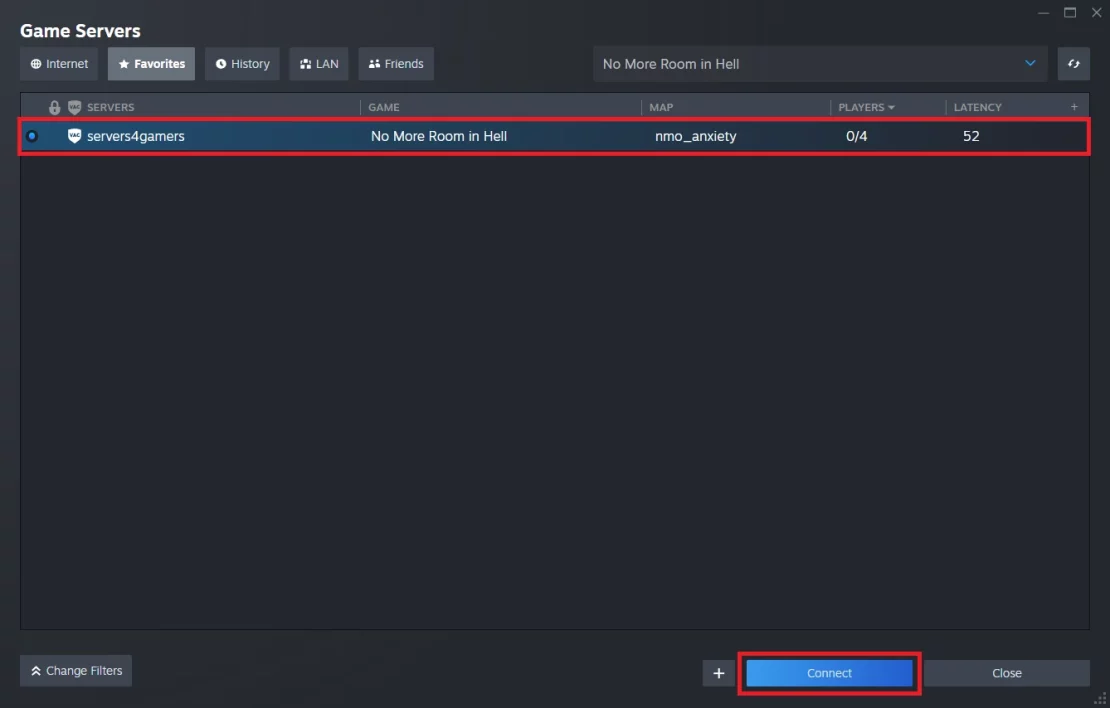
How to connect No More Room in Hell server via in-game server browser
1. Launch No More Room in Hell game.
2. Once you are in a main menu, select “FIND SERVERS”.
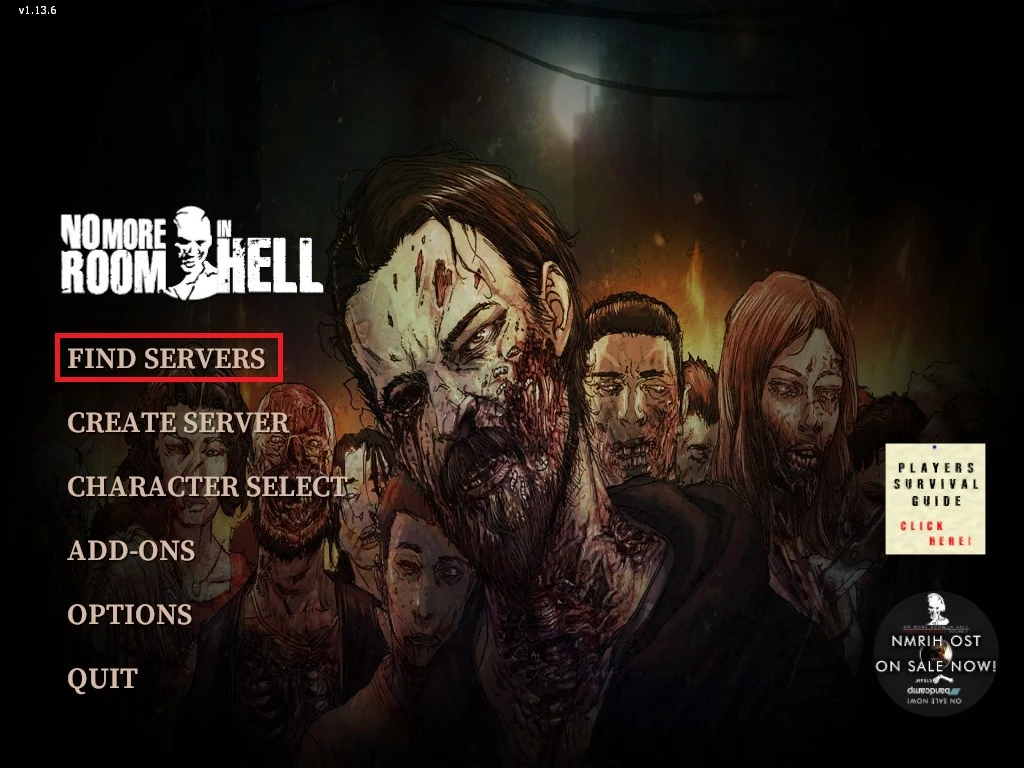
3. Go to the “Internet” tab where you will find a list of all servers. Locate your server and click “Connect”.
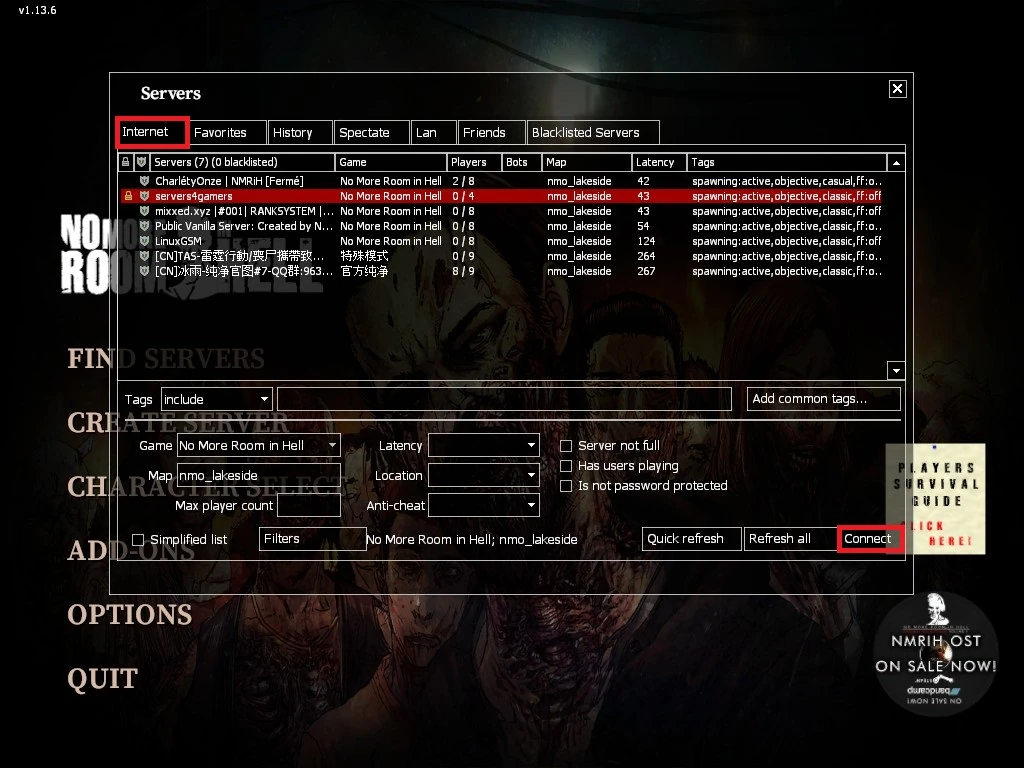
How to connect No More Room in Hell server via developer console
Joining a server using the console will require you to activate it. If you already have this option enabled, skip steps 1-4.
1. Launch No More Room in hell game.
2. Select “OPTIONS”.
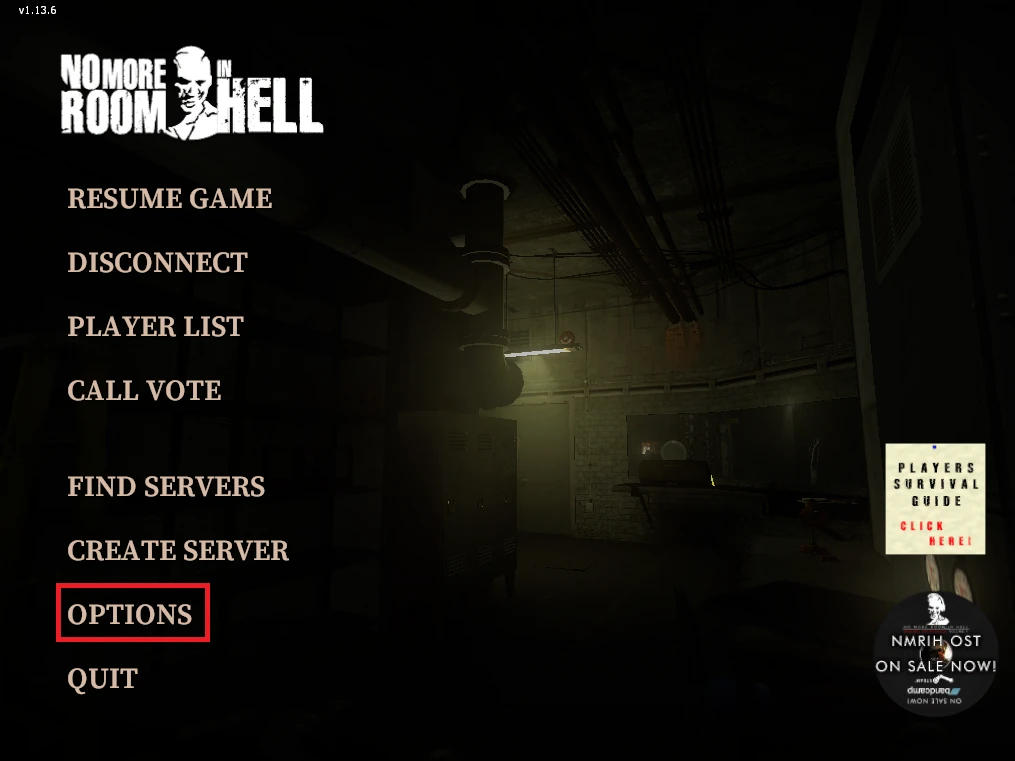
3. Go to “Advanced…”.
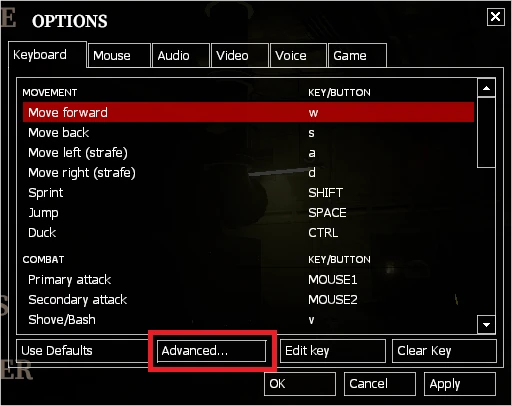
4. Check the “Enable developer console” option and click “OK”.
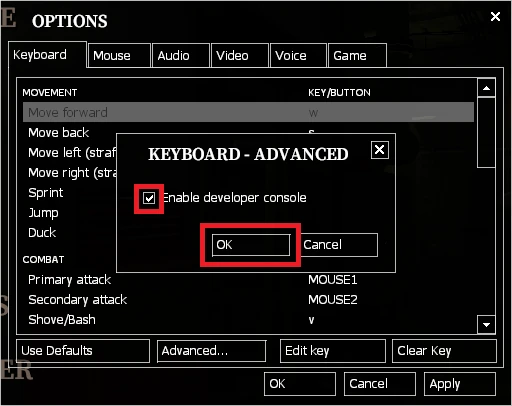
5. Press this key to turn on the console:
~6. Enter the following command:
connect IP:PORTWe hope that our intuitive web interface has allowed you to configure No More Room in Hell server easily. If you want to ask us any questions, feel free to contact us via e-mail, ticket or live chat!

