ARK: Survival Evolved offers various ways to join a server, depending on your preferences and where you obtained the game. In this guide, we’ll explore three methods: connecting through Steam, directly via in-game server browser and via the Epic Games Launcher. Our game servers support all mentioned methods of connection.
In this article you will find:
- How to get server IP address (or hostname) and port of your server
- How to connect to ARK server by Steam server browser
- How to connect to ARK server by in-game server browser
- How to connect to ARK server by in-game console command (Epic Games launcher)
Get hostname, IP and port from control panel:
1. Login to game panel
Launch a control panel website in your favorite browser and login with your credentials.
2. Locate your server in panel
Follow to your server list in homepage or follow directly to “Servers” tab from sidebar. Select your ARK server from server list. This should follow you to “Console” view, where you can find information about your server.
3. Get hostname from control Panel
Hostname of your server should be visible above the console of the server at “Console” view. It’s visible in same place as name and description of the server.

4. Get Server IP Address and Port from control panel
Locate “Address” panel in “Console” view. You found IP address and port of your server.
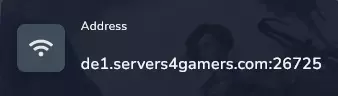
Connecting ARK server through Steam
1. Access your steam client
Open Steam application and login to your steam account.
2. Open steam server browser
Search for a “View” tab in the top left corner of your Steam client. Open this menu and select “Game Servers” from the options provided. This will open a server browser window.
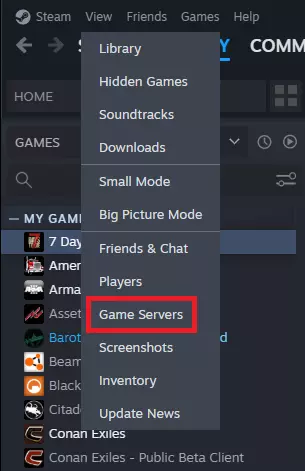
3. Access the favorites tab and add a server
Within the “Game Servers” window, click on the “Favorites” tab. Now, locate and click on the “+” button to input server’s details that you found previously on control panel.
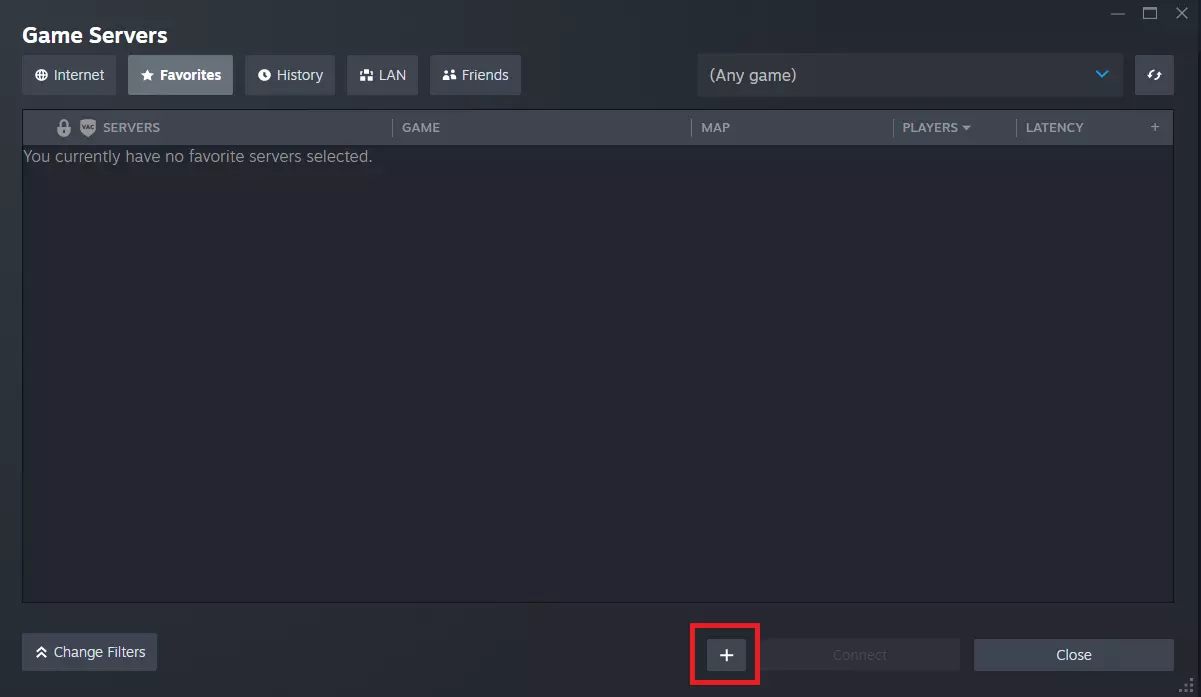
4. Enter server address
Your server address will need to be entered in a new window that appears. Enter your server’s IP address or domain in the designated field. Selecting “OK” will confirm your entry.
Note: Your query may fail because Steam connection to ARK server requires another port to connect. If you encounter any problem, please try to connect PORT+2 instead of PORT (if your port is 78000 just replace it with 78002).
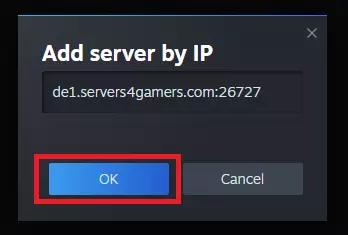
5. Connect via the favorites tab
After adding your server address to favorites list, it should now appear in tab. Mark your server in list and click on “Connect” button in bottom of window.
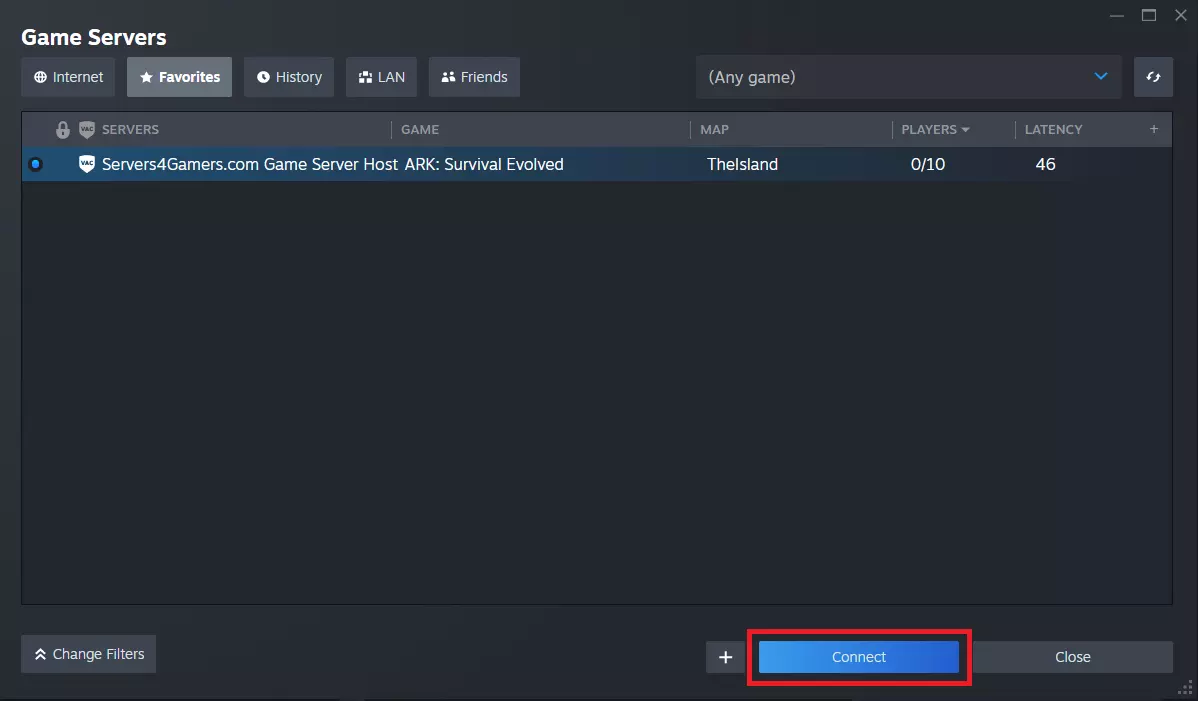
Connecting ARK server through in-game server browser
This method will allow you to join your ARK server by search in server browser.
1. Launch ARK: Survival Evolved
Launch and login to your platform, run ARK game on your computer.
2. Access server browser
After game is load you will find main menu. Click on “JOIN ARK” to access the server browser.
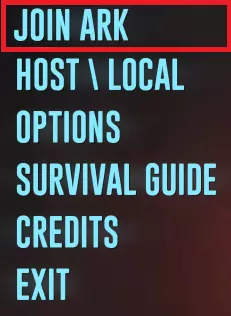
3. Search for your server and join it
In the server browser you can filter servers by name. Use the “NAME FILTER” window to input your server’s hostname that you found in previous section of this article. In case you are not utilizing the proper session filter, please change it to “unofficial”. The server browser will search the list for your server. Result search will be visible immediately, after you find your server you can select it and click the “JOIN” button to start the connection process. You can also double click on server entry to join it.
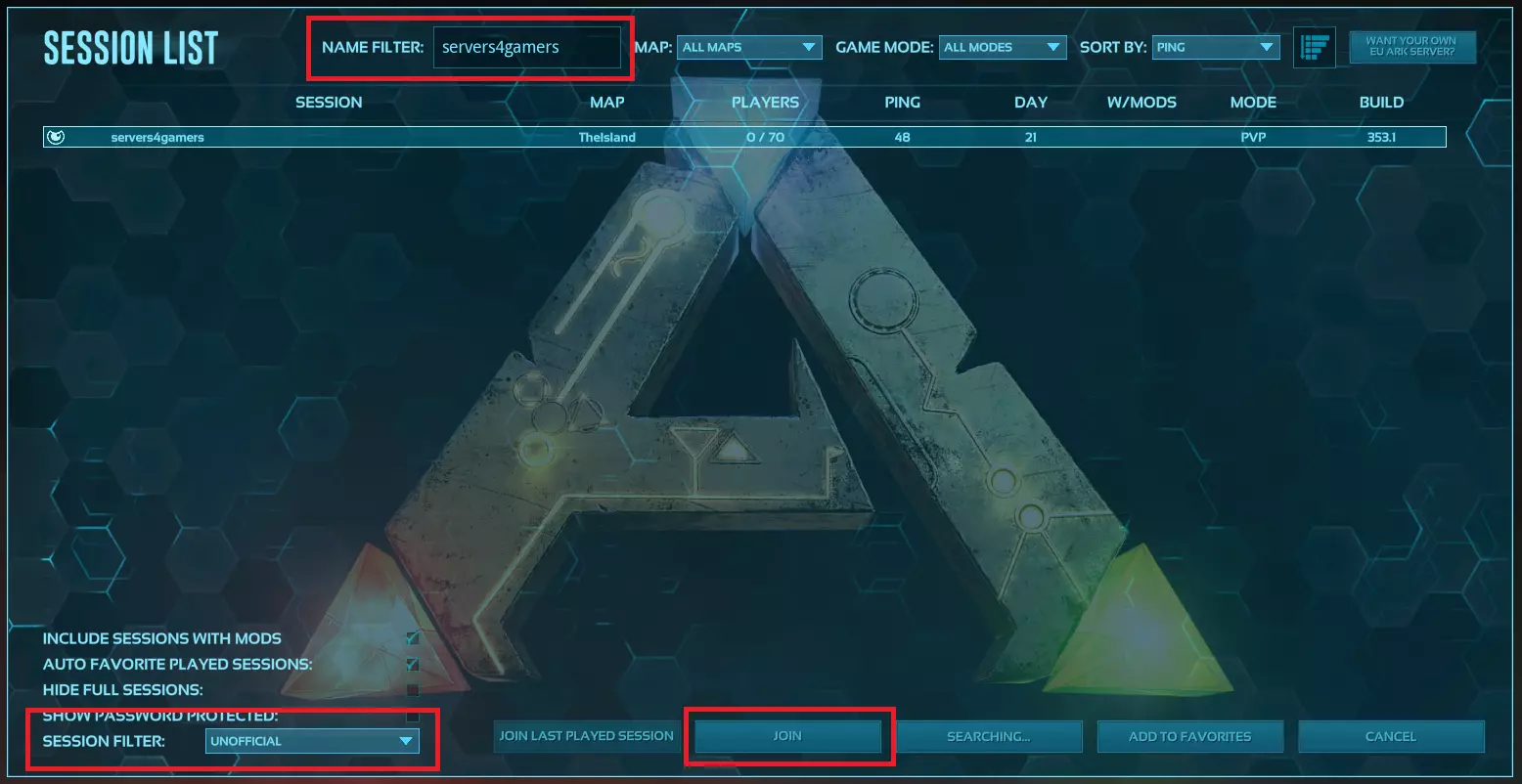
Connecting ARK server through the Epic Games launcher
This method will allow you to join your ARK server by in-game console. In this method we need to run Single-Player to access in-game console.
1. Launch ARK game via Epic Games launcher
Launch and login to Epic Games launcher on your computer. Launch ARK: Survival Evolved from your games library.
2. Use single player mode to access ARK console
In the main menu of the game, select “HOST/LOCAL”.
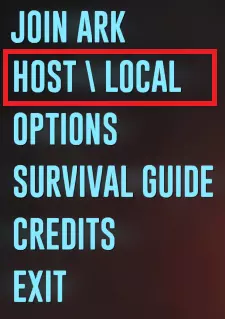
3. Start single player game
Select “PLAY SINGLE PLAYER” from “HOST/LOCAL” menu.
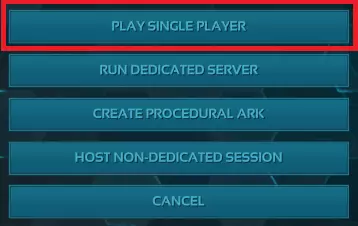
4. Open in-game console
After game is successfully loaded, click “TAB” button on our keyboard to open the console.
5. Use console to connect ARK server
Within the console, type “open IP:PORT” where “IP” represents the server’s IP address or domain, and “PORT” represents the server’s port number. For example, if the server’s address is 198.654.23.12 and the port is 77777, you would enter “open 198.654.23.12:77777”. After typing the server details, press the “ENTER” key on your keyboard to confirm and initiate the connection process.
By following one of these methods, you can successfully connect to your ARK: Survival Evolved server. Whether you use Steam, the in-game server browser, or the Epic Games launcher, you’re now ready to embark on your adventure. Good luck and enjoy your journey in the prehistoric world of ARK!
We hope that our intuitive guide has allowed you to manage your ARK server easily. If you want to ask us any questions, feel free to contact us via e-mail, ticket or live chat!
This tutorial will show you how to connect ARK server

