The ticket system is the recommended method of communication between our clients and the support team. We advise you to create a ticket in case of any technical issues related to website or server operations, payment problems, and many others. Our website allows you to easily manage your tickets and communicate straightforwardly with our staff. In this article, we will explain how to create a support ticket and how to manage existing tickets.
Navigation
How to create a ticket
The first thing you can do to send a request is to log in to your customer account. Select “CLIENT AREA” to go to the customer area.
You will be redirected to the login page.
https://servers4gamers.com/login

Once you’re logged into your account, you can start creating a ticket. To do this, select “OPEN TICKET”.

An application form will appear in a new window. Here you will see your name and email address. To send a report correctly, enter the title of the report, describe your problem in detail, select the service with which the problem occurred (or not, if the problem does not concern the server), select the problem priority and topic.
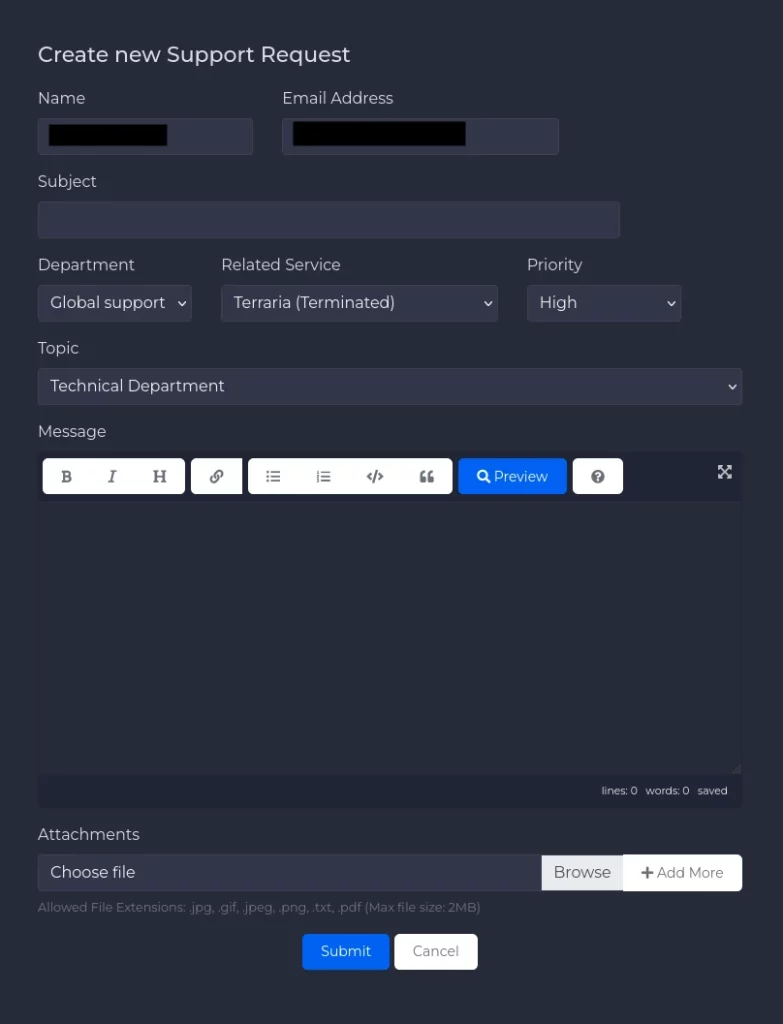
Additionally, you can attach files that will help us verify your problem (for example, screenshots showing what is wrong). Once you have finished entering your data, click “Submit”.
After submitting your application, you will see information including, among others, your application number.
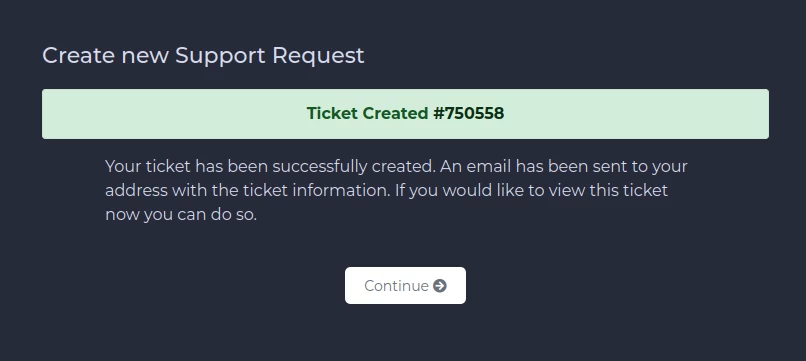
How to manage tickets
After submitting your application, you can follow its progress. After selecting “SUPPORT” and “Tickets” you will see all existing tickets.
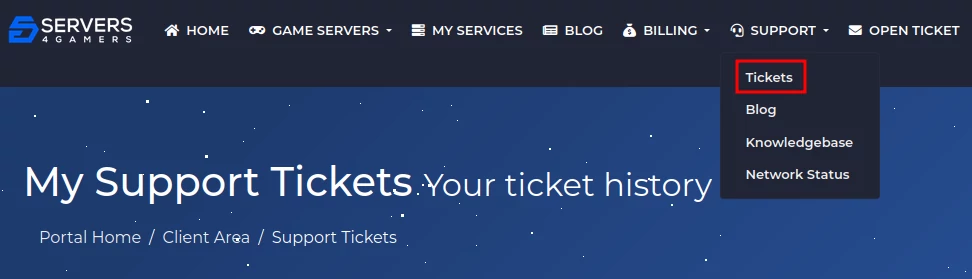
The example below shows an open request to which none of the consultants responded. Typically, we respond to reports as quickly as possible. You will receive a response within a few hours at most.
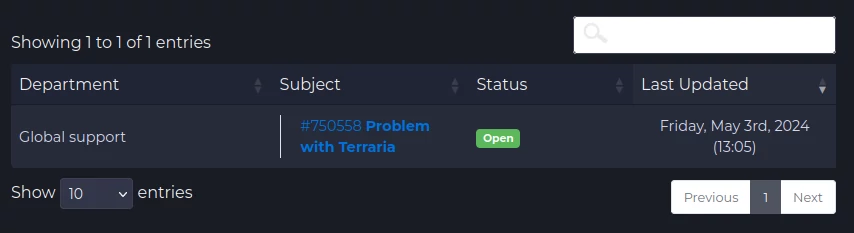
When the consultant responds to your request, the tickets status will change to “Answered”.

Enter the ticket by clicking on its number highlighted in blue. You will see the conversation history, which you can reply to from there. If your problem is solved, select “Close”.
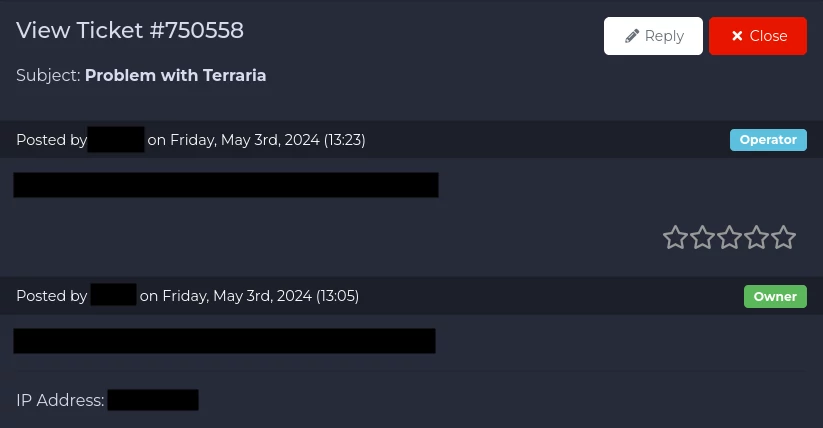
We hope that our intuitive guide helped you manage support tickets. If you want to ask us any questions, feel free to contact us via e-mail, ticket or live chat!
