To ensure maximum protection of our data, it is worth using additional security measures such as two-factor authentication (2FA). 2FA is a method of securing an account that requires two independent authentication factors. Typically, the login process requires providing an email address and password. Two-factor authentication will require an additional factor in the form of a code generated by an authentication app.
Navigation
- How to enable two-factor authentication
- I lost access to the device with the application
- How to disable two-factor authentication
How to enable two-factor authentication
1. First, go to the client area by selecting “CLIENT AREA”.

2. Enter your e-mail address and password and click “Login”.
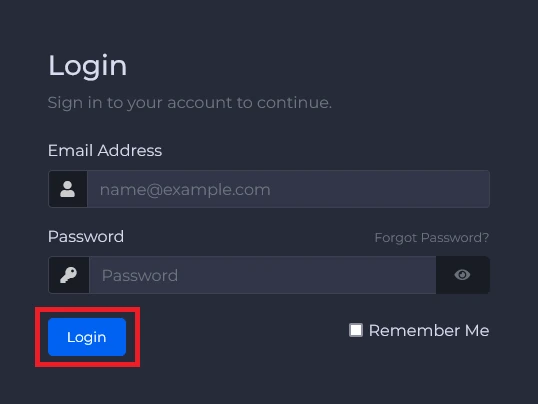
3. In the upper right corner of our website, select “Hello, YourName”. After clicking, a list of options will appear, from which select “Security Settings”.
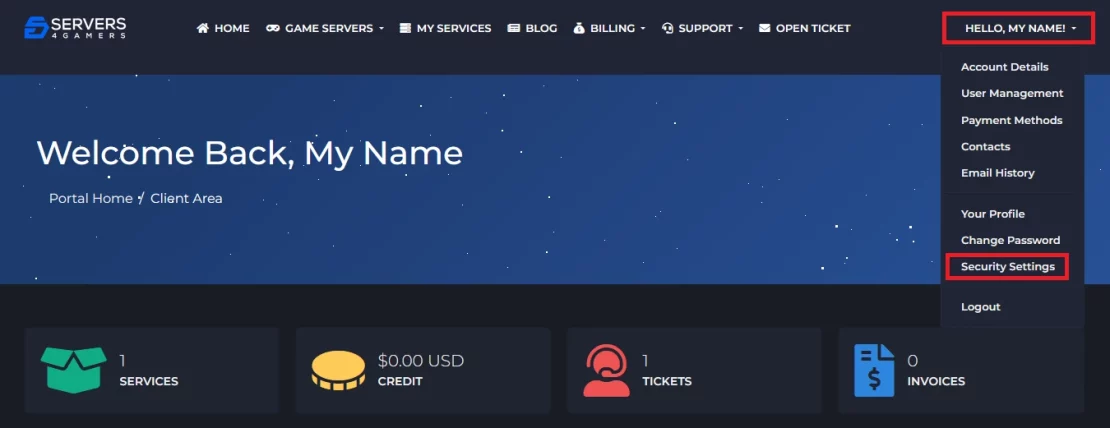
4. Proceed to activate two-factor authentication.
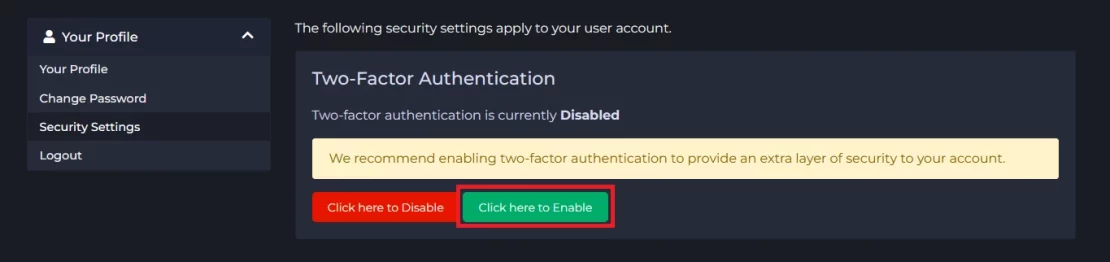
5. In the new window, click “Get Started”.
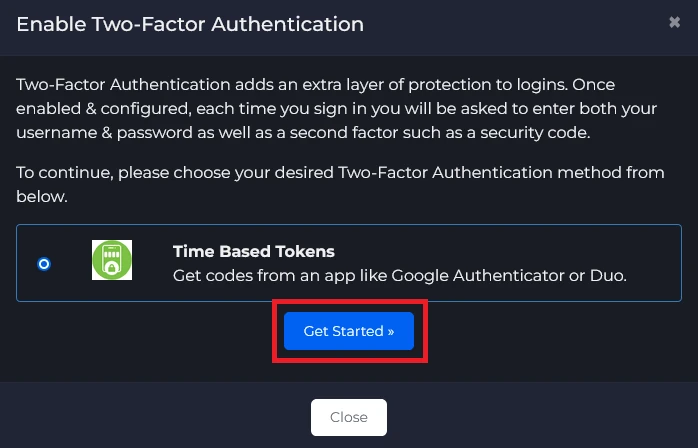
6. Scan the QR code with the authentication application or enter the code manually. In the application you should see a six-digit code that you need to enter in this window. Enter it and click “Submit”.
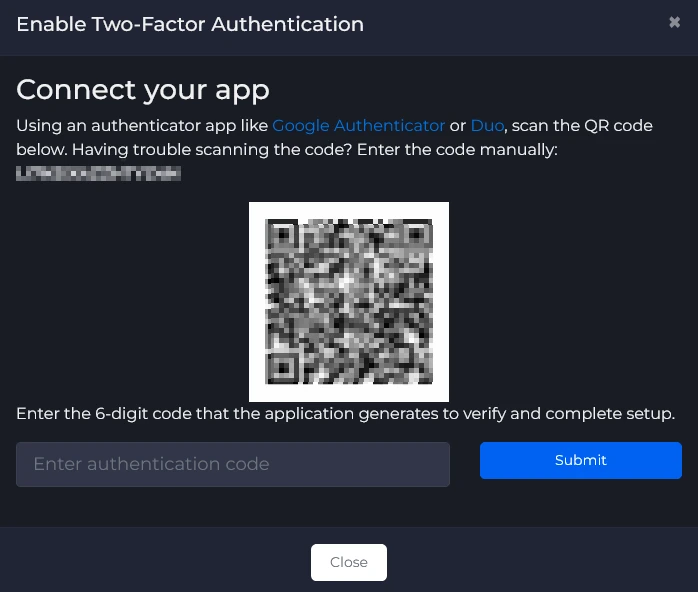
7. At this point, two-factor authentication should be activated. Copy your backup code and keep it in a safe place.
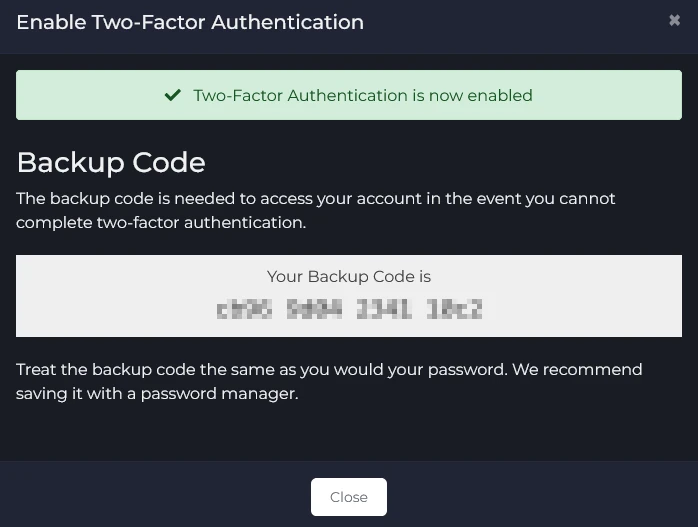
From now on, when logging in to your customer account, you will have to enter your password and a six-digit code.
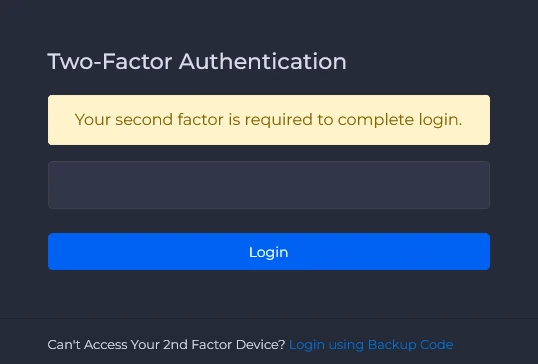
I lost access to the device with the application
If you lose access to the device with the authentication application, you can log in to your customer account using the backup code.
1. Log in using e-mail and password.
2. Once you are redirected to the “Two-Factor Authentication” window, click “Login using Backup Code”.
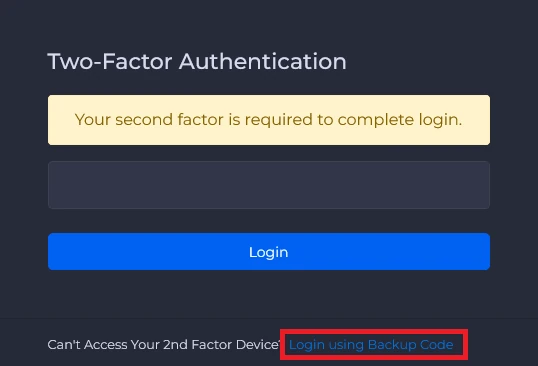
3. Enter the backup code and click “Login”.
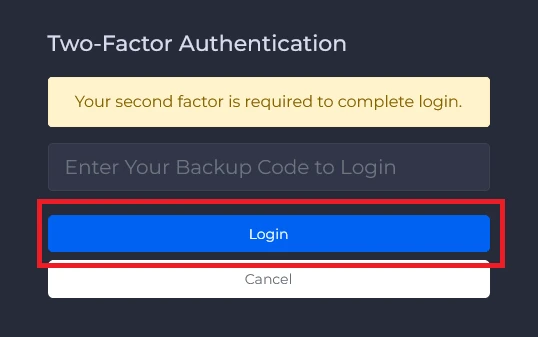
Remember that the backup code is for one-time use! After logging in using it, you will receive a new code which, as before, you should keep in a safe place.
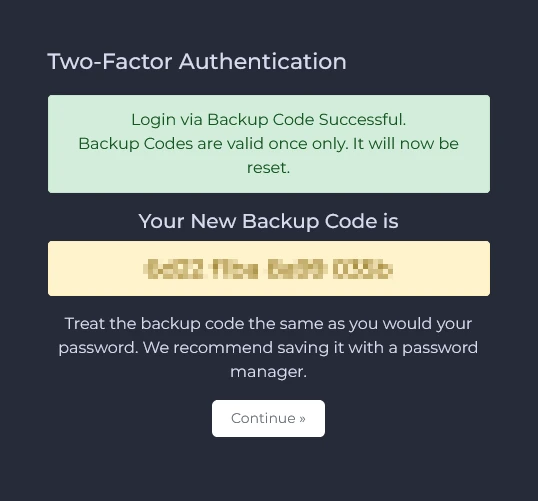
How to disable two-factor authentication
1. To disable two-factor authentication, go to the “Security Settings” section and select “Click here to Disable”.
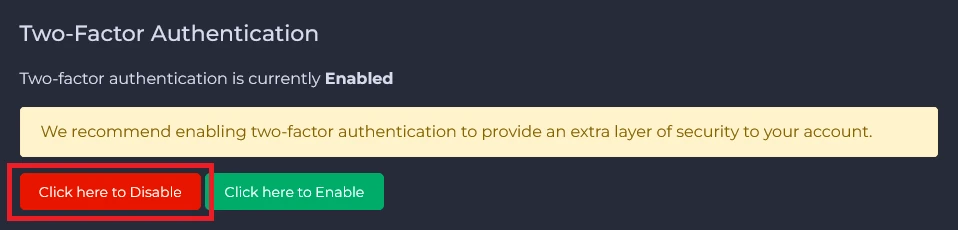
2. Enter your password and click “Disable Two-Factor Authentication”.
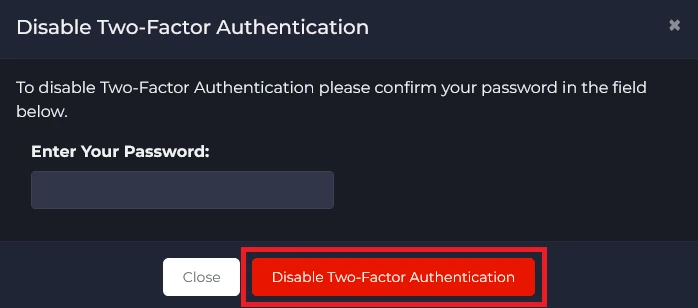
From now on, your account is password protected only. For security reasons, we recommend using two-factor authentication.
We hope that our intuitive guide has allowed you to manage two-factor authentication easily. If you want to ask us any questions, feel free to contact us via e-mail, ticket or live chat!
