If you want to enhance your Minecraft server with new features, you can take advantage of plugins that introduce new content, such as custom commands and much more. Plugins are add-ons that, by default, work on plugin-based servers like Paper, Spigot, and their derivatives. Unlike mods, they do not require any additional software installation on the player’s side – a vanilla Minecraft client is enough to enjoy the added functionality. In this guide, we will explain how to use the automatic plugin installer, which you can find in our intuitive game server panel.
In the following examples we will install the latest version of the Multiverse Core plugin using two methods. Before installing, make sure your server version is correct.
How to install plugins manually
1. Search for the plugin you want to install, for example here: https://www.spigotmc.org
2. Install the .jar file on your local computer.
3. Access the server files (“Files” tab) in the game server panel. Then, go to the “plugins” folder.
4. Select “Upload” to upload the .jar file to the “plugins” folder.
5. Restart Minecraft server.
If the plugin installation was successful, in addition to the .jar file, a new folder (or more) with the plugin name should be created.
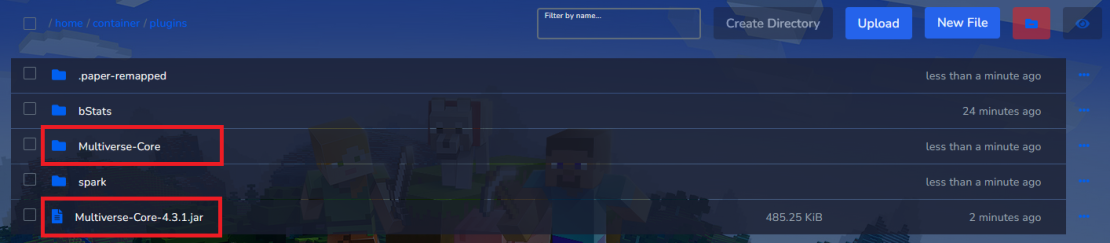
How to install plugins via the plugin installer
1. Go to the game servers panel and navigate “Plugins” tab.
2. Search for the plugin you want to install.
3. Click “Install“.
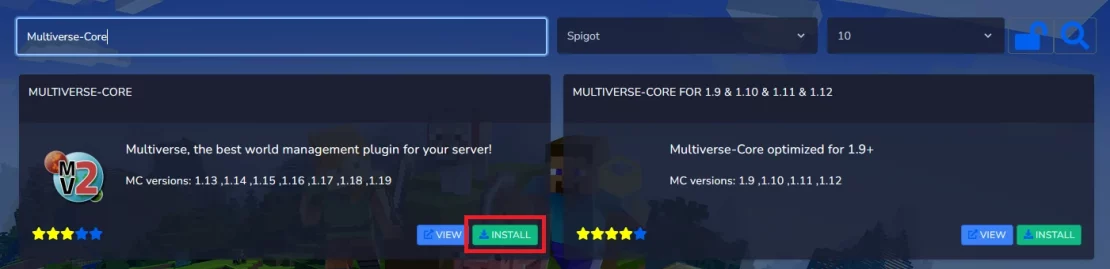
4. In the new window, select the appropriate version and click “INSTALL” again.
At this point the jar file should appear in the “plugins” folder.

5. Restart Minecraft server.
If the plugin installation was successful, in addition to the .jar file, a new folder (or more) with the plugin name should be created.
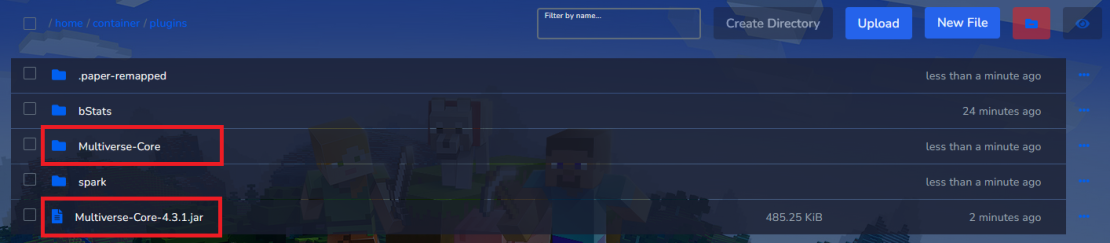
We hope that our intuitive web interface has allowed you to configure your Minecraft server easily. If you want to ask us any questions, feel free to contact us via e-mail, ticket or live chat!

