If you dream of creating effective holograms displaying texts, you’re in the right place! In this guide, we’ll explain how to install the Holographic Displays plugin on your Minecraft server. Additionally, we’ll show you how to create your first hologram and configure it to meet your needs!
- How to install Holographic Displays
- How to create hologram
- How to configure Holographic Displays plugin
How to install Holographic Displays
Before you start the installation, make sure your server supports Bukkit plugins. We offer Spigot and Paper servers that are fully compatible with this plugin.
1. Visit this website: https://dev.bukkit.org/projects/holographic-displays/files
2. Install the selected plugin version on your computer. Make sure that the version supported by the plugin is compatible with your server version (you can do this by hovering your mouse over the game version icon).

3 Access your server files and go to the “plugins” folder.
4. Upload the plugin to your server using the “Upload” option.

5. Once you have uploaded the plugin, restart your server.
If you followed all steps correctly, you should see this message in your console:

How to create hologram
1. Join Minecraft server as an OP.
If you don’t know how to give yourself OP permissions on a Minecraft server, read our detailed guide: https://servers4gamers.com/blog/how-to-set-player-as-an-op-operator-on-a-minecraft-server/
2. Press T to open game chat.
3. Type in following command:
/hd create <name> <text>
Now to should see your first hologram!
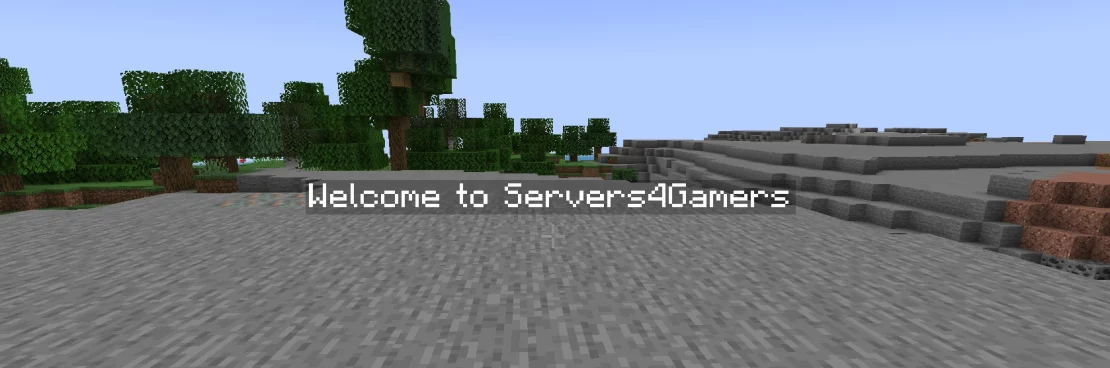
How to configure Holographic Displays plugin
If you want to configure your hologram settings, go to your server files again and follow this path:
/home/container/plugins/HolographicDisplays/config.ymlThe config.yml file will allow you to fully customize the settings of your holograms, including line spacing, visibility range, and more!
Once you have finished configuring it, save the file and restart your Minecraft server.
We hope that our intuitive web interface has allowed you to configure your Minecraft server easily. If you want to ask us any questions, feel free to contact us via e-mail, ticket or live chat!

