Introduction
Backup plays a key role during the life of your game server. It ensures the security and continuity of gameplay by preserving the progress of players, server configuration, and all installed modifications and plugins. Our custom game server panel allows administrators to automatically create backups to minimize data loss during failures. In addition to creating backups, our clients can also delete, lock, or install them. Maintaining regular and up-to-date backups is fundamental to protecting the work put into developing the server, and our intuitive interface will help you ensure it!
Navigation
- How to create a server backup
- How to delete a server backup
- How to lock a server backup
- How to unlock a server backup
- How to restore a server backup
- How to download a server backup
1. How to create a server backup
If you want to secure your server against data loss, the first step will be to create a new backup. Log in to your client account, select your server, and go to the “Backups” tab. Here, you will find the “CREATE BACKUP” option.

In the new floating window you can enter a name for the backup and enter a list of files and directories that you want to be excluded from the backup. At the bottom of the window you will find an option that will allow you to block future backup.
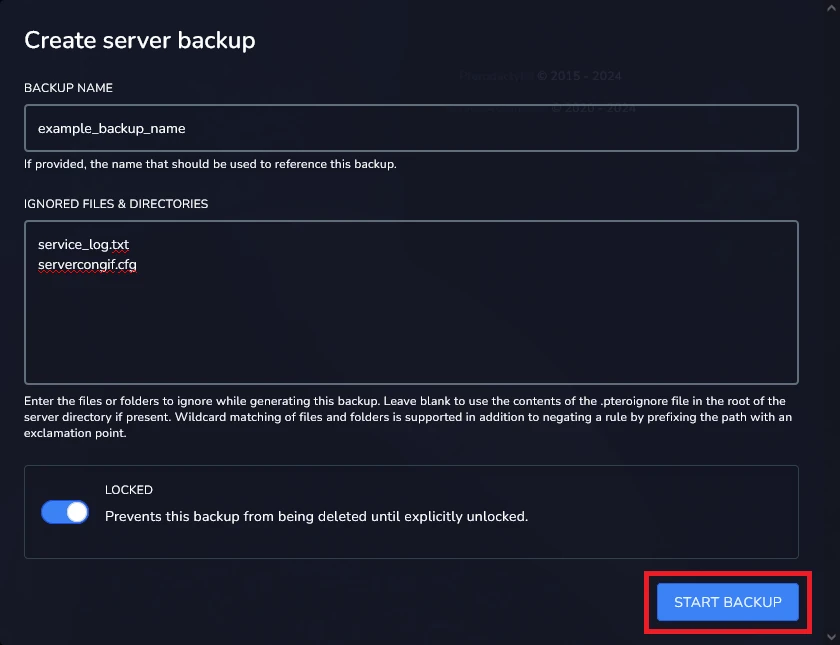
2. How to delete a server backup
If you want to delete the current backup, select the three dots on the right. Select “Delete” from the task list.

In the new window you will have to confirm that you want to delete the backup.
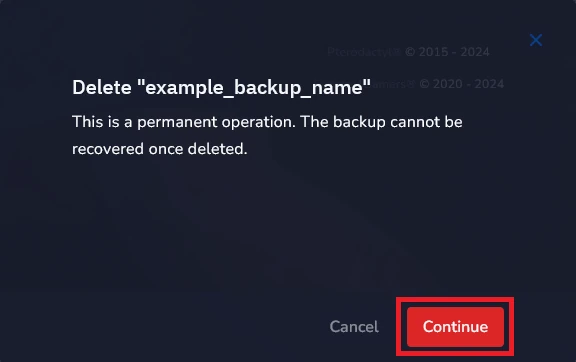
3. How to lock a server backup
Locking a backup protects it from automatic or accidental deletion.
If you want to lock your backup, select three dots on the right side of the backup and click on “Lock” option.
You can also lock your backup while crating a new one!

4. How to unlock a server backup
f you want to unlock your backup, select three dots on the right side of the backup and click on “Unlock” option.

In the new floating window you will need to confirm your choice. Select “Okay” to unlock your backup.
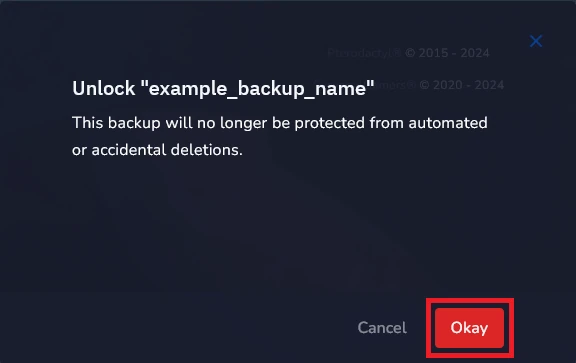
5. How to restore a server backup
When you want to restore your game server to its previous state, simply select the “Restore” option.

The new window will display information about what will happen to the server after restoring its previous state. Here you can choose whether you want to delete all files before restoring the state. If you delete all server files, the backup will completely replace the current state of the server. If you decide to leave the files on the server, the backup will overwrite individual files with files from the previous state, but will retain new content not included in the previous state, such as modifications or plugins.
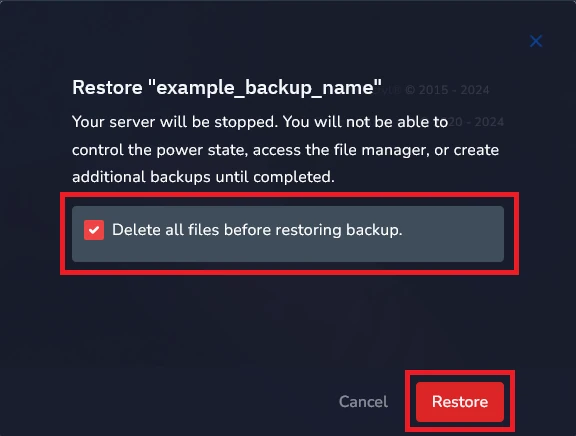
6. How to download a server backup
If you run out of available backup slots and want to store much more, you can install a backup on your computer. Just press the three dots on the right side of the backup and select the “Download” option.

We hope that our intuitive web interface has allowed you to manage your server backups easily. If you want to ask us any questions, feel free to contact us via e-mail, ticket or live chat!
