The game server console plays a key role in managing and monitoring game server operations, being the most frequently used tool by administrators. The Pterodactyl panel offers a simple yet powerful user interface that enables effective management of game server resources. The console is an integral part of the entire system, offering a range of functions:
- Real-time interaction – it is possible to issue commands directly to the server, which is particularly useful for quickly resolving issues and modifying various settings.
- Monitoring game server activity – through the console, one can observe live actions on the server and check logs crucial for monitoring performance.
- Managing users and permissions – the console allows for the management of server users and granting them permissions.
- Installation and updating of software – the console enables the installation and updating of server software, ensuring that users are always up-to-date.
- Automation and scripts – administrators can use the console to automate various processes, which significantly facilitates management.
In this guide, you will learn how to use the game server console and how to monitor its activity in real-time.
After entering the “Console” tab, you will find several sections that will help you manage your server. The first one is console output, in which you can constantly monitor activities on your game server. Just below it is the server command line, which allows the administrator to enter commands.
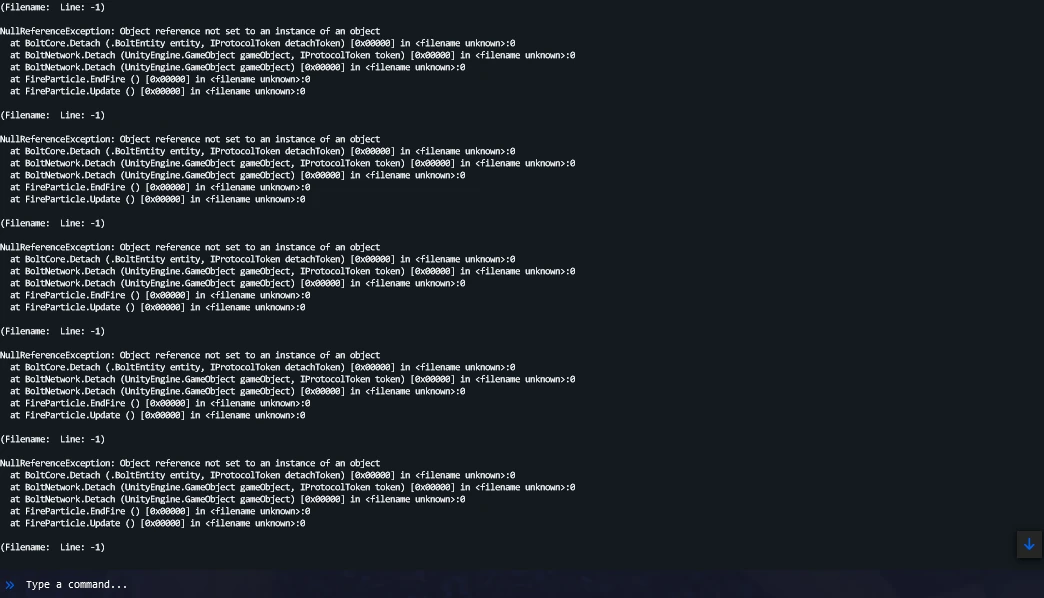
On the right side of the console output, there are several sections that will allow you to check the most important information: the address of your server, server uptime, CPU Load (it is unlimited), the amount of RAM used, the amount of disk space used (it is unlimited), network inbound and network outbound .
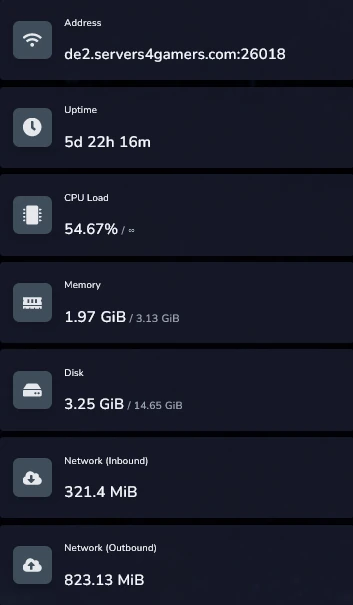
Below the console output there are charts describing the three properties described below: CPU Load, RAM Memory usage and network inbound and outbound.
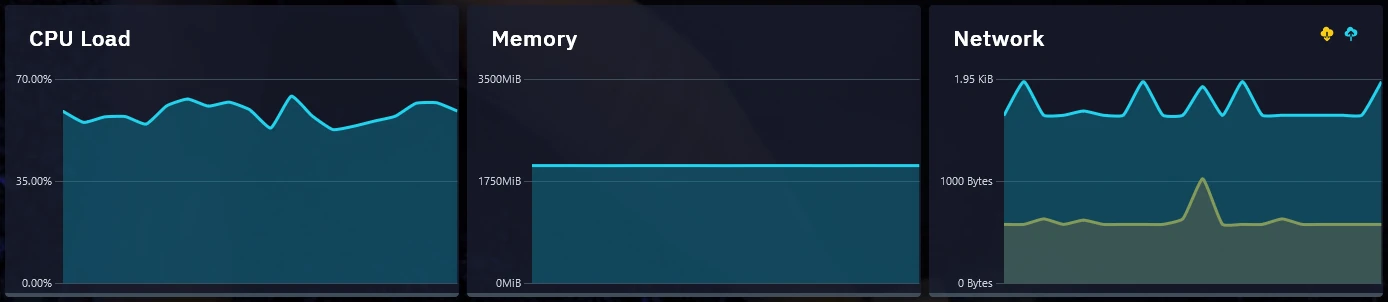
Above console output, you will find the name and description of your server. Server Name is the name of the server that will help you locate the server in our game server panel. Server Description is a description that is, by default, the name of the game for which you created the server. Hostname means the name of the server that is displayed in the in-game server console.
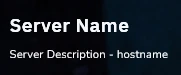
Above the server statistics you will find three useful buttons for turning on, restarting and turning off game servers – Start, Restart and Stop.

We hope that our intuitive web interface has allowed you to manage your console easily. If you want to ask us any questions, feel free to contact us via e-mail, ticket or live chat!
