Introduction
Changing the version of a Minecraft server has huge implications for entire gaming communities. Each new version introduces significant changes that can greatly affect the operation of servers, their stability, and their appeal. Each version introduces a range of new blocks, items, mobs, or combat mechanics. Additionally, various features are changed and errors are corrected which affect the stability of gameplay. Besides changing the game client version, the administrator must manually change the server version. It is necessary to frequently update the server files and ensure that plugins, mods, and other tools are compatible with the server. In this guide, you will learn how to change the version of your Minecraft server using our intuitive game server panel.
Navigation
- How to change Minecraft server version by environment variable
- How to change Minecraft server version by automatic setup
1. How to change Minecraft server version by environment variable
If you want, you can change the version of your Minecraft server from the “Startup” tab. To do this, follow these few steps:
- Go to the “Files” tab and delete all files
- Go to the “Startup” tab and paste appropriate (the place where you need to enter the version will be called, depending on the selected server, e.g. Minecraft Version, Server Version, etc.)
- Reinstall your server
These steps briefly summarize how to change the version from the configuration tab. In the link below you will find guides that will guide you step by step in changing the version for selected Minecraft servers:
https://servers4gamers.com/blog/category/minecraft
2. How to change Minecraft server version by automatic setup
It is possible to install the selected version of Minecraft in two configurations:
- with deleting files – in this situation the “NOT DELETE FILES” option must be selected (example version 1.19.2)
- without deleting files – in this situation the “DELETE FILES” option must be selected (example version 1.19.4)
Once you have selected the appropriate option, press the “Install” button.
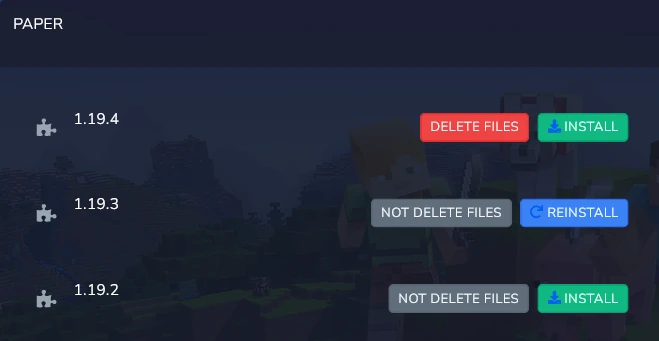
Similarly, you can reinstall your server with the option to delete/not delete files. Just select the “Reinstall” option as in the example with version 1.19.3.
After installing the appropriate version of the Minecraft server, go to the “Console” tab and restart your server.
We hope that our intuitive web interface has allowed you to manage versions easily. If you want to ask us any questions, feel free to contact us via e-mail, ticket or live chat!
