In this guide you will learn how to manage payment methods on your customer account, including how to add and remove a credit card and how to set up Auto CC Processing.
Navigation
- Where can I manage my payment methods?
- How to manage Auto CC Processing and what is it?
- How can I manage my payment methods?
Where can I manage my payment methods?
You can manage your payments in the “Payment Methods” tab. Here’s how to find it:
2. In the upper right corner of the page, select “Hello, YourName” – a list should appear with the “Payment Methods” option.
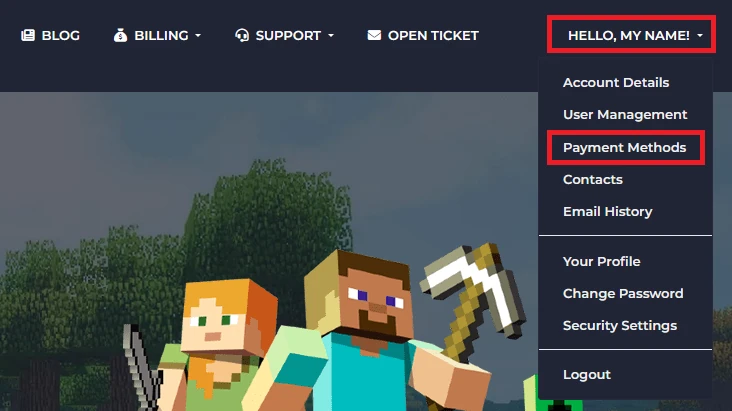
Here you can see your current payment methods, add a new payment method and manage Auto CC Processing.
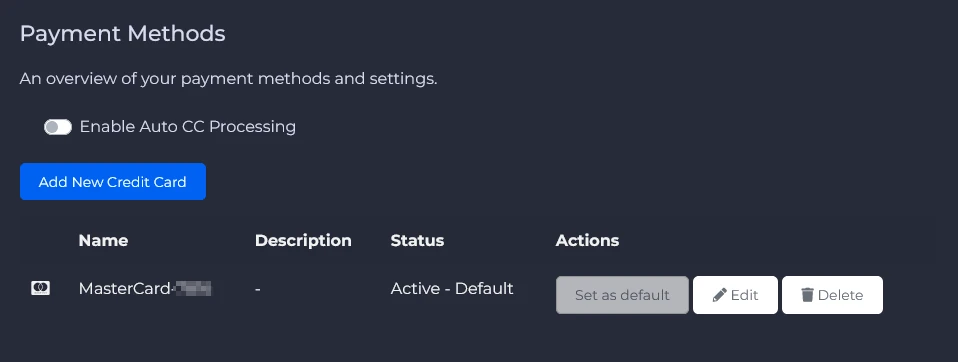
How to manage Auto CC Processing and what is it?
Auto CC Processing is the automatic processing of payments for issued invoices on their due date. By default, this option is disabled. This means that 7 days before the server payment due date, customers will receive an invoice from us which they should pay within a week (failure to do so will result in the suspension of the game server).
If you choose to enable the Auto CC Processing option, our system will automatically process the payment for the server on the invoice settlement date (or not, if you decide to cancel the subscription).
The “Payment Methods” tab will allow you to quickly enable/disable Auto CC Processing:
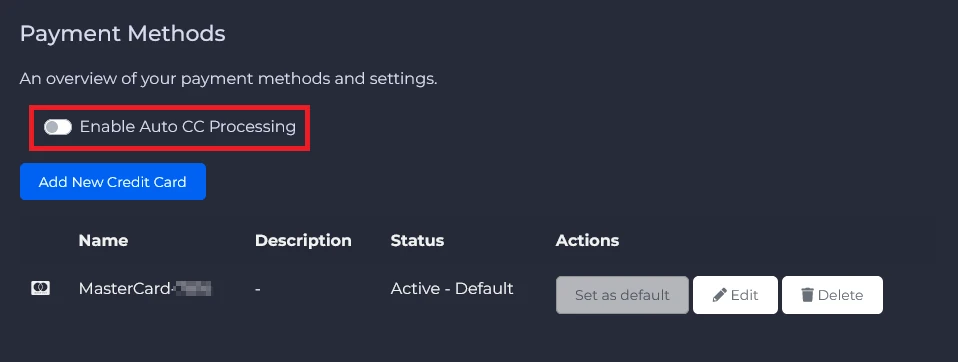
How can I manage my payment methods?
First, add a new card to your account. To do this, click “Add New Credit Card”.
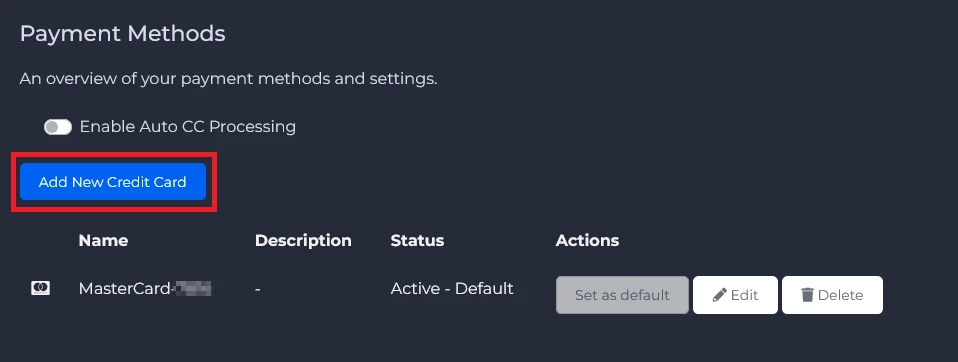
In the new window you will see a form in which you must enter your card details and, optionally, its description. Click “Save Changes” to confirm.
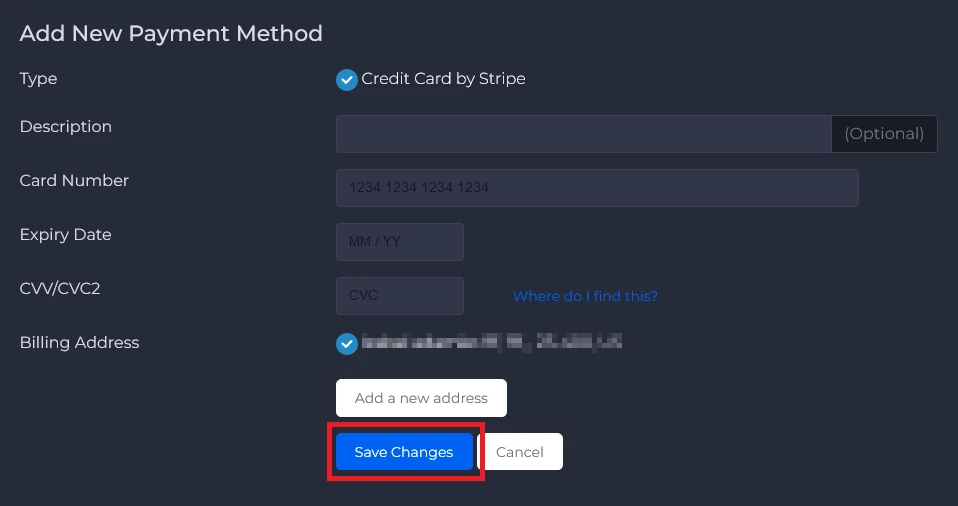
Once you have validated your card details, you will need to verify this process in your bank’s app (this will be a $0 transaction).
When adding a new card is successful, you will see the information “Default payment method updated successfully”.
If you have added more than one card to your account, you can specify which one you want to pay for the subscription. To do this, select “Set as default”.
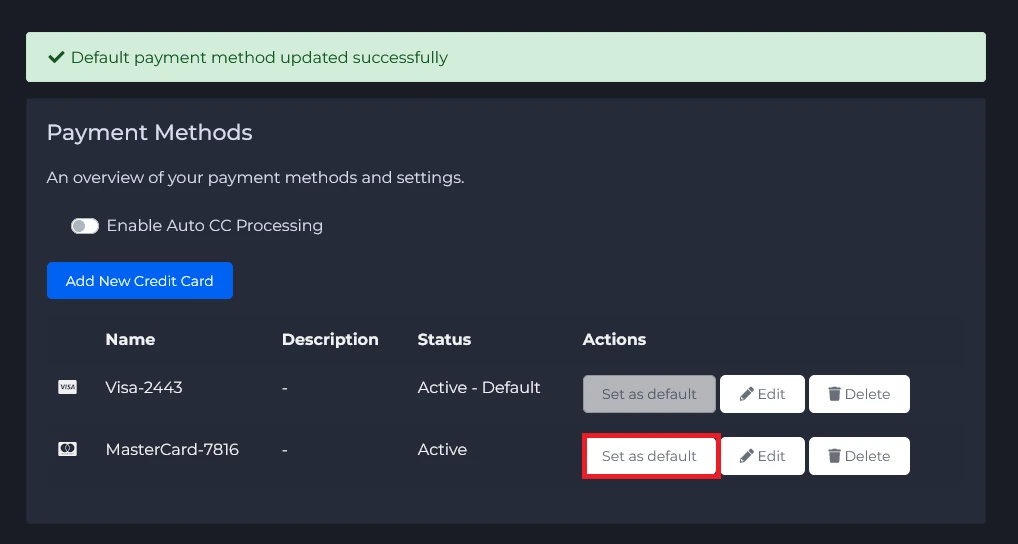
If you want to delete your credit card, select “Delete”.
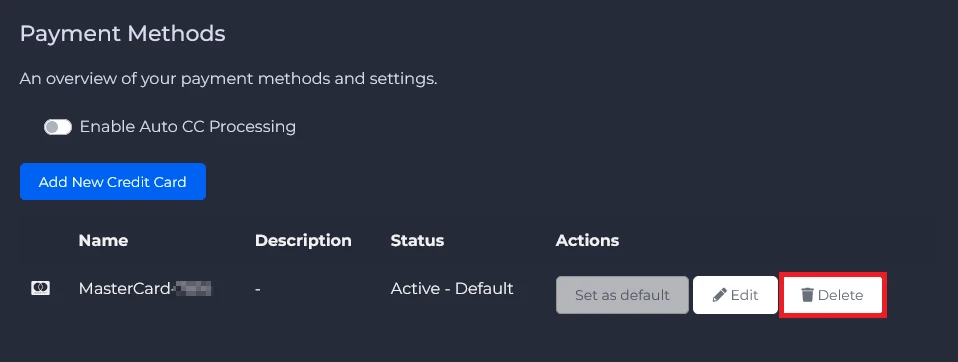
In the new window, confirm your decision by clicking “Yes”.
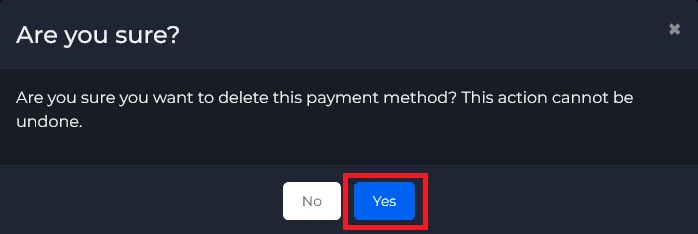
We hope that our intuitive web interface has allowed you to manage your payment methods easily. If you want to ask us any questions, feel free to contact us via e-mail, ticket or live chat!
