Introduction
The “Settings” tab is an extremely useful place that will allow you to perform significant work on the server, such as reinstallation or uploading a huge amount of files via the SFTP protocol. You will find debug information in it, necessary when talking with support. Additionally, you can change the name and description of the server, which appear in the control panel, helping you to identify the server if you have more than one.
Navigation
- How to reinstall server
- How to find debug information
- How to use SFTP details
- How to change server name
1. How to reinstall server
The most important feature you’ll find in the “Settings” tab is the “Reinstall Server” function. Reinstallation is a process that allows users to refresh their game server environment, restoring it to its original state. Upon confirming the desire to reinstall, our custom game server panel will automatically delete all existing server data (except in situations where the user decides otherwise) and reinstall the software, restoring it to its default state. After this process is completed, the server is ready for reconfiguration and use.
If you want to reinstall your server, just click on “Reinstall Server” button.
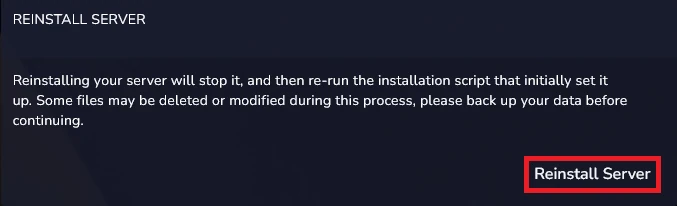
In the new window, confirm the server reinstallation. Remember that reinstallation is a permanent process that returns the server to its original state. We recommend making a backup before reinstalling.
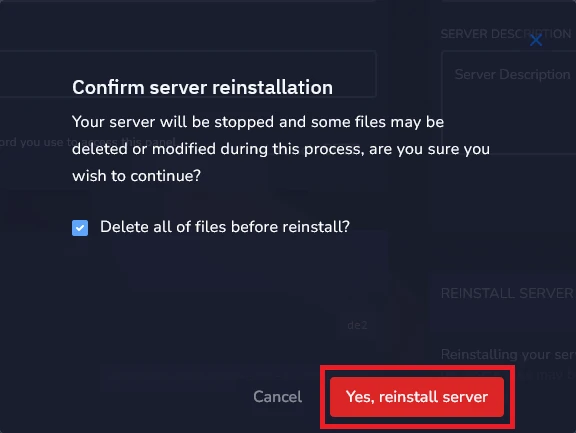
2. How to find debug information
Here you can find information needed when reporting server problems to Technical Support.
The data needed to debugging is divided into 2 parts:
Node – physical server identifier
Server ID – game server identifier
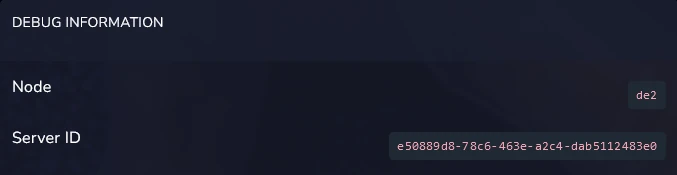
3. How to use SFTP details
SFTP (SSH File Transfer Protocol) is typically used to manage a game server, offering a secure way to transfer files between your local computer and the server. Thanks to SFTP, administrators can easily update game files, configure servers or make backups, ensuring that all transmitted information is safe. The image below shows sample data with which you can log in to a dedicated program such as FileZilla or WinSCP and easily upload any number of files!
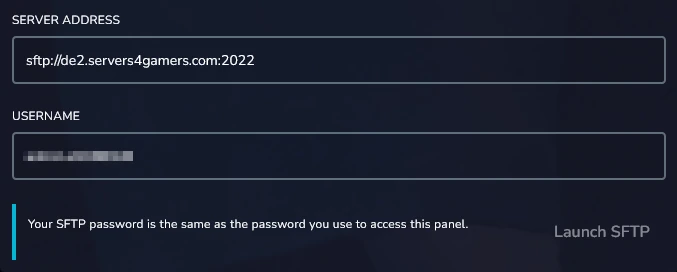
When logging in to SFTP, use the same password you use to log in to the game server panel!
4. How to change server name
The “Settings” tab gives you the chance to change the server name and description that appear in the game servers panel.
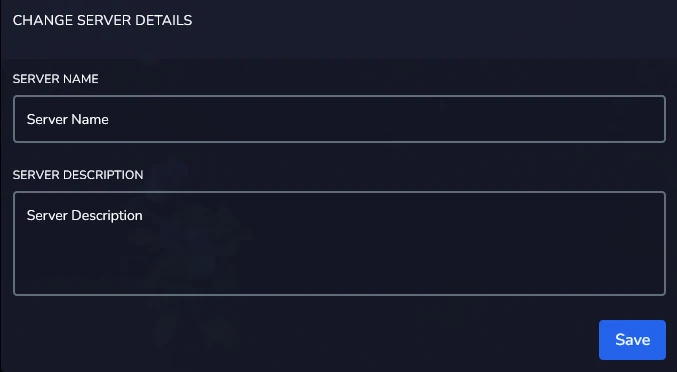
These are the descriptions visible here:

Note: changing this server name applies to the name visible in the panel – if you want to change the server name that appears in the in-game server browser, go to the “Startup” tab, where you can change the hostname!
We hope that our intuitive web interface has allowed you to manage your server easily. If you want to ask us any questions, feel free to contact us via e-mail, ticket or live chat!
