Resetting your Minecraft world is an essential process when you want to start your adventure from scratch. In this article, you will learn how to do it in three different ways using our game server panel.
Navigation
- Reset without deleting other worlds
- Reset with deleting other worlds
- Reset by reinstalling your server
Reset without deleting other worlds
The first reset option is to edit “level-name” in the configuration file, which automatically creates a new world but keeps the previous ones in the server files.
1. Access server files and edit server.properties.
2. Navigate “level-name” line and enter a new world name. Click “SAVE CONTENT” to save all previously done changes.
3. Restart your Minecraft server.
Reset with deleting other worlds
In this case, you need to delete all folders with existing worlds. After restarting the server, the server will create a completely new world with the name assigned in “level-name”.
1. Access server files.
2. Delete all world directories.
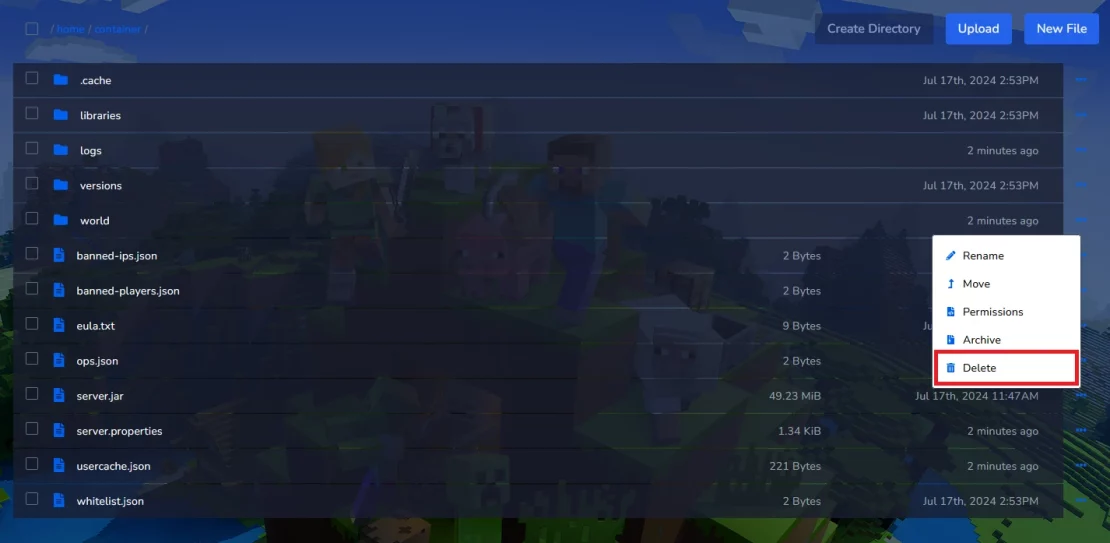
3. Restart your Minecraft server.
Reset by reinstalling your server
Reinstalling the server will restore it to its original version. This means that all files, including the whitelist, worlds, and configuration files, will be deleted. After the reinstallation, the server will recreate these files from scratch.
1. Go to the “Settings” tab in our control panel.
2. Navigate “REINSTALL SERVER” option and click “Reinstall Server” button.
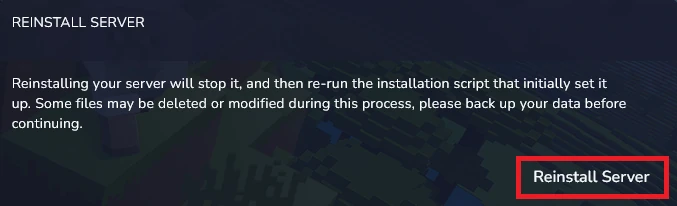
3. In the new window, check the “Delete all files before the install” option. Then, click “Yes, reinstall server”.
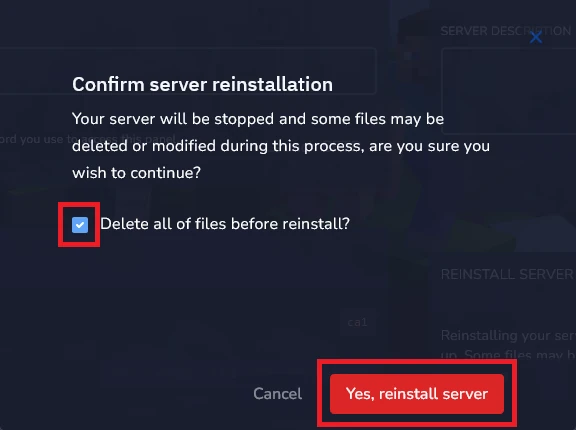
We hope that our intuitive web interface has allowed you to configure your Minecraft server easily. If you want to ask us any questions, feel free to contact us via e-mail, ticket or live chat!

