Becoming an operator on a Minecraft server gives you full control over the game world, allowing you to manage players, modify settings, and much more. To become an operator, you can enter a simple command in the game chat or in the server console. The third method involves editing the ops.json file, which can be found in the server files. In this guide, we will detail how to use these three methods to become an operator in the world of Minecraft.
Navigation
- How to set player as an operator via game chat
- How to set player as an operator via server console
- How to set player as an operator via ops.json file
How to set player as an operator via game chat
1. Connect to your Minecraft server.
2. Click T to open game chat.
3. Type in:
/op <Username>If you decide to revoke someone’s operator rights, use this message:
/deop <Username>How to set player as an operator via server console
1. Access control panel and go to the “Console”.
2. Type in following command:
op <Username>If you decide to revoke someone’s operator rights, use this command:
deop <Username>How to set player as an operator via ops.json file
1. Access server files and edit ops.json file.
2. Paste the following lines:
[
{
"uuid": "<User_uuid>",
"name": "<Username>",
"level": <Permission_level>,
"bypassesPlayerLimit": false
}
]If you want to add more than one OP, separate the sections with a comma:
[
{
"uuid": "<User_uuid>",
"name": "<Username>",
"level": <Permission_level>,
"bypassesPlayerLimit": false
},
{
"uuid": "<User_uuid>",
"name": "<Username>",
"level": <Permission_level>,
"bypassesPlayerLimit": false
},
{
"uuid": "<User_uuid>",
"name": "<Username>",
"level": <Permission_level>,
"bypassesPlayerLimit": false
}
]Remember to replace< User_uuid> with user’s uuid, <Username> with user’s Minecraft account username.
<Permission_level> should be replaces with one of four numbers:
- 1 (moderator),
- 2 (gamemaster),
- 3 (admin)
- 4 (owner)
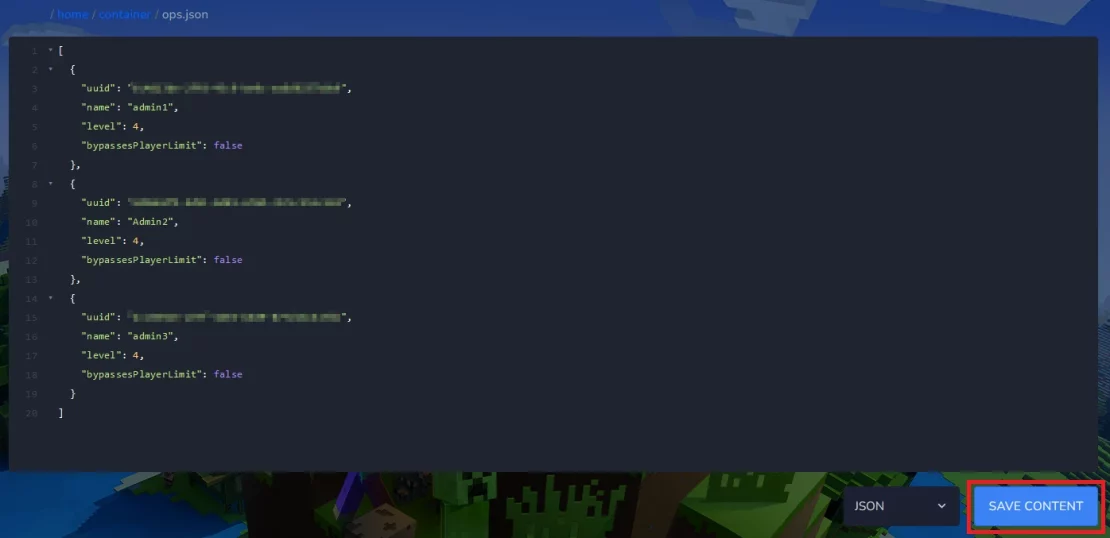
3. Click “SAVE CONTENT”.
4. Restart Minecraft server.
We hope that our intuitive web interface has allowed you to configure your Minecraft server easily. If you want to ask us any questions, feel free to contact us via e-mail, ticket or live chat!

