Don’t Starve Together is a captivating survival game meant to be experienced with friends or fellow survivors. In this guide, we’ll explore two straightforward methods to connect to a game server: using the in-game console and the in-game server browser.
In this article you will find:
- How to get server hostname or IP address and port of your server
- How to search for your server in server browser and connect to it
- How to connect by direct IP address and port via in-game console
Get hostname or IP and port from control panel:
1. Login to game panel
Launch a control panel website in your favorite browser and login with your credentials.
2. Locate your server in panel
Follow to your server list in homepage or follow directly to “Servers” tab from sidebar. Select your Don’t Starve Together server from server list. This should follow you to “Console” view, where you can find information about your server.
3. Get hostname from control panel
Hostname of your server should be visible above the console of the server at “Console” view. It’s visible in same place as name and description of the server.

4. Get server IP address and port from control panel
Locate “Address” panel in “Console” view. You found a hostname/IP address and port of your server.
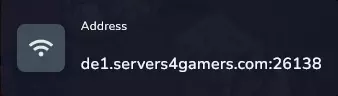
Connecting to a server using the in-game console:
This method allows you to join your server via in-game console using server address. Please refer to previous section of this article to find you server connection data on control panel.
1. Launch the game
Begin by launching Don’t Starve Together on your computer. Make sure that your server and game version is the same.
2. Access the in-game console
Once you’re in the game, press the tilde key (~) on your keyboard. Typically, you can find this key in the upper left corner, just below the escape key (ESC). It will open the in-game console.
3. Connect to the server
With the console open, you can connect to the server by entering the following command:
c_connect("IP", PORT)
Replace “IP” with the server’s IP address and “PORT” with the server’s port number. For example:
c_connect("80.209.233.71", 7919)
After entering the command, press the “Enter” key to execute it. This will initiate the connection process to the specified Don’t Starve Together server.

Connecting to a server using the in-game server browser:
1. Launch the game
Open Don’t Starve Together on your computer. Make sure that your server and game version is the same.
2. Access the in-game server browser
After the game has loaded, you’ll find yourself at the main menu. Click on the “Browse Games” option. This will lead you to the server browser.
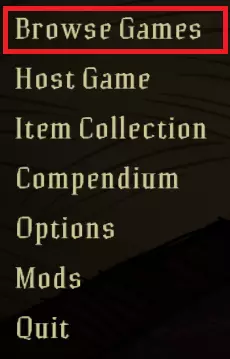
3. Enter your server details
In the upper right corner of the server browser, you can input specific server details such as the server’s name. You can type your server hostname that you found in previous steps.
4. Search for your server
After entering the relevant details, click “Search”. The server browser will scan and display servers that match your search criteria.
5. Join your server
Once your server appears in the list, click on the server tab to select it. Then, click “Join” to initiate the connection process.
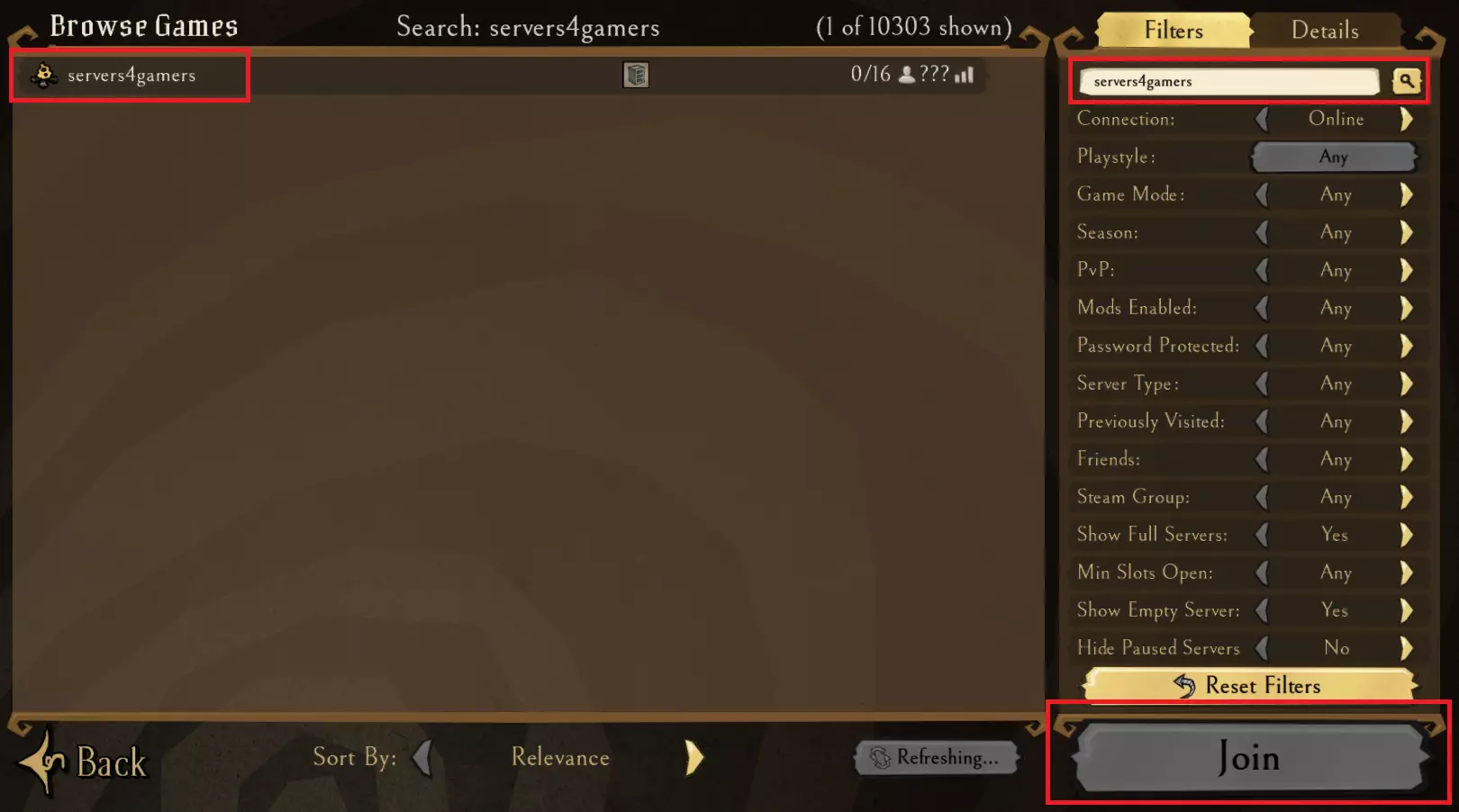
Are you looking for answers to other questions? Use our guides for the Don’t starve Together server:
How to configure a Don’t Starve Together server
How to install mods on a Don’t Starve Together server
How to create token for a Don’t Starve Together server
How to become an admin of a Don’t Starve Together server
How to ban players on a Don’t Starve Together server
How to set custom world generation on a Don’t Starve Together server
How to enable caves on a Don’t Starve Together server
We hope that our intuitive web interface has allowed you to manage your Don’t Starve Together server easily. If you want to ask us any questions, feel free to contact us via e-mail, ticket or live chat!
This tutorial will show you how to connect Don’t Starve Together server

