As the owner of a Squad server, you can grant selected individuals administrator and moderator permissions. In this guide, we will explain how to add administrators and moderators to your Squad server. Additionally, you will learn how to manage these groups and assign them the permissions of your choice.
Navigation
How to add admin or moderator
You can add an admin or moderator to your Squad server in a few simple steps:
1. Access server files and edit Admins.cfg file.
/home/container/SquadGame/ServerConfig/Admins.cfg2. Go to the end of the file and add the following line:
Admin=<SteamID>:<Admin/Moderator>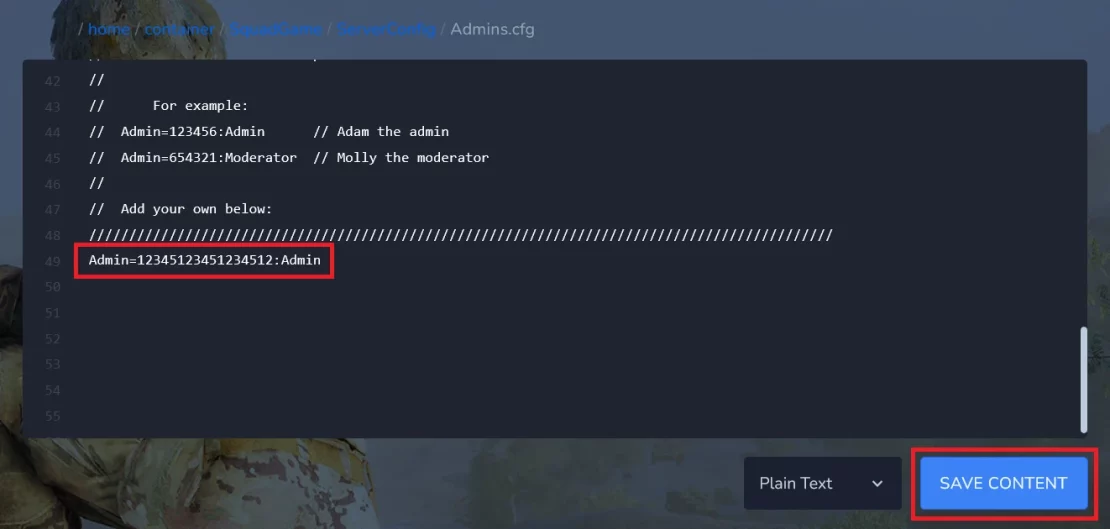
3. Click “SAVE CONTENT”.
4. Restart your Squad server.
How to manage group permissions
After adding an administrator or moderator, adjust the permissions each group has received:
1. Edit Admins.cfg file.
2. Add a new line (or lines) with the following format:
Group=<Admin/Moderator>:<Permission1>,<Permission2>,<Permission3>...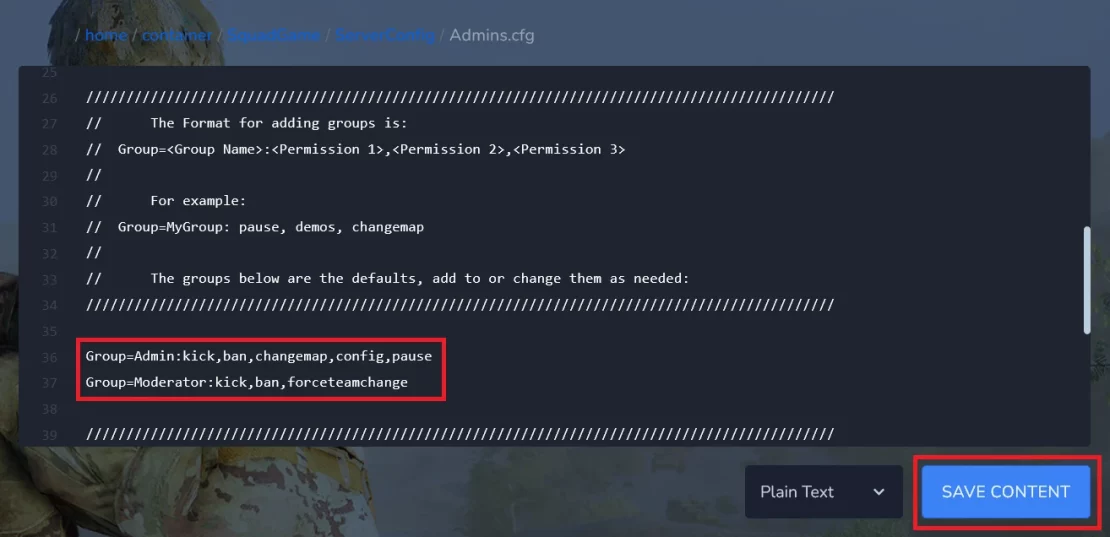
3. Save the file and restart Squad server.
List of admin permissions:
- startvote
- changemap
- pause
- cheat
- private
- balance
- chat
- kick
- ban
- config
- cameraman
- immune
- manageserver
- featuretest
- reserve
- demos
- clientdemos
- debug
- teamchange
- forceteamchange
- canseeadminchat
We hope that our intuitive web interface has allowed you to configure Squad server easily. If you want to ask us any questions, feel free to contact us via e-mail, ticket or live chat!

