Have you built an ecological utopia on your local save and are wondering how to transfer your progress to a dedicated server to play with friends or continue your progress on a larger scale? In this guide, we will explain how to upload your local save to a server, allowing you to seamlessly transition from offline to multiplayer mode. Our intuitive control panel makes this process quick and easy, so you can start enjoying your Eco server gameplay with friends in just a few moments!
Prepare local files
1. Open Steam app and right click on a Eco game. Then, click “Manage” and “Browse local files”.
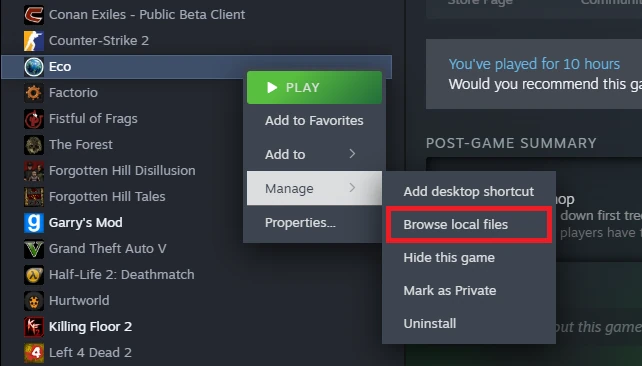
2. Once you get to the Eco game files on your local computer, follow this path:
Eco/Eco_Data/Server/Storage3. In the “Storage” folder you will find your save files.
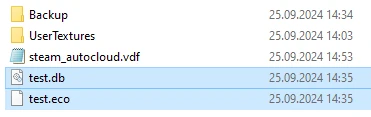
4. Copy (for example to the desktop) files with the following extensions:
- .db
- .eco
5. Rename these two files from their current name (our example save is called “test” – in this case we will get two files: Game.db and Game.eco) to “Game”.
Upload local files to your server
1. Go to the control panel and stop your server.
2. Access server files and open “Storage” directory.
/home/container/Storage3. If there are any files in the folder, delete them (if you need them in the future, save them on your computer).
4. Upload the previously prepared files (Game.db and Game.eco) to this folder.
5. Start your server.
We hope that our intuitive web interface has allowed you to configure Eco server easily. If you want to ask us any questions, feel free to contact us via e-mail, ticket or live chat!

