Entry
7 Days to Die is an open-game zombie-apocalypse survival game where players can level up like in an RPG systems to fight with in this hard world. Playing with other players on 7 Days to Die can create a strong communities among them, which lead to organizing in easy way. Administrators can direct send players that are playing on the server to community related website or any other URL link, that can tell them about daily life of it.
Change your URL on Game Control Panel
Procedure will follow you how to change a URL on Servers4Gamers Game Panel by setting up a quick startup option.
1. Locate your server.
Locate your 7 Days to Die server at Game Control Panel. We need to locate a Startup tab to change configuration value.
2. Navigate to “Startup” tab and change setting value.
To configure URL settings, please follow to “Startup” tab in Game Panel.
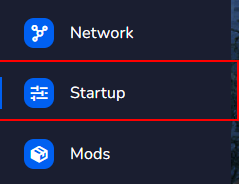
Find variable named “Server Website URL”. Use a input value to modify URL settings value. It will be updated in real time.
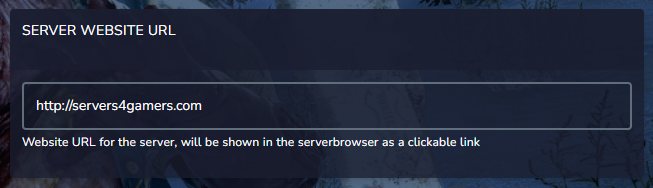
3. Restart your server.
After changing a variable value in “Startup” tab, we need to start a server to load a new configuration values. Head up to “Console” tab and use “Start” button to start previously stopped server.
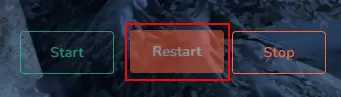
After rebooting your server, your new URL will be updated, and players will see your URL In Pause menu of game after join.
We hope that our intuitive web interface has allowed you to manage your 7 Days to Die server easily. If you want to ask us any questions, feel free to contact us via e-mail, ticket or live chat!

