At anytime, you may feel the need to reset your world in 7 Days to Die. This could be due to a desire to embark on a new journey, or perhaps dissatisfaction with your initial spawn point.
The good news is that resetting your server’s world is a straightforward process. You have the option to either wipe out your current world entirely or initiate the creation of a fresh one while retaining your previous world, providing the convenience of revisiting it whenever you wish.
We will go thought two process that produce same results:
Change Your Server World Name
Sometimes you want to Change your Server World Name to not load current save, this method allows you to come back to previous world (if files of this world is still present on the server). In this method we will change a Save Name to allow server generate a new world.
1. Open your server and navigate to File browser.
Open your 7 Days to Die server in server control panel. Navigate to “File” tab, as you need to edit server configuration.

2. Edit server configuration file.
Edit configuration file in “File” tab. Edit /home/container/serverconfig.xml file to edit your server world name.

3. Change GameName property value and Save file.
Change the GameName property value to new string. Put a new name of your new world (1). World with this name will be created as a “fresh” world. Save the content of the current file (2). If you want to revert back to old world, simply change a value to previous one.

4. Restart your server.
To apply your changes and generate a new world, you need to restart your server. Head up to “Console” tab and click on “Restart” button to immediately restart your server.

5. Done!
Right now your server will restart and your new game world will be generated. You can enjoy a new world in your 7 Days to Die server.
Delete Your Server World
Sometimes, you want to remove entirely your server worlds, because you will never use it anymore, or because you want to create a new world under the same name. This is quite straightforward, as it’s you need to remove an old save. After your old world will be removed, server will generate a new world until next start.
1. Open control file and navigate to server files.
To remove your world, you need to open control panel and navigate to your 7 Days to Die server. Next step is to open a build-in file browser, which is located under “File” tab.

2. Check server configuration file.
Check server configuration file in “File” tab. Edit /home/container/serverconfig.xml file to check your current world name.
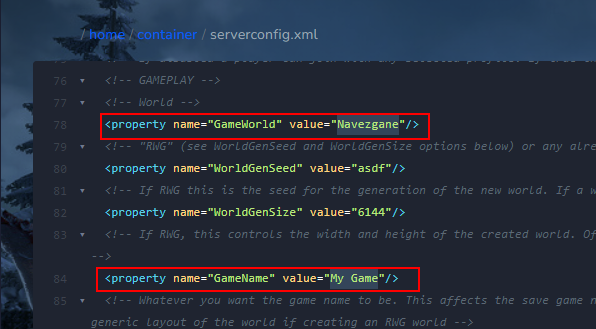
3. Locate save’s in game server files.
In file browser tab, go to /home/container/.local/share/7DaysToDie/Saves folder, which contains save files. To remove your old game, go to your game world level directory.
From this point, you can remove old black & whitelisted players, admins and game rules, to proceed – please remove both profiles.sdf and serveradmin.xml files.
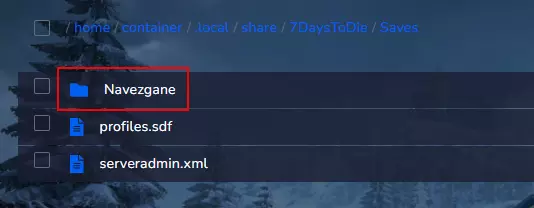
3. Remove old world save directory.
To entirely remove a world save, remove a directory inside Navezgane folder. Inside this folder there is a folder name like GameName, how to check current settings.
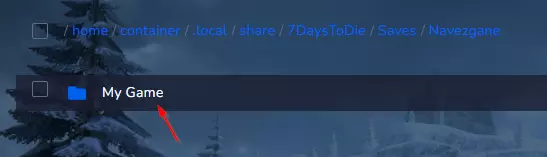
If you need any assistance with your 7 Days to Die server, please contact our support team by Livechat, Support tickets or email.

