Becoming a Valheim administrator brings many benefits not available to regular players. Such a person will have access to many commands and will have control over other players. In this guide, you will learn how to add and remove administrators on your Valheim server.
Navigation
How to add an admin
1. Stop your server
Open server panel website in your favorite browser and log in with your credentials. Search for Valheim server on the server list and click on it. You should be redirected to the “Console” tab where you can click on “Stop” button.
2. Access server files
Now, when your server is stopped, you can search for appropriate file in the server files. Go to the “Files” tab and search for adminlist.txt file. To find it, please follow this path: /home/container/.config/unity3d/IronGate/Valheim/adminlist.txt
3. Add administrators’ SteamID
Open adminlist.txt file – here you can find place where you need to paste SteamID64. You can add more than one admin to your server, just remember to type in each id in the separated line.
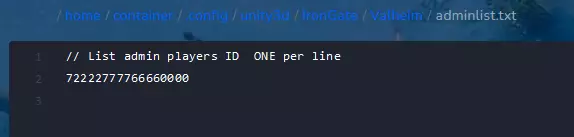
4. Save changes
Now, when all IDs are typed in, you can save changes with “SAVE CONTENT” button.
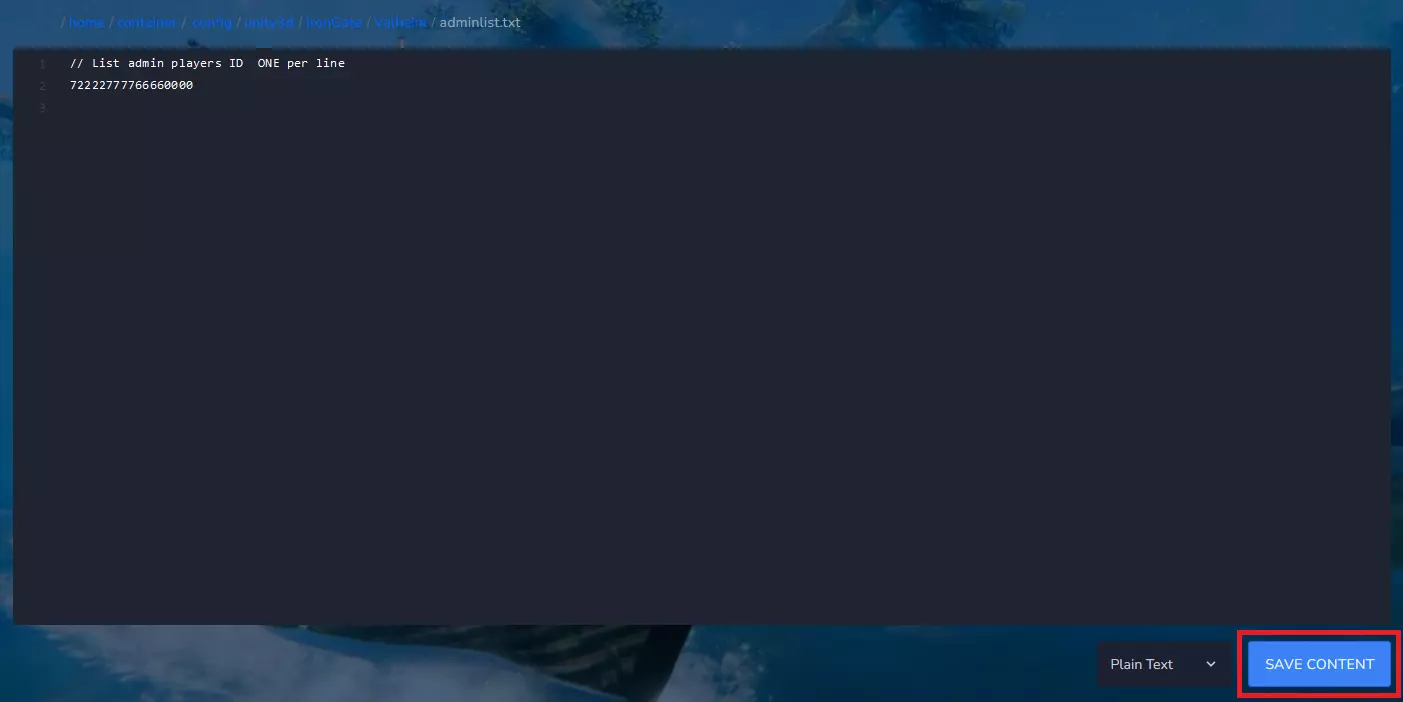
5. Start your server
Come back to the “Console” tab and click on “Start” button.
If you change your mind and want to remove someone from the administrators list, simply stop your server, remove the ID from the list and restart the server.
How to enable in-game console
1. Go to the Steam app and search for Valheim game in the library. Right click on the game and select “Properties” option.
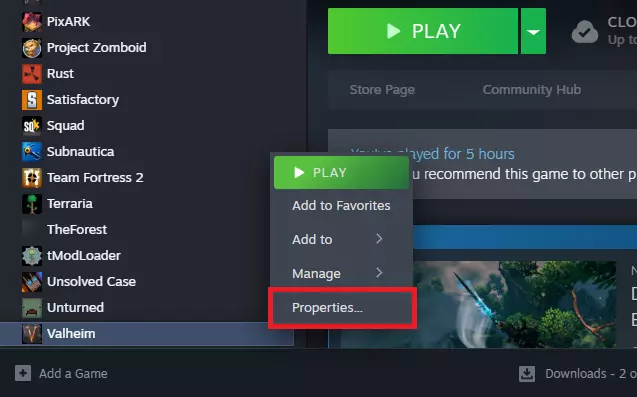
2. In the new window go to the “General” tab. In the “LAUNCH OPTIONS” section type in “-console” command.
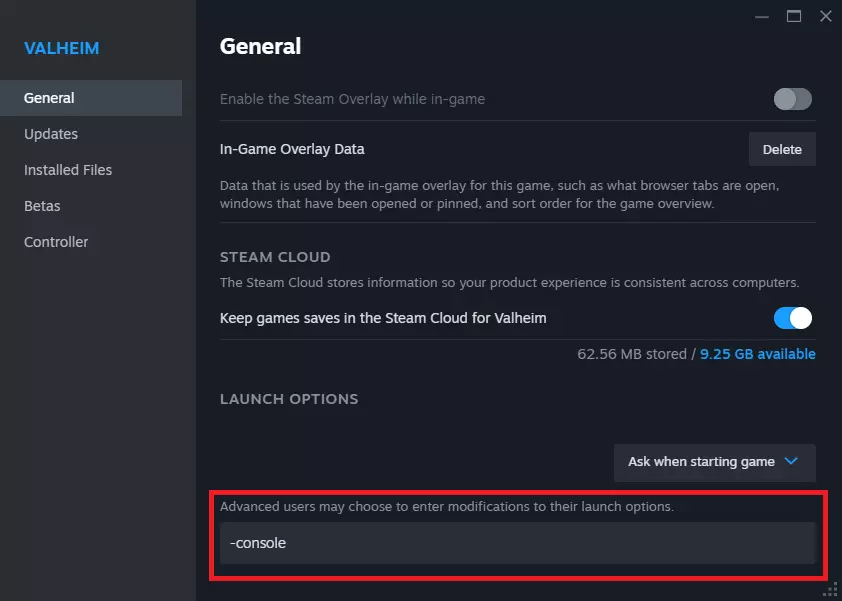
We hope that our intuitive web interface has allowed you to manage your Valheim server easily. If you want to ask us any questions, feel free to contact us via e-mail, ticket or live chat!
This tutorial will show you how to add an admin to a Valheim server
