Minecraft Forge is a popular tool that allows the installation and management of mods in Minecraft, offering players the opportunity to customize their gameplay as they see fit. Each version of this modification brings new benefits in the form of various features, improving the overall gaming experience. Our clients can choose which version of Minecraft Forge meets their expectations and can change it in an intuitive way through our game server panel. In this article, you will learn how to change the version on your Minecraft Forge server using the game server panel.
How to change a Minecraft Forge server version
Remember that changing the version of the Minecraft Forge server requires deleting all files. If you know you will need them in the future, make a backup of your server and install it on your computer.
To change the version, start by deleting all server files. Go to the game servers panel and go to the “Files” tab. Use the checkbox to select all server files – at the bottom of the window you should see a small floating window with the “Delete” option. Select “Delete” to delete files.
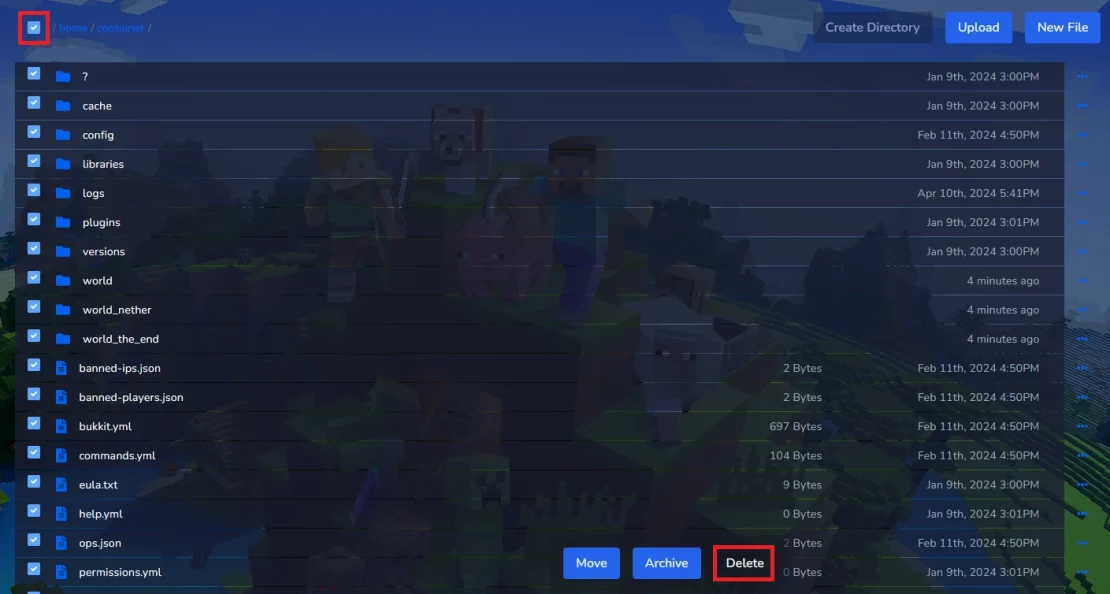
After selecting the “Delete” option, you will see a window in which you will have to confirm your decision. Select “Delete” again.
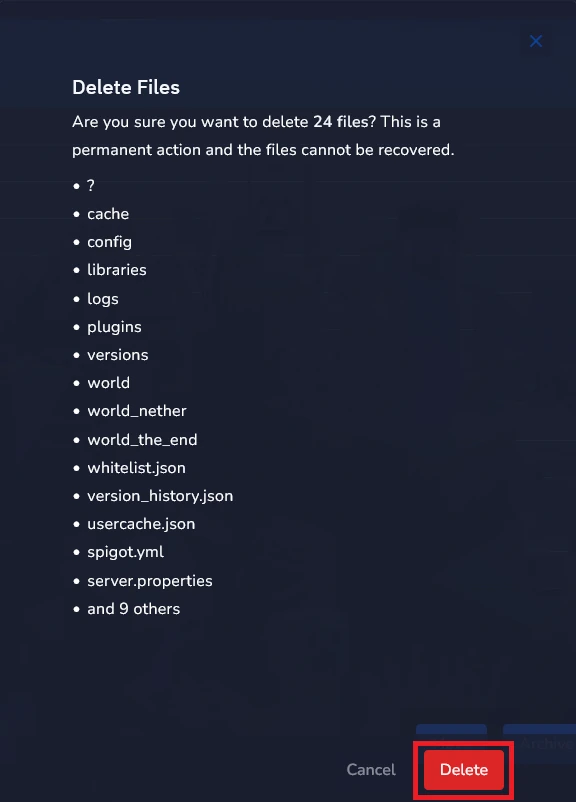
Once you have deleted all the files, you can go ahead and upgrade to the official version of Minecraft Forge. Here, select the server version that meets your expectations.
https://files.minecraftforge.net/net/minecraftforge/forge/index_1.19.2.html
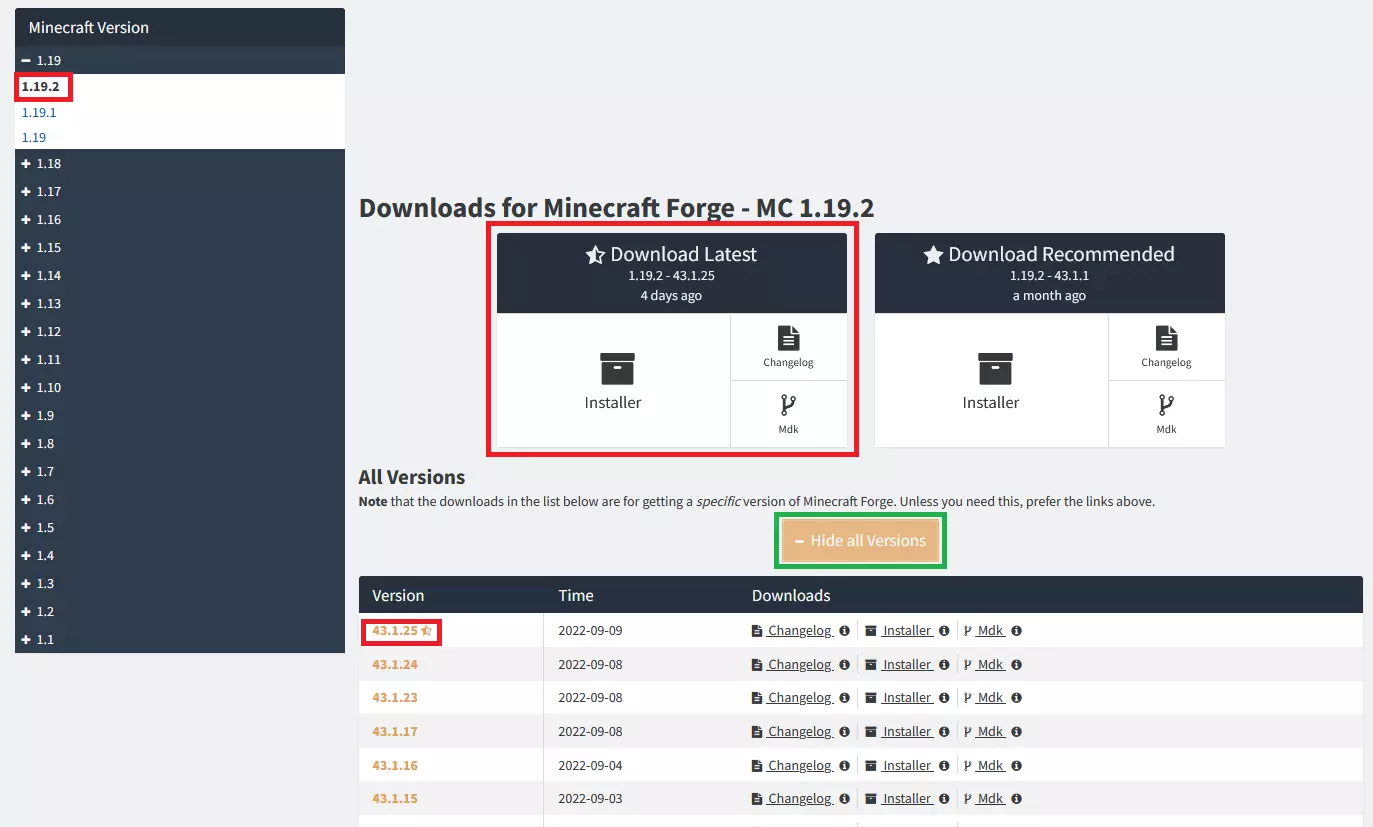
In this example you can see available Forge version(1.19.2 – 43.1.25) for Minecraft 1.19.2
Now, you can go to the quick configuration tab where you will enter the appropriate version of your server. In the “MINECRAFT VERSION” window, enter the Minecraft server version.

In the “FORGE VERSION” window, enter the exact version of the Forge modification, the same one you found on the official website.
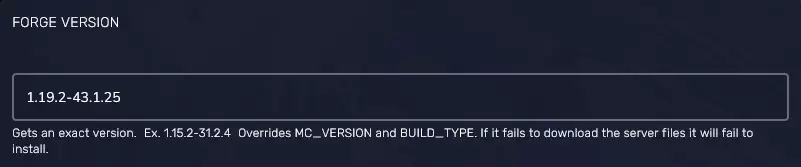
Once you have entered the appropriate version for your Minecraft Forge server, you can reinstall your server to confirm your decision. In the game servers panel, go to the “Settings” tab, where one of the four options is “Reinstall Server”.
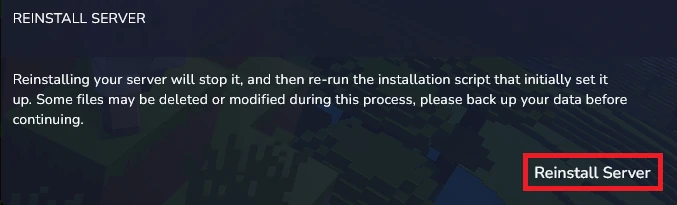
In the new floating window, confirm your decision by clicking “Yes, reinstall server”.
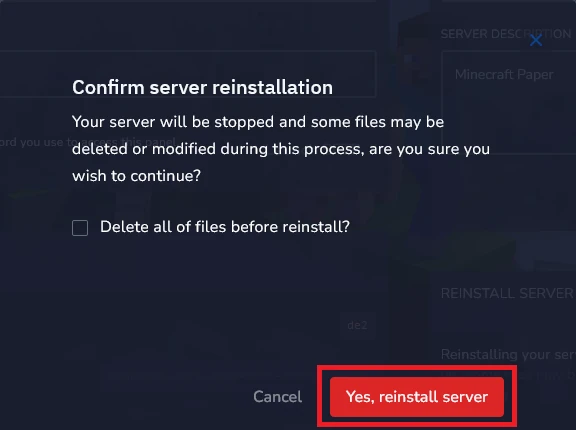
We hope that our intuitive web interface has allowed you to manage your Minecraft Forge versions easily. If you want to ask us any questions, feel free to contact us via e-mail, ticket or live chat!
This tutorial will show you how to change Minecraft Forge version

