Pufferfish is a fork of the popular Paper software, which is used for optimizing and managing Minecraft servers. Pufferfish adds many features that are impossible to achieve on a standard Minecraft server, and each new update can bring numerous benefits for both server administrators and players. Pufferfish, like other Minecraft server modifications, is available in many versions, each introducing entirely new features that enhance gameplay. Our intuitive control panel will help you easily change the version of your Pufferfish server. In this guide, we will show you step-by-step how to properly perform the server version change process for Pufferfish.
How to change version on a Minecraft Pufferfish server
The first thing you should do before changing the Pufferfish server version is to backup the server. Typically, changing the version requires deleting all files and this is an irreversible process. Therefore, if you are afraid that you will want to go back to the previous version, we recommend keeping a backup of the server.
Once you have kept the previous version of the server, you can start preparing for the downgrade. First, you will need to delete all files. To do this, go to the control panel and access the files in the “Files” tab. Select all server files and click “Delete”.
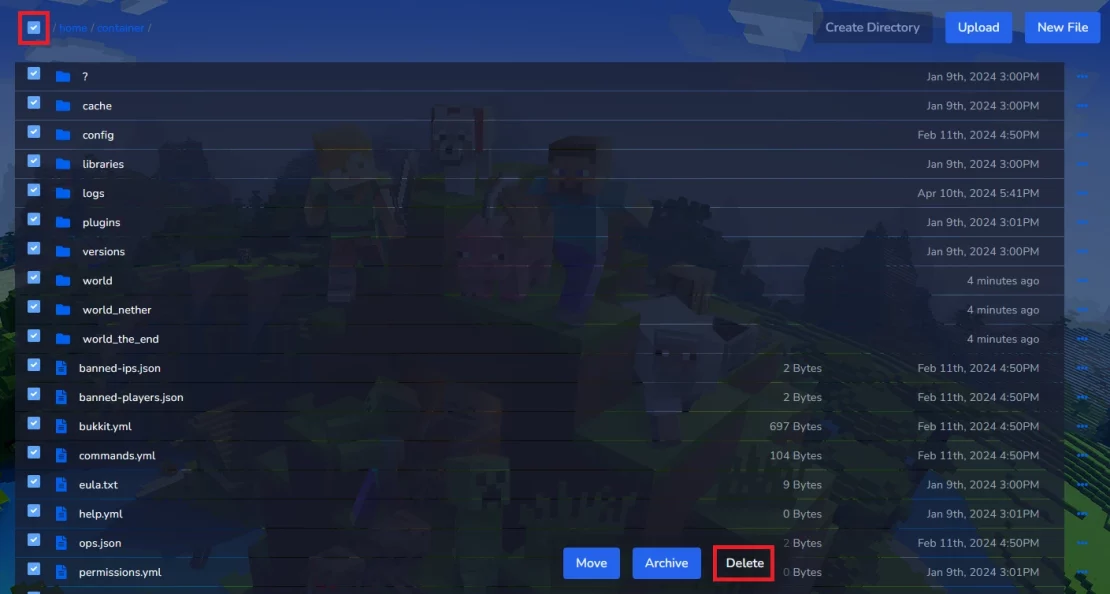
In the new window, you are required to confirm the deletion of files by selecting “Delete” again.
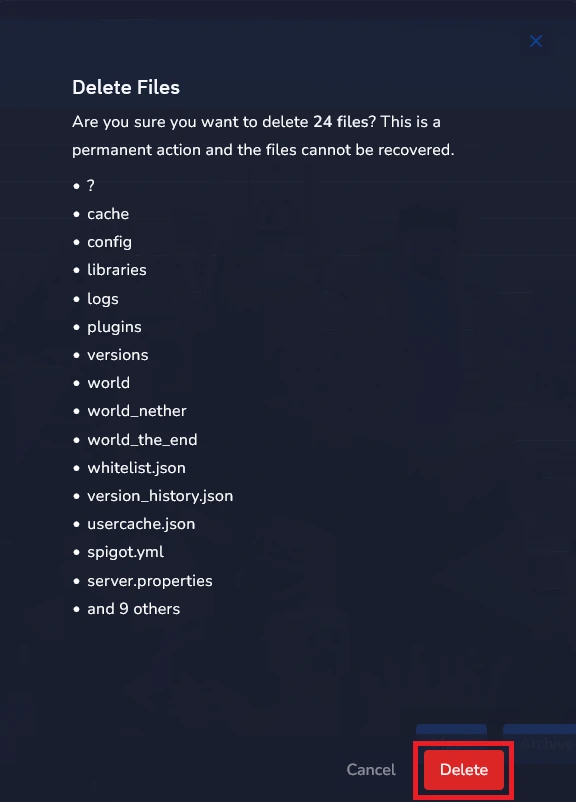
Now, go to the official Pufferfish website and select the server version that suits your expectations. Different versions of Pufferfish are available for different versions of Minecraft, so first select the appropriate game version and then the appropriate server version.
https://pufferfish.host/downloads
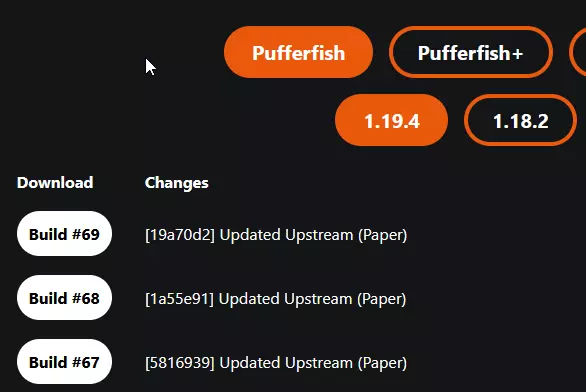
In this example you can see build numbers(for example #68) for Minecraft versions(for example 1.19.4).
After selecting the version, enter its number in the quick configuration tab. In “Startup” you will find a place to enter the Minecraft version (“MINECRAFT VERSION”).
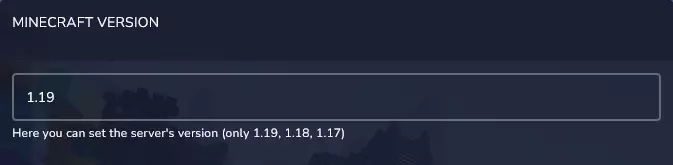
If you want to enter version 1.19.4, enter 1.19. This rule also applies to versions 1.18.2 (enter 1.18) and 1.17.1 (enter 1.17).
Then, enter the Pufferfish server version in the “BUILD ID” section.
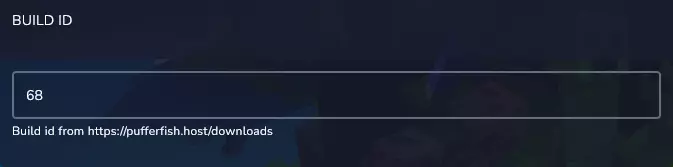
Now, for everything to work properly, you need to reinstall your server in the “Settings” tab. To do this, select “Reinstall Server”.
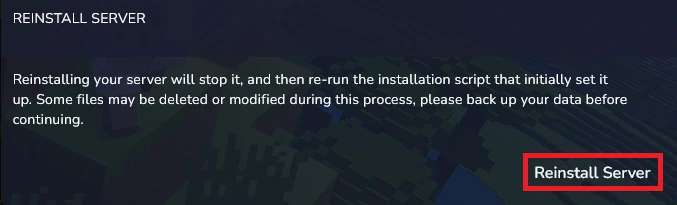
Confirm server reinstallation.
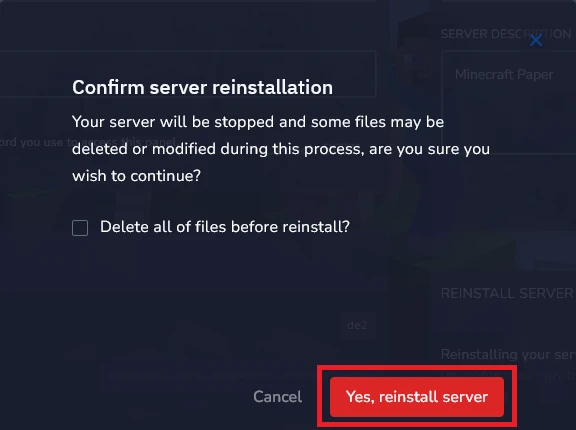
We hope that our intuitive web interface has allowed you to manage your Pufferfish versions easily. If you want to ask us any questions, feel free to contact us via e-mail, ticket or live chat!
This tutorial will show you how to change Minecraft Purpur version

