Configuring a server for The Forest is an excellent way to tailor gameplay to the individual needs of players. As an administrator, you have full control over many aspects of the server, including the ability to change the name, password, number of slots, and difficulty. Additionally, you can customize the game mode, which affects factors such as resource availability, the presence of cannibals and mutants, health levels, and many other elements. Undoubtedly, experimenting with various server settings will bring you a lot of joy while playing with friends. In this article, we will explain how to join a server using the server browser, as well as how to ensure that your server appears on the list.
How to change The Forest server settings
1. Go to the server panel.
2. Stop your server by clicking on the “Stop” button in the “Console” tab.
3. Go to the “Startup” tab.
“Startup” tab contains the most important parameters of your server. You can change the variables described below without editing the configuration file.
| VARIABLE | DEFAULT VALUE | DESCRIPTION |
| Auto-Update Server | ON | Enable/disable auto-update for your server |
| Server Name | default hostname | Assign name for your server |
| Max Players | 8 | Set maximum number of players allowed on server |
| Server Password | – | Set server password |
| Admin Password | password | Set admin password |
| Steam Account Token | – | Assign Steam Token to your server (Steam Token is required for the server to save player progress) |
| Save Slot | 1 | Specify the slot where the server data will be saved |
| Difficulty | Normal | Set server difficulty (Peaceful – Normal – Hard – HardSurvival) |
| Enable VAC | off | Enable/disable Valve Anti-Cheat |
| Tree Regrowth Mode | off | Enable/disable tree regrowth mode (10% of trees will regrowth when you sleep) |
| Building Destruction | off | Enable/disable building destruction |
| Allow Cheats | off | Enable/disable cheats on your server |
| Reset Holes Mode | off | Enable/disable reset holes mode (structure holes will reset when loading a save) |
| Vegetarian Mode | off | Enable/disable vegetarian mode (enemies will spawn on surface only at night) |
| Vegan Mode | off | Enable/disable vegan mode (enemies will appear only in caves) |
4. If you need more advanced server configuration go to the “Files” tab.
5. Follow this path to access the main configuration file of The Forest server: /home/container/config.cfg
In the config.cfg file you will find all available variables that can be modified by server administrator.
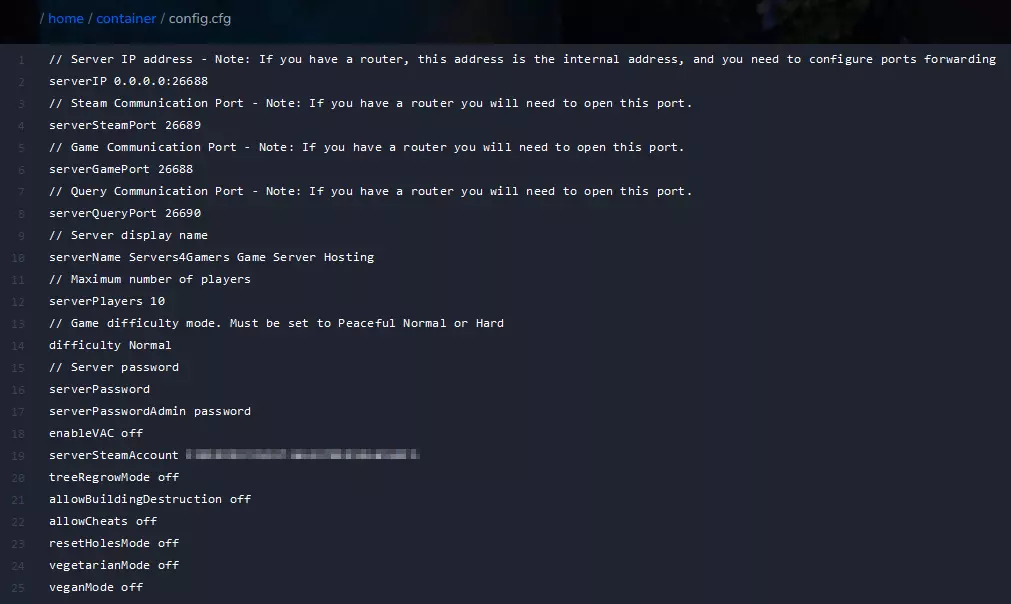
6. After all changes you need to restart your server by clicking on “Restart” button in the “Console” tab.
We hope that our intuitive web interface has allowed you to manage The Forest server easily. If you want to ask us any questions, feel free to contact us via e-mail, ticket or live chat!
This tutorial will show you how to configure The Forest server

