In this guide, you will learn how to join the game on your Counter-Strike server using three methods: using the Steam application, the in-game server list and the development console built into the game client.
- How to connect Counter-Strike server via Steam Favorites List
- How to connect Counter-Strike server via in-game server browser
- How to connect Counter-Strike server via developer console
How to connect Counter-Strike server via Steam Favorites List
First, go to the “Game Servers” tab hidden under the “View” option.
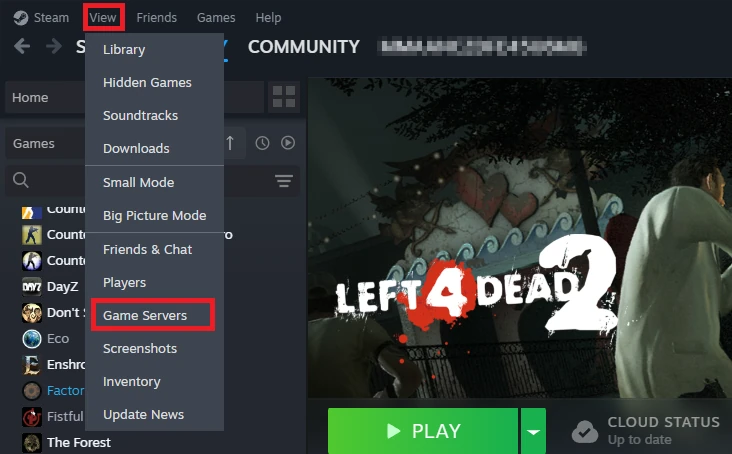
Select the “Favorites” tab – here you will find the “+” button which will allow you to add the address of your Counter-Strike server.
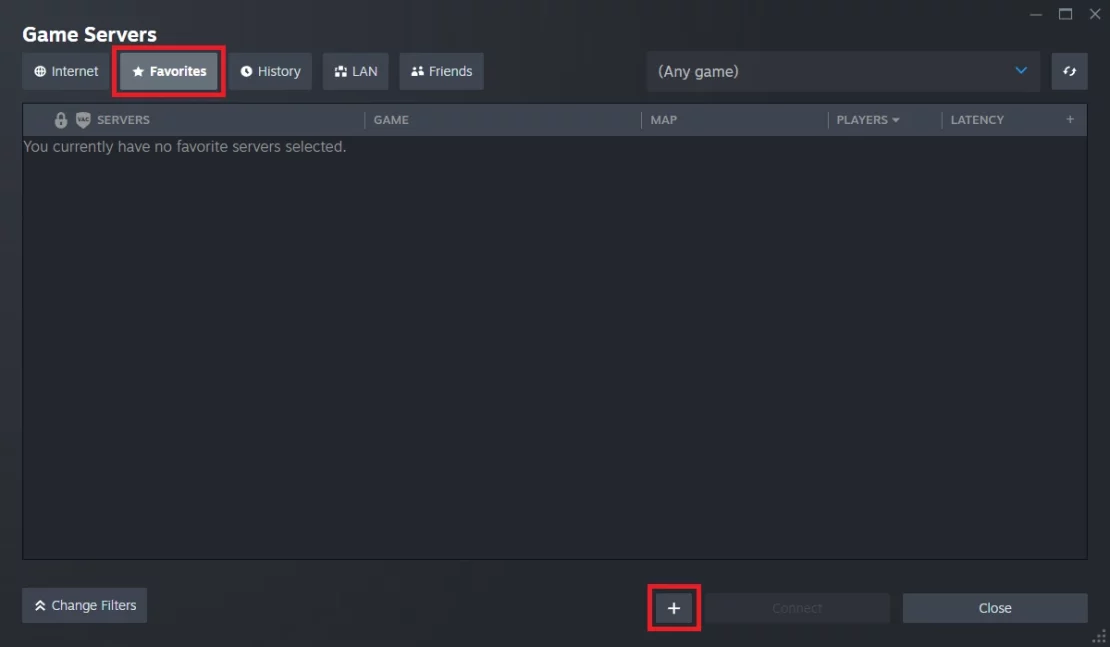
In the new window, enter the server address and select “OK”. If you don’t know your server address, log in to our game server panel and select your server from the list. Go to the “Console” or “Network” tab to find the desired data.
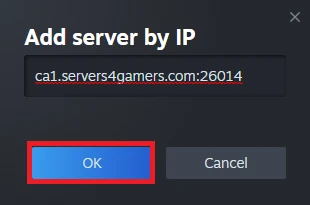
After adding the address, your server should appear in the list. Select it and click the highlighted “Connect” option. At this point you should start joining the game.
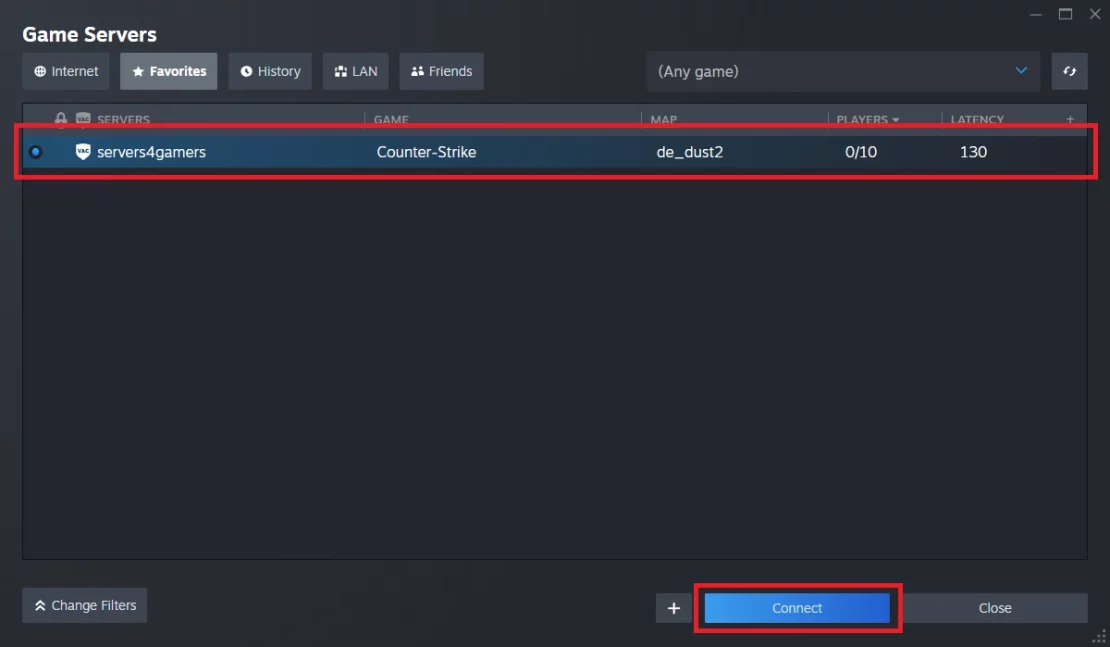
This tutorial will show you how to connect Counter-Strike 1.6 server
How to connect Counter-Strike server via in-game server browser
If you want to join a Counter-Strike server from the game client, launch the game and select the “Find servers” option. In the new window, go to the “Internet” section, where you should see a list of all available servers. Find your server there and select “Connect”.
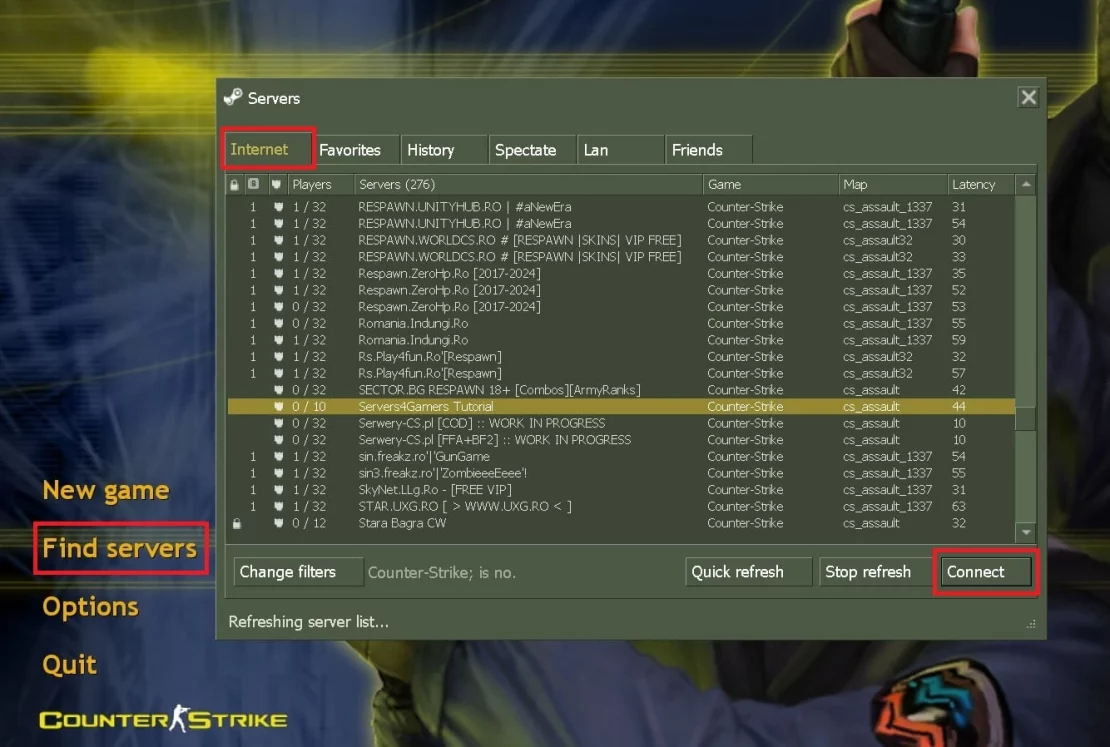
How to connect Counter-Strike server via developer console
The first thing you need to do is launch the development console. Select “~” to activate the console. You will be able to join the Counter-Stirke server by entering the following command:
connect <YourServerAddress>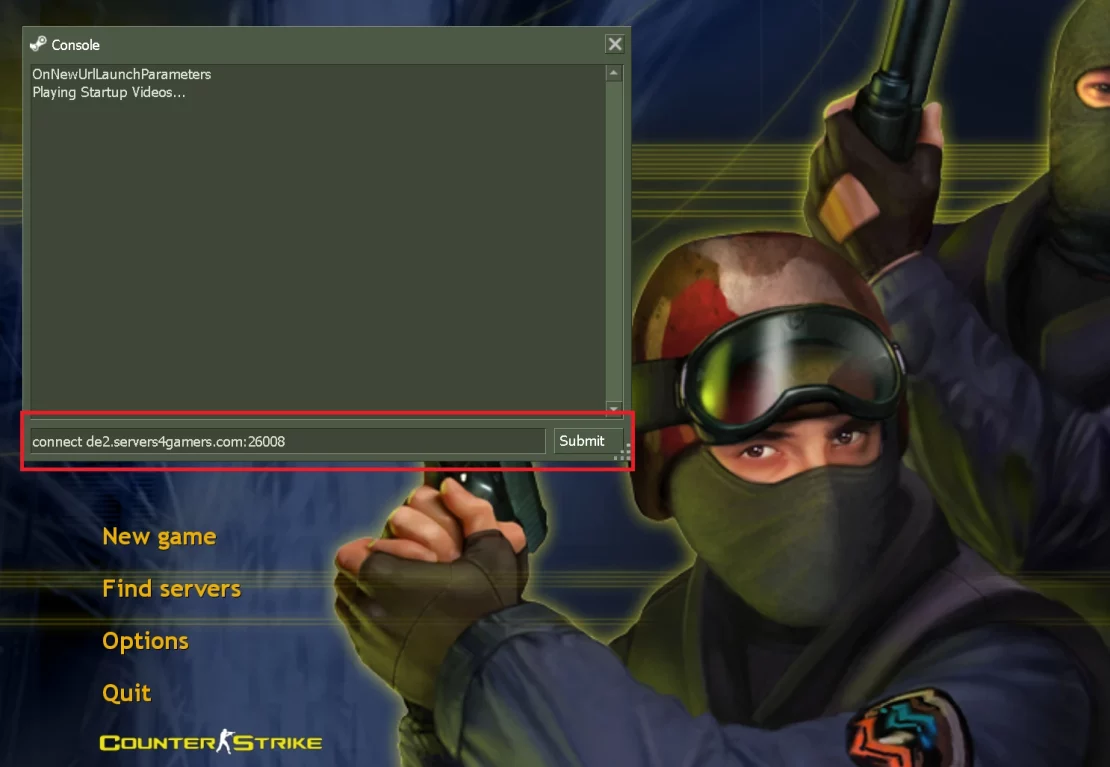
We hope that our intuitive guide helped you connect to the Counter-Strike server. If you want to ask us any questions, feel free to contact us via e-mail, ticket or live chat!

