Killing Floor 2 is a dynamic co-op game set in a post-apocalyptic world, where players must face hordes of mutated creatures known as Zeds. The intense gameplay is focused on teamwork, as players fight in teams, striving to survive successive waves of enemies, whose difficulty increases as the game progresses.
If you’ve already finished setting up your Killing Floor 2 server, it’s time to start having fun! The next step will be to join the server. In this article you will learn how to connect to your server through the in-game server browser and through the list of favorite addresses in the Steam application.
Navigation
- How to connect Killing Floor 2 server via Steam Favorites List
- How to connect Killing Floor 2 server via in-game server browser
How to connect Killing Floor 2 server via Steam Favorites List
First, you need to login to the Steam with your credentials. Once you are logged in, select “View” tab in the main menu. From the options that will appear below, select “Game Servers”.
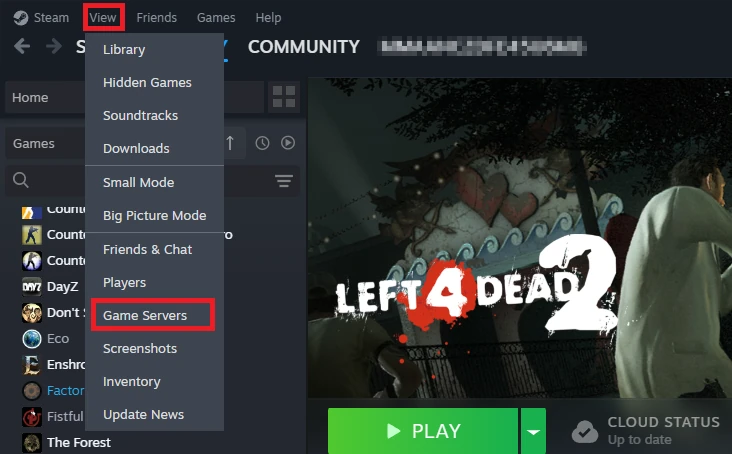
After clicking on “Game Servers” you should see a new floating window. Go to the “Favorites” tab where your favorite servers are located. Click on “+” to be redirected to the option to add a server to this list.
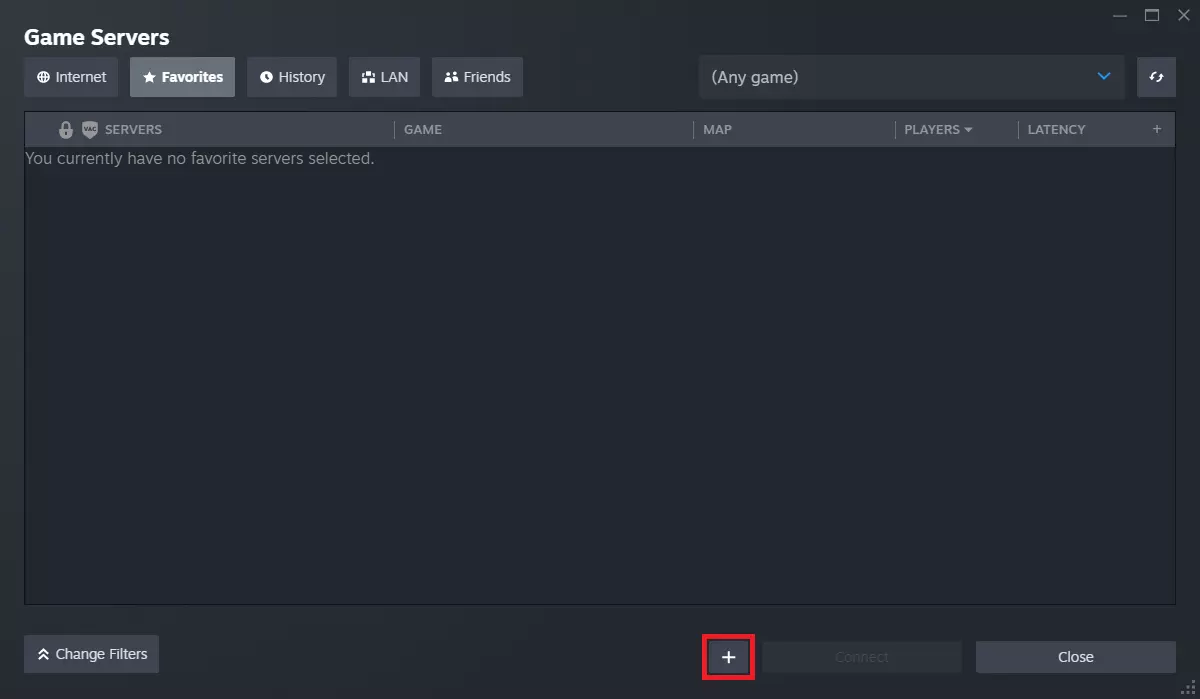
After clicking on “+” button, you should be redirected to the new window named “Add server by IP”. Here you need to type in IP and port of your server. Confirm by clicking on “OK”.
If you have problem with searching your server, try to connect PORT+1 (if your port is 78000 just replace it with 78001).
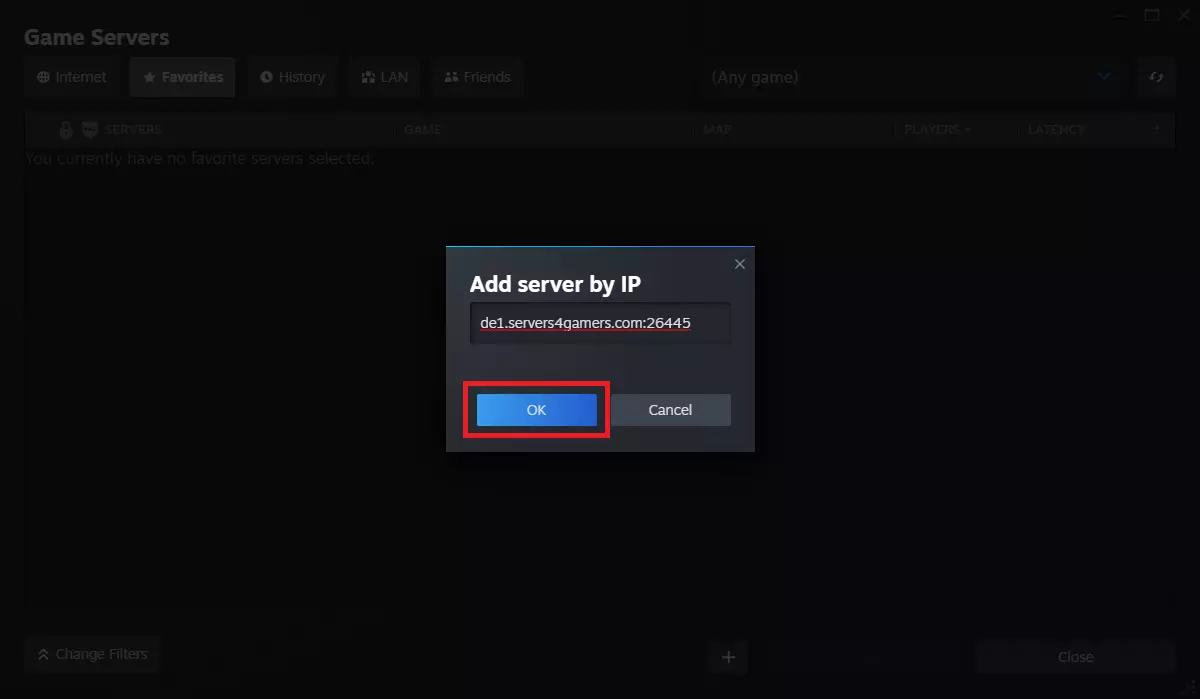
Now, your server should be visible on the favorites list. Click on the server bar and select “Connect”.
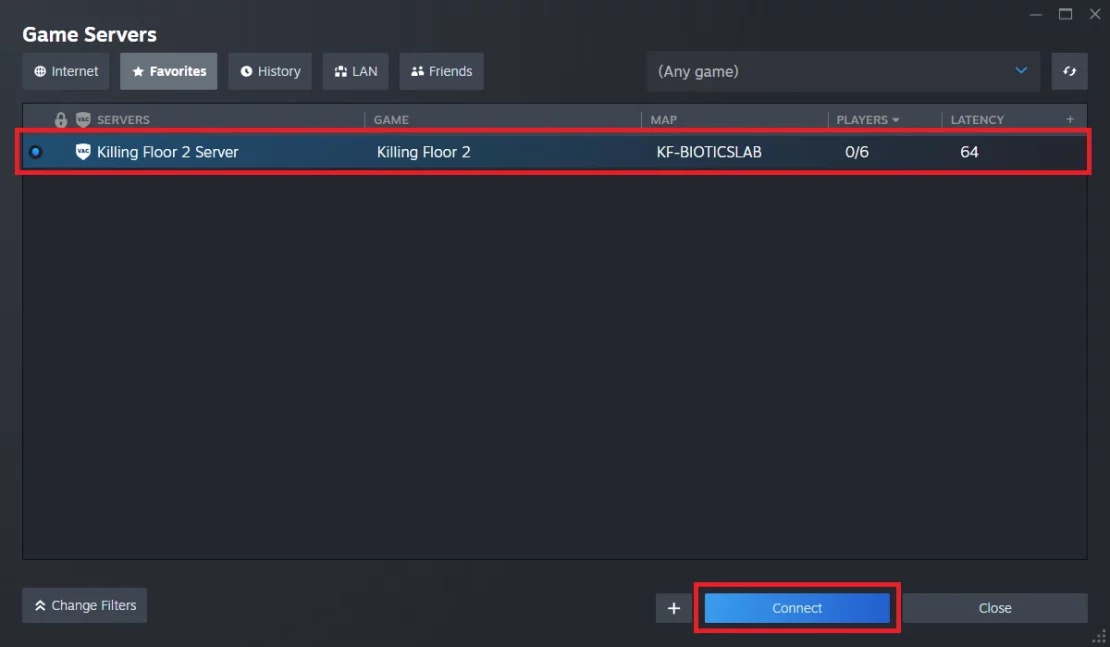
How to connect Killing Floor 2 server via in-game server browser
If you want to join your server from the Killing Floor 2 client, launch the game and go to the “Home” tab. On the left side of the window you will find several options, from which you need to select “Browse Servers”.
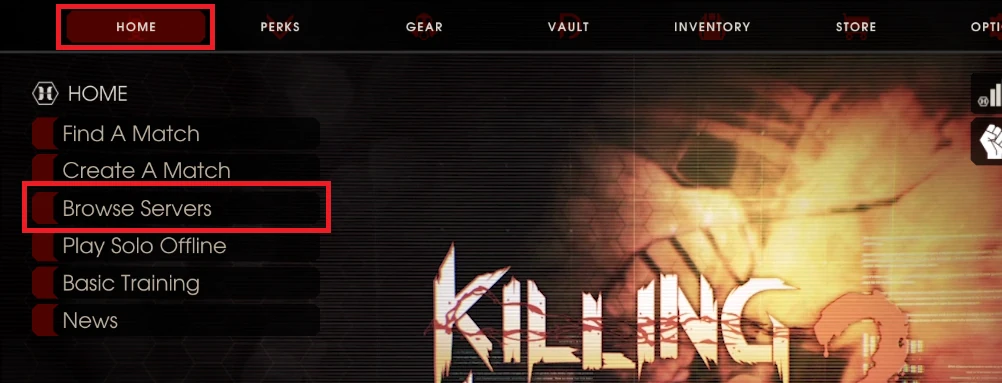
You should be redirected to the server browser. Find your Killing Floor 2 server in the list and select “JOIN”.
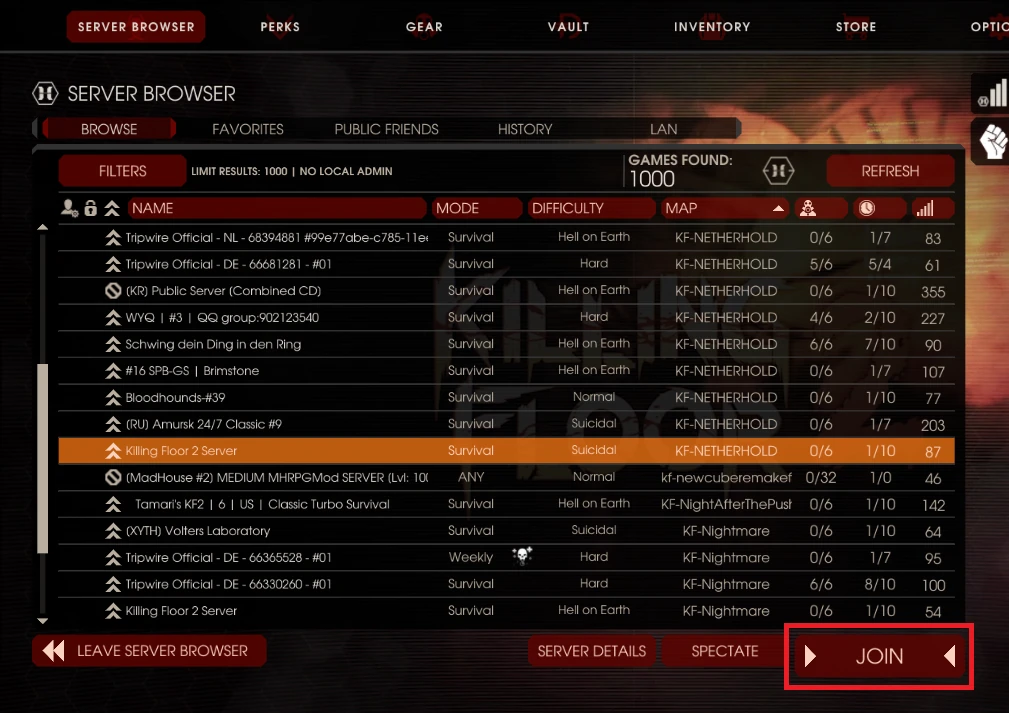
Looking for answers to other questions? Use our guides that will explain:
How to change difficulty on a Killing Floor 2 server
How to change game mode on a Killing Floor 2 server
How to become an admin on a Killing Floor 2 server
How to kick or ban players on a Killing Floor 2 server
We hope that our intuitive guide helped you connect to the Killing Floor 2 server. If you want to ask us any questions, feel free to contact us via e-mail, ticket or live chat!
This tutorial will show you how to configure Killing Floor 2 server

