In this tutorial you will know how to:
- Get your hostname from server panel
- Connect your PixARK server through in-game server list
How to connect your server via in-game server browser
1. Get hostname
Open server panel website in your favorite server browser and login with your credentials. Find your PixARK server and click on it – you should be redirected to the “Console” tab. Here, you can check your hostname just above the server console.
2. Launch PixARK game
One you have found your server name, it’s time to connect your server. Launch the game on your computer.
3. Select multiplayer option
Once you are in the game’s main menu, click on the “MULTIPLAYER” option to have possibility to play online with other players.

4. Select “Join ARK” option

5. Join your PixARK server
Now, you should have access to the in-game server browser. Enter your hostname into “Server Name Filter”. Your server should be visible on the list – click on server bar and click on “Join” button.
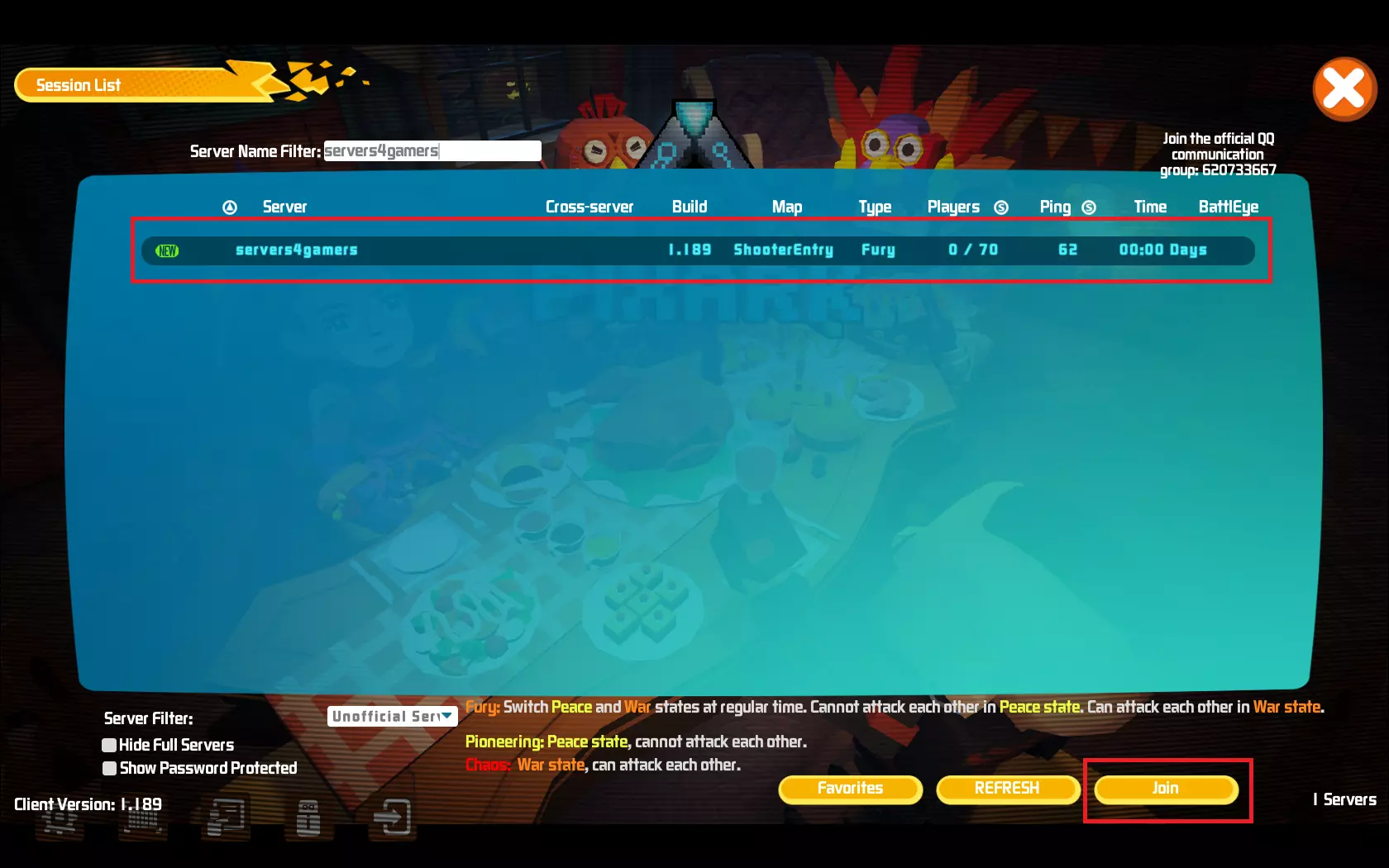
We hope that our intuitive web interface has allowed you to connect your PixARK server easily. If you want to ask us any questions, feel free to contact us via e-mail, ticket or live chat!
This tutorial will show you how to connect PixARK server

