“Squad” is a tactical multiplayer first-person shooter that emphasizes teamwork and communication. Developed by Offworld Industries, the game offers players the opportunity to engage in realistic modern combat scenarios across diverse maps. A standout feature of Squad is its built-in server browser, allowing players to seamlessly connect to various servers worldwide. This browser facilitates easy matchmaking, displaying a comprehensive list of active servers, each with details such as the map, mode, and current player count. The ability to filter servers by region or other preferences streamlines the process, making it easier for players to find a suitable server, connect, and jump directly into the action.
How to connect Squad server via in-game server browser
1. Launch Squad using your favorite gaming platform, such as Steam.
2. Once you are in the main menu, select the “Servers” option which will give you access to all official and unofficial game servers.
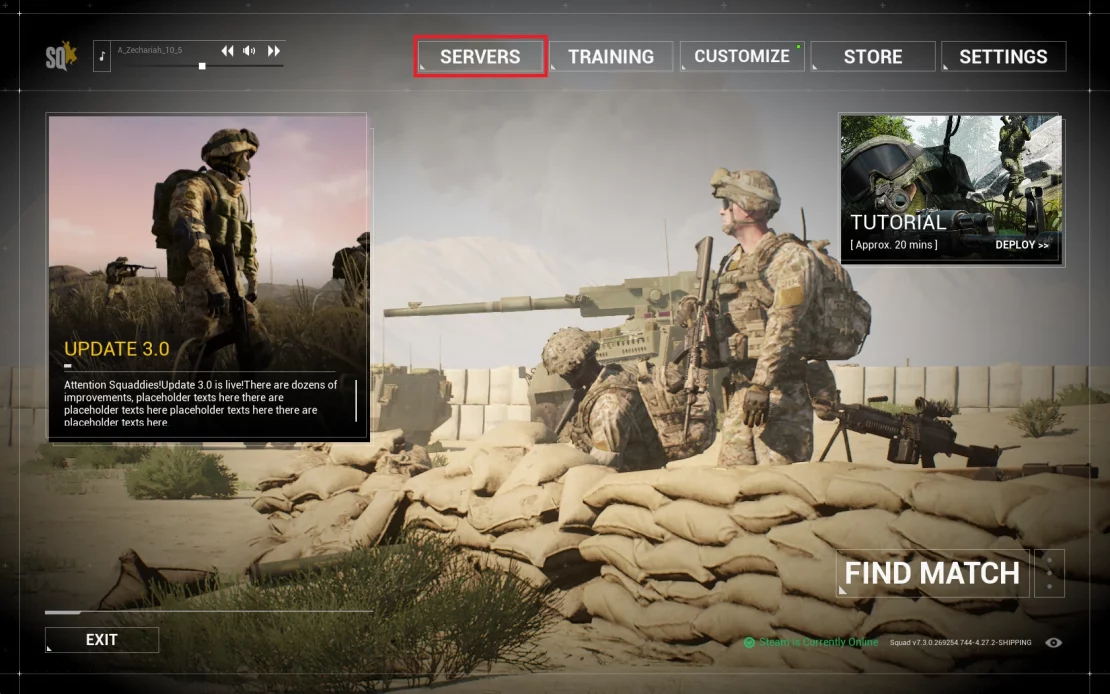
3. Once you click “Servers”, you should be redirected to the list of official servers. Change the tab to “CUSTOM BROWSER”.
4. You should see a search engine above the list of servers – enter the hostname of your server. It should appear after a while.
Tip: If you don’t know what your server name is, go to our game server panel. You can check it in the “Startup” tab or above the main console in the “Console” tab.
5. Select your list server and click “JOIN SERVER”.

We hope that our intuitive web interface has allowed you to connect Squad server easily. If you want to ask us any questions, feel free to contact us via e-mail, ticket or live chat!

