Entry
7 Days to Die is an open-game zombie-apocalypse survival game where players can level up like in an RPG systems to fight with in this hard world. Implementing a password for a 7 Days to Die server significantly improves the gaming experience and ensures its enjoyment for all participants. Through password protection, server administrators can manage access, effectively deterring undesired players and minimizing disruptions. This measure fosters a sense of security and assurance among players, allowing them to indulge in the game without concerns about unauthorized interference.
How to protect a 7 Days to Die Server with Password string
Procedure will follow you how to change a password protection on Servers4Gamers Game Panel by setting up a quick startup option.
1. Locate your server.
Please login to Server4Gamers Control Panel and locate your 7 Days to Die server.
2. Navigate to “Startup” tab and change setting value.
To configure protection setting and setup password, please follow to “Startup” tab in Game Panel.
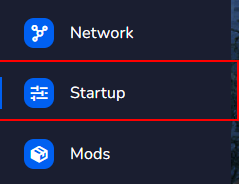
Find variable named “Server Password”. Use a input value to modify password settings value. If you didn’t specify password, your server will be available to everyone who will want to connect.
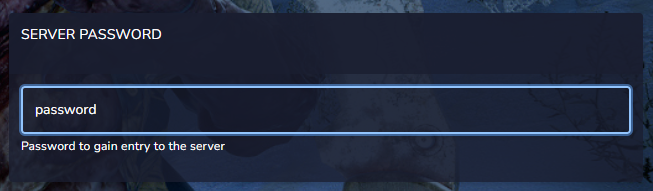
3. Restart your server.
After changing a variable value in “Startup” tab, we need to start a server to load a new configuration values. Head up to “Console” tab and use “Start” button to start previously stopped server.
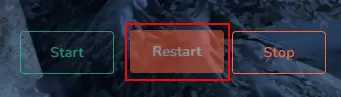
After rebooting your server, your password protection is setup, from now every player need to type them before connection to a server.
We hope that our intuitive web interface has allowed you to configure your 7 Days to Die server easily. If you want to ask us any questions, feel free to contact us via e-mail, ticket or live chat!

