Sons of The Forest is a dynamic survival game that offers players extensive customization options for gameplay on servers. As the administrator of your server, you can freely configure all server settings, including its game mode. The most intriguing of these is the custom game mode, where you can precisely adjust various aspects of the game, such as the length of day and night, the intensity of weather phenomena, the impact of different factors on player health, and the availability of resources essential for survival. Additionally, you can modify the frequency of enemy spawns, their stamina, health, and attack strength. These settings allow you to create a unique gaming experience tailored to the individual needs of the players. In this guide, we will explain in detail how to change server settings when choosing the custom game mode.
How to use Custom Game Mode Settings
1. Go to control panel and select your Sons of The Forest server.
2. Navigate “Console” tab and click “Stop” to stop your server.
3. Access server files (“Files” tab) and follow this path:
/home/container/serverconfig/dedicatedserver.cfg4. Once you have opened dedicatedserver.cfg file, navigate “CustomGameModeSettings”. Under this section you will find custom settings for your Sons of The Forest server.
| Game Mode Setting | Description | Default Value | Available Values |
| GameSetting.Environment.DayLength | Sets day length. | Default | Short, Default, Long, Realistic |
| GameSetting.Environment.PrecipitationFrequency | Sets frequency of rain/snow. | Default | Low, Default, High |
| GameSetting.Environment.SeasonLength | Sets season length. | Default | Short, Default, Long, Realistic |
| GameSetting.Environment.StartingSeason | Sets starting season. | Summer | Spring, Summer, Autumn, Winter |
| GameSetting.Survival.ColdPenalties | Regulates how cold affects health or stamina regeneration. | Off | Off, Normal, Hard |
| GameSetting.Survival.ConsumableEffects | Sets, how much damage you will receive with low hydration/fullness levels. | Normal | Normal, Hard |
| GameSetting.Survival.PlayerStatsDamage | Enables damage from rotten food or drink. | Off | Off, Normal, Hard |
| GameSetting.Survival.ReducedFoodInContainers | If true, reduces amount of food in containers. | false | true, false |
| GameSetting.Survival.SingleUseContainers | If true, containers can be used only once. | false | true, false |
| GameSetting.Vail.AnimalSpawnRate | Sets animal spawn rate. | Normal | Low, Normal, High |
| GameSetting.Vail.EnemyAggression | Sets enemy aggression level. | Normal | Low, Normal, High |
| GameSetting.Vail.EnemyArmour | Sets enemy armor strength. | Normal | Low, Normal, High |
| ameSetting.Vail.EnemyDamage | Sets enemy damage level. | Normal | Low, Normal, High |
| GameSetting.Vail.EnemyHealth | Sets enemy health level. | Normal | Low, Normal, High |
| GameSetting.Vail.EnemySpawn | Enables/disables enemy spawning. | true | true, false |
5. After changing the selected server settings, click “SAVE CONTENT”.
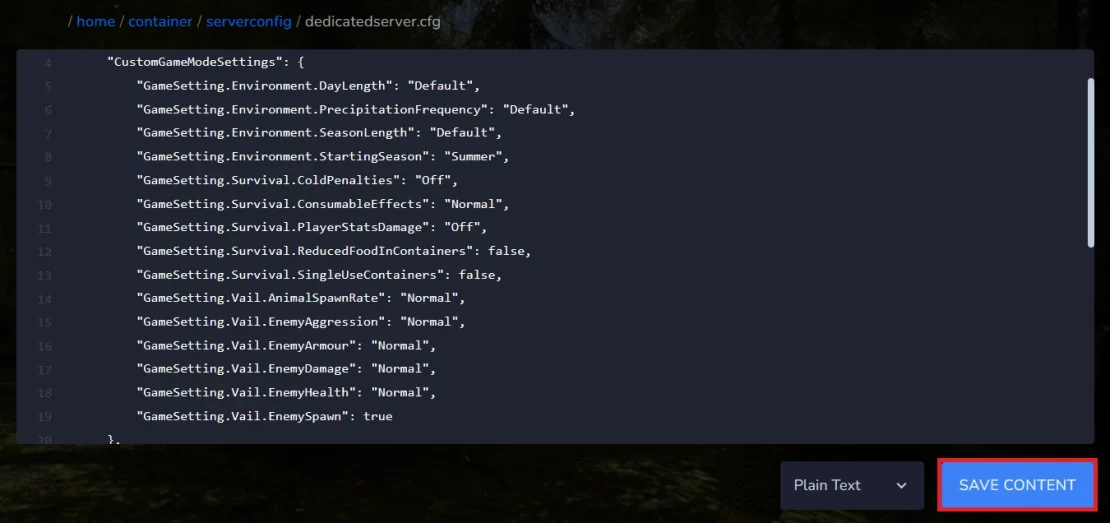
6. Go to the “Startup” tab and navigate “GAME MODE”. Here, change game mode to “custom”.
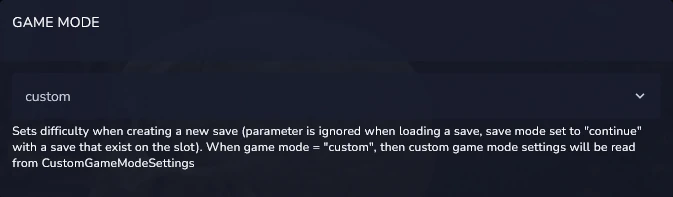
7. Navigate “Console” tab and click “Start”.
Need help with something else? Check out these guides:
How to upload world to a Sons of The Forest server
How to become an admin on a Sons of The Forest server
How to configure a Sons of the Forest server
How to connect to a Sons of the Forest server
We hope that our intuitive web interface has allowed you to manage your Sons of The Forest server easily. If you want to ask us any questions, feel free to contact us via e-mail, ticket or live chat!

