Configuration adapts server to individual needs of the owner and players. A person with access to server files can change almost all parameters, such as maximum number of players, password and many others. Our hosting solutions offer two ways of change server settings. One is the most common way if you need to adjust basic setting of server, this method use pre-created values for server config. Second method use main serverconfig.xml file which regulates most of game server settings.
If you want to configure your 7 Days to Die server follow this guide:
- Configure server by pre-defined Startup settings
- Configure server by direct change in serverconfig.xml
- Perform configuration changes in configuration file
Configure server by pre-defined Startup settings
1. Stop your server
Go to the “Console” tab in your server panel. Click on “Stop” button to stop your server. Making changes on running server may not work unless you restart your server. Configuration values are loaded when server starts.
2. Navigate “Startup” tab and configure your server
“Startup” tab contains the most important parameters of your server. You can change included variables without editing the configuration file. The table below shows all variables you can change in this tab.
| VARIABLE | Configuration property | DEFAULT VALUE | DESCRIPTION |
| Game Difficulty | GameDifficulty | 2 | Set game’s difficulty level (range 0-5) |
| Auto Update | – | 1 | Enable/disable automatic server update, default = ON |
| Max Players | ServerMaxPlayerCount | 10 | Set maximum number of players allowed on your server |
| Beta Branch | – | – | Install beta branch – you must specify a branch release |
| Telnet Password | TelnetPassword | – | Set Telnet password |
| Server Name | ServerName | default hostname | Assign name for your server |
| Public | ServerVisibility | 2 | Make a server public available on the list |
| Server website URL | ServerWebsiteURL | http://servers4gamers.com | Assign server website URL |
| Region | Region | NorthAmericaEast | Change server region |
| Language | Language | English | Enter the language in which players should communicate on the server |
| EAC Enabled | EACEnabled | true | Enable/disable EasyAntiCheat |
| Server Password | ServerPassword | – | Set password for your server |
| Zombie Day Speed | ZombieMove | 0 | Set zombie day speed (range 0-4) |
| Zombie Night Speed | ZombieMoveNight | 3 | Set zombie night speed (range 0-4) |
| Zombie Feral Speed | ZombieFeralMove | 3 | Set zombie feral speed (range 0-4) |
| Zombie Blood Moon Speed | ZombieBMMove | 3 | Set zombie blood moon speed (range 0-4) |
| Max Zombies | MaxSpawnedZombies | 64 | Specify maximum number of zombies that can be spawned on the map |
| Max Animals | MaxSpawnedAnimals | 50 | Specify maximum number of animals that can be spawned on the map |
| Daylight Length | DayLightLength | 18 | Specify how many hours the sun will be shining during game-day |
| 24 Hour Cycle | DayNightLength | 60 | Specify how many real-time minutes will correspond to a game-day |
| Zombie Feral Sense | ZombieFeralSense | 0 | Set zombie feral sense (range 0-3) |
| XP Multiplier | XPMultiplier | 100 | Specify XP gain multiplier (default = 100%) |
| Player Block Damage | BlockDamagePlayer | 100 | Specify how much damage do players to blocks (default = 100%) |
| AI Block Damage | BlockDamageAI | 100 | Specify how much damage do AIs to blocks (default = 100%) |
| AI Blood Moon Block Damage | BlockDamageAIBM | 100 | Specify how much damage do AIs to blocks during blood moons (default = 100%) |
| Loot Abundance | LootAbundance | 100 | Specify loot abundance (default = 100%) |
| Loot Respawn Time | LootRespawnDays | 7 | Specify how often loot will respawn (default = 7 game-days) |
| Drop On Death | DropOnDeath | 1 | Specify what is dropped when a player dies |
| Drop On Quit | DropOnQuit | 0 | Specify what is dropped when a player disconnects from the server |
| Air Drop Frequency | AirDropFrequency | 72 | Specify how often airdrop should occur in game (default = 72 game-hours) |
3. Restart your server
After all changes you must start your server. Navigate “Console” tab and click on “Start” button to approve all changes you have made.
Configure server by direct change in serverconfig.xml
“Startup” tab contains only some of server variables. If you are not satisfied with the configuration result, you can make some changes in serverconfig.xml file.
How to Edit values in XML server configuration file:
Configuration file for this server is notated in XML objects. To edit this file you need to change a value in a source file.
For example, if you want to change a BlockDamageAI setting on server, you need to edit serverconfig.xml file, and adjust a value property.

After value change, line in file should look like:

Perform configuration changes in configuration file
1. Stop your server.
Stop your server before take any changes in configuration file. All values from serverconfig.xml file are loaded when server is starting. Making changes when server is running maybe not loaded until you restart server.
2. Locate server configuration file
Follow this path: /home/container/serverconfig.xml to find configuration file.
3. Perform more advanced configuration
serverconfig.xml is the main server configuration file – under each server variable you can find configuration hint (you can also use this page to find necessary information: https://7daystodie.fandom.com/wiki/Game_Settings)
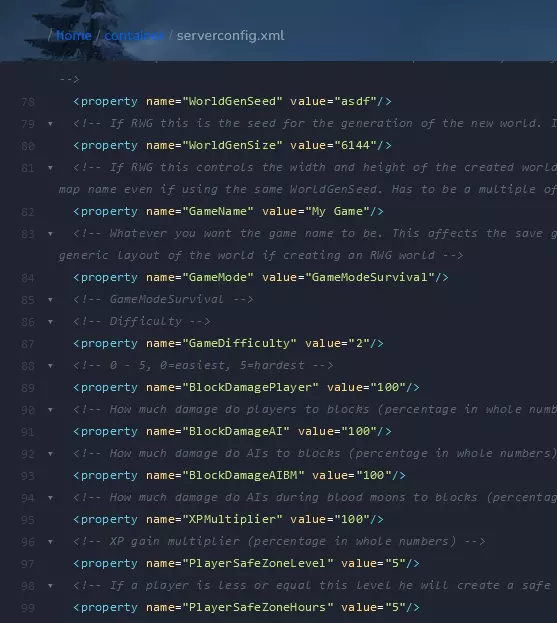
4. Restart your server
After all changes you must start your server. Navigate “Console” tab and click on “Start” button to approve all changes you have made.
We hope that our intuitive web interface has allowed you to configure your 7 Days to Die server easily. If you want to ask us any questions, feel free to contact us via e-mail, ticket or live chat!
This tutorial will show you how to configure 7 Days to Die server

