Configuration adapts server to individual needs of the owner and players. A person with access to server files can change almost all parameters, such as maximum number of players, password and many others.
How to configure your server
1. Stop your server
Navigate “Console” tab in your server panel. Once you are in this tab, click on “Stop” button to stop your server.
2. Navigate “Startup” tab
“Startup”tab allows you to perform basic configuration of your server. This tab contains the most important parameters of your server which you can change without editing the configuration file. The table below shows all variables you can change in “Startup” tab.
| VARIABLE | DEFAULT VALUE | DESCRIPTION |
| Admin Password | password123 | Change admin password |
| Server Password | – | Change server password |
| Map | Grad/FL_Grad | Change map/game mode – more information here |
| Max Players | 10 | Set maximum number of players allowed on your server |
| Auto Update | ON | Enable/disable auto update of your server |
| Server Name | default hostname | Assign name for your server |
| Ballista Respawn Time | 30.000000 | Sets ballista respawn time (in seconds) |
| Catapult Respawn Time | 30.000000 | Sets catapult respawn time (in seconds) |
| Player Respawn Time | 5.000000 | Sets player respawn time (in seconds) |
| Horse Respawn Time | 30.000000 | Sets horse respawn time (in seconds) |
3. Perform more advanced configuration
“Startup” tab contains only few variables. You can configure more advanced parameters in Game.ini file.
Go to the “Files” tab to get access to server files. Follow this path: /home/container/Mordhau/Saved/Config/LinuxServer/Game.ini to find configuration file.
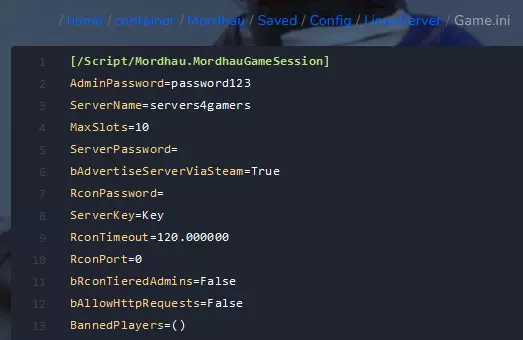
4. Restart your server
Navigate “Console” tab and click on “Restart” button to restart your server and confirm all changes.
We hope that our intuitive web interface has allowed you to manage your Mordhau server easily. If you want to ask us any questions, feel free to contact us via e-mail, ticket or live chat!
This tutorial will show you how to configure Mordhau server

