Are you eager to hit the open road with friends in American Truck Simulator? Joining a multiplayer convoy session is a fantastic way to enhance your trucking experience. This tutorial will walk you through the process of joining a convoy, ensuring you can enjoy seamless multiplayer gameplay. Let’s get started!
Follow these simple steps to join your American Truck Simulator Convoy:
1. Access the server panel
Open server panel in your favorite browser. Login to server panel with your credentials and navigate to your American Truck Simulator server. You should be redirected to the “Console” tab where you have access to the server control panel.
2. Locate your session ID
If your server is already running, you’ll find your session ID displayed.
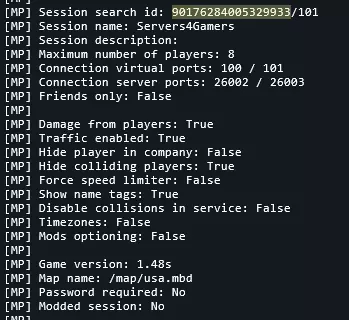
3. Copy your session ID
Copy the numbers that appear before /101. For instance, if the number is 90176284005329933, this is what you need.
4. Launch the American Truck Simulator game on your computer and access Convoys
Launch the American Truck Simulator game on your computer. Login to your profile. Within the pause menu, go to the “Convoys” section.
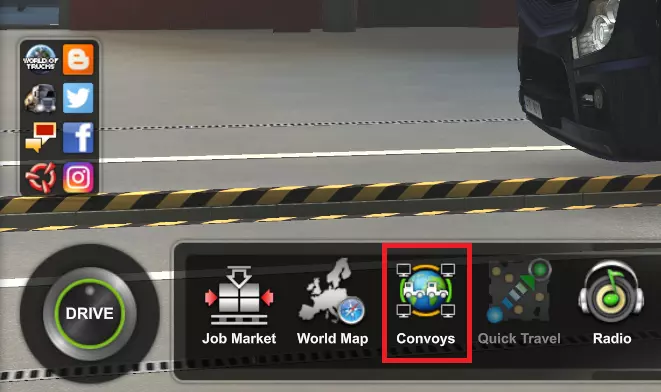
5. Search for your server
Paste the session ID you copied earlier into the search bar. Your server should now be visible in the list. Mark your server by click on it and select “Join Convoy” to enter the multiplayer session.
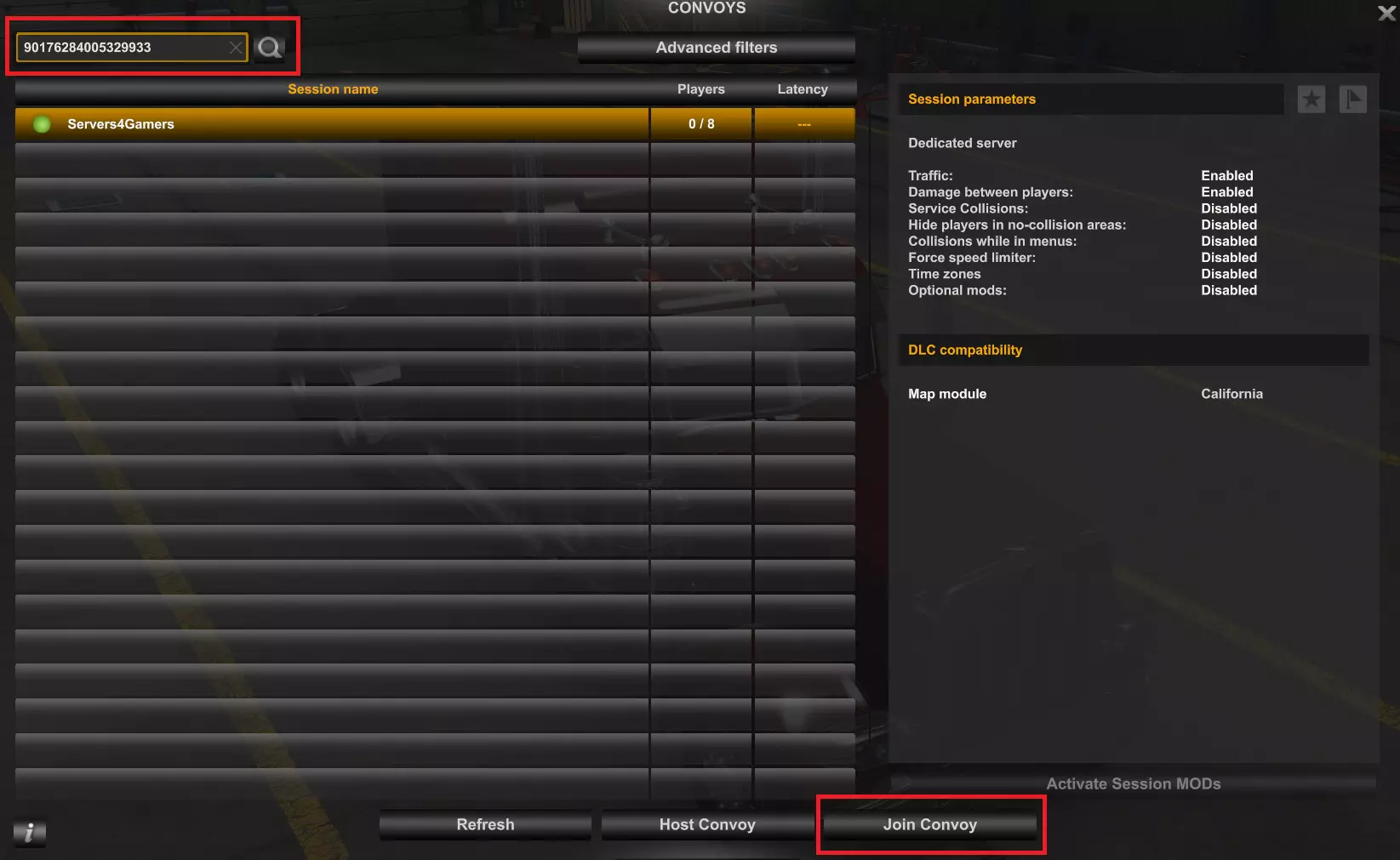
6. Session information
You’ll see essential information about your session, including the server details and participants. You should see information about your session in the upper horizontal bar:
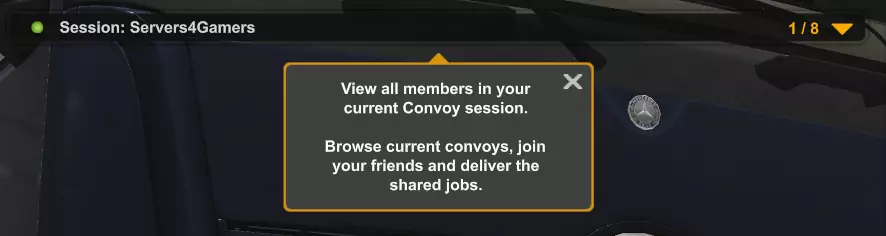
Tips for a Successful Convoy Experience
- Follow the Leader: Stick to the convoy leader’s speed and route to avoid getting lost.
- Maintain Distance: Keep a safe distance from other trucks to prevent accidents.
- Be Patient: Convoys are about teamwork and enjoyment, not rushing.
- Respect other players: Respect other players in your current Convoy session, talk with each other and ever create frendships!
Now, you’re all set to hit the virtual American highways with fellow truckers in the multiplayer session. Enjoy your ride!
Installing modifications on the Don’t Starve Together server can bring many benefits and diversify the gameplay. Modding allows you to add new items, animals or biomes, which can add a lot of fun when discovering new elements of the world. This guide will walk you through the steps needed to successfully install mods on your server, ensuring a smooth and enjoyable gameplay experience.
Follow these steps to know how to install Don’t Starve Together modifications:
1. Access server files
Go to the server panel and search for your Don’s Starve Together server on the server list. Click on it – you should be redirected to the “Console” tab. Navigate “Files” tab to get access to the server files and directories.
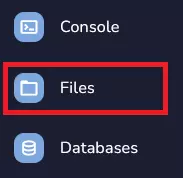
2. Search for dedicated_server_mods_setup.lua
Once you are in a “Files” tab, try to find dedicated_server_mods_setup.lua file. Open this file.

Inside this file you will find tips on how to install modifications on server. All lines are preceded by comment characters (–), so the installation file will ignore those lines. In this installation file you will add the ID of the modifications selected by you.
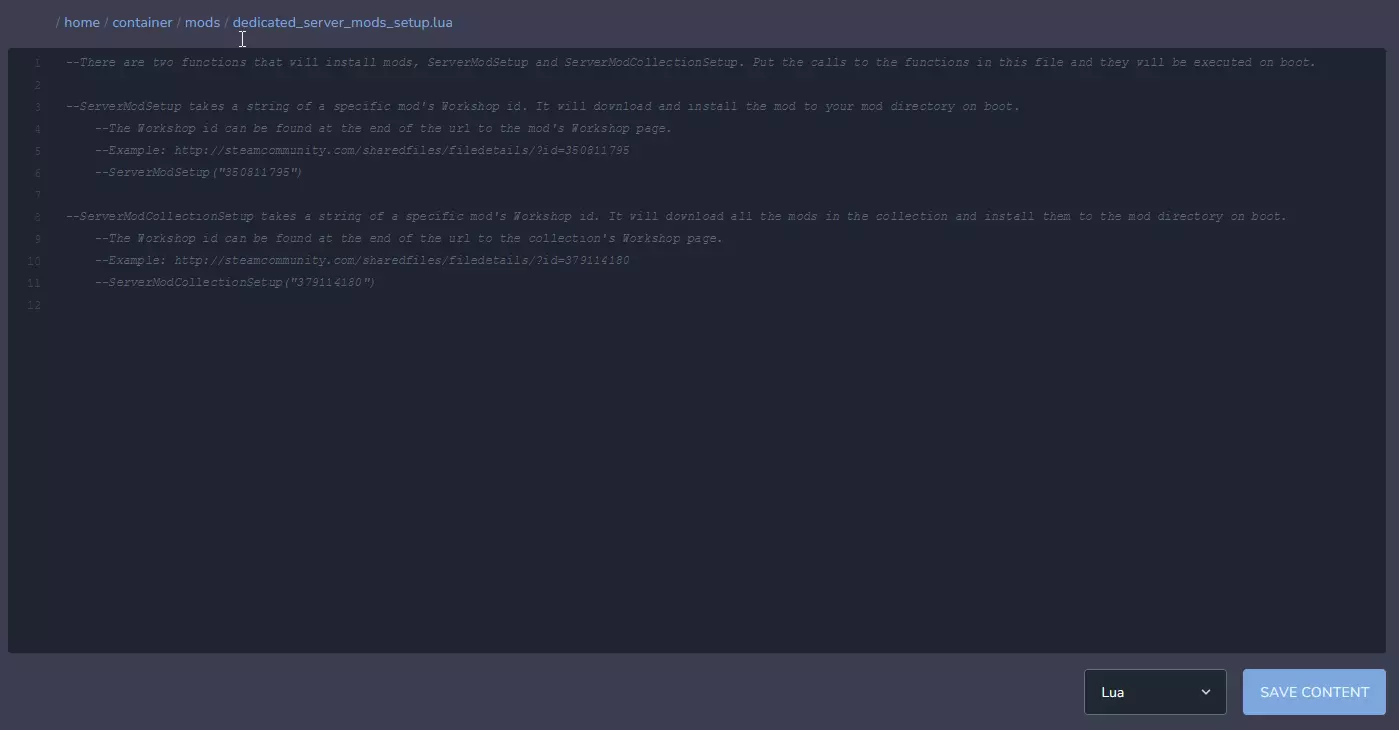
3. Find modification you want to install on your server
When you finally found the modification, it’s time to copy it’s ID. You can find modification ID in the website address. In example showed on image below, you should copy only 376333686.
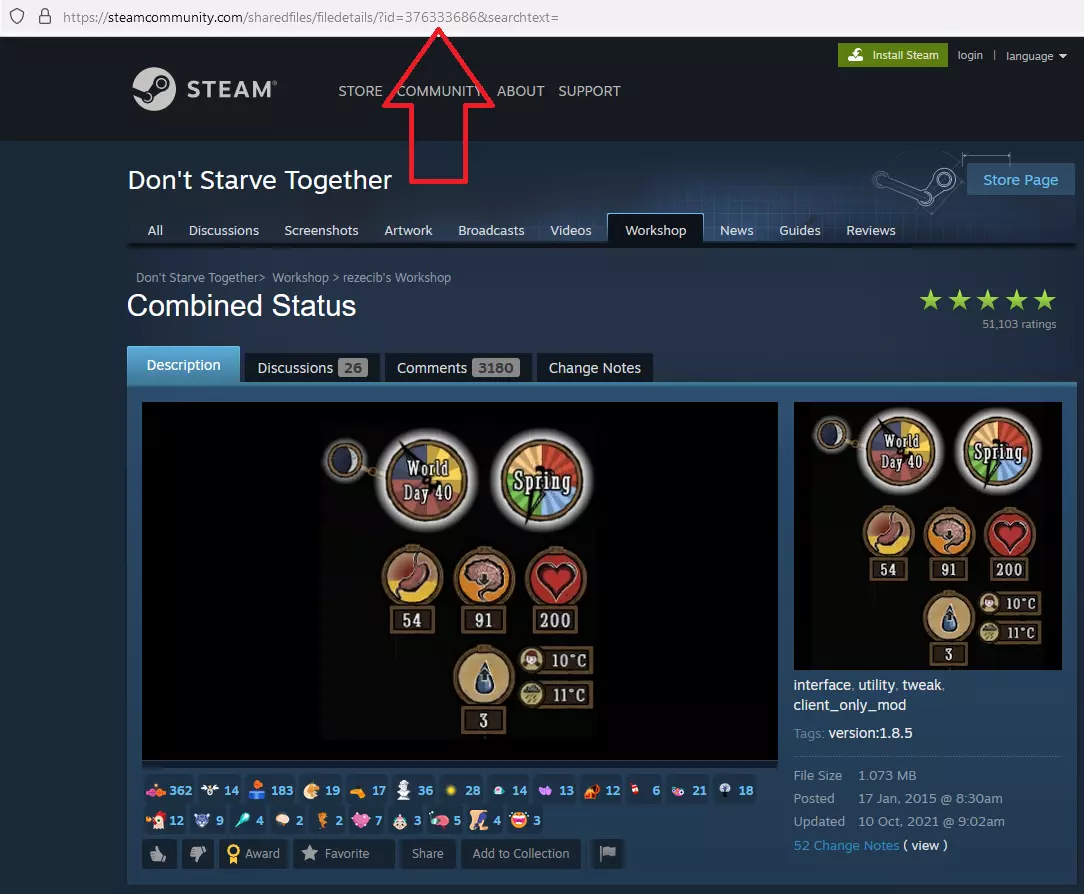
4. Add Mod IDs
To add a modification to the server, first go to the file dedicated_server_mods_setup.lua. Add the following line to the file (an example of the added modification is in the image). Remember to replace “ID number” with the previously copied ID.
ServerModSetup("ID number")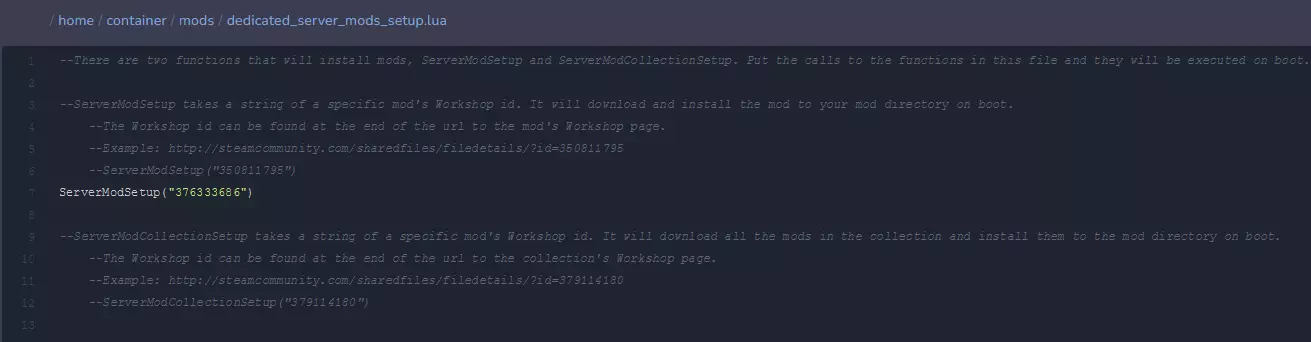
Add new modifications in the same way, adding another line (each mod on separated line!).
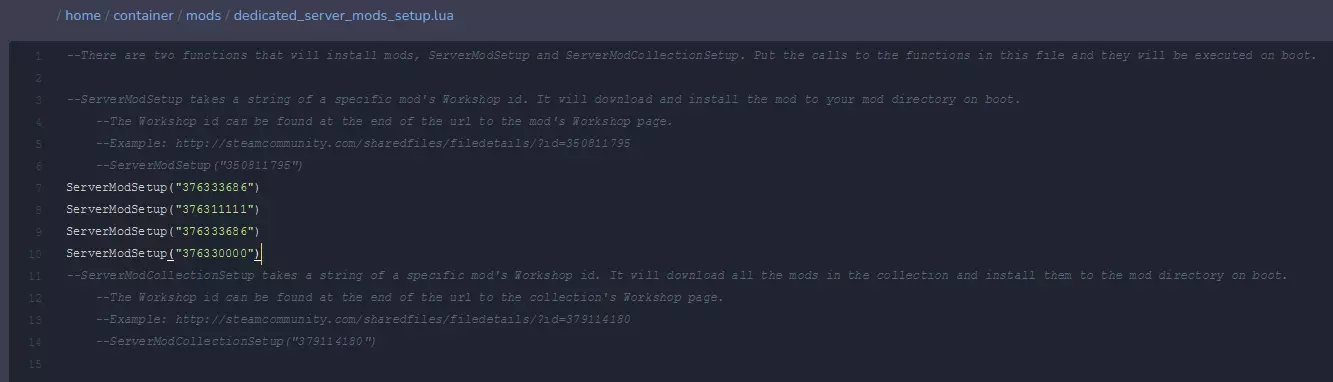
You can add Workshop Collection too. Copy this line and paste like on the image below:
ServerModCollectionSetup("Workshop Collection ID")Remember to replace “Workshop Collection ID” with the real collection ID copied from the link.
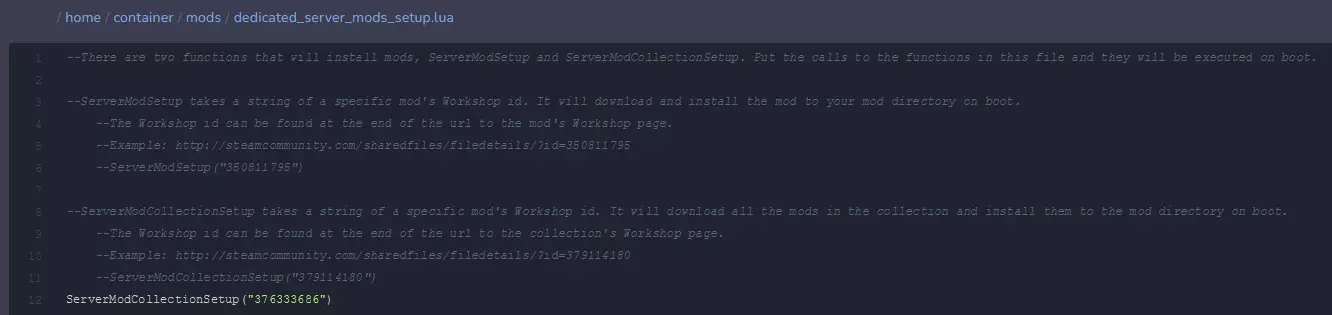
5. Navigate “Master” directory
Once you are in a “Files” tab, follow this path: /home/container/DoNotStarveTogether/config/server/Master
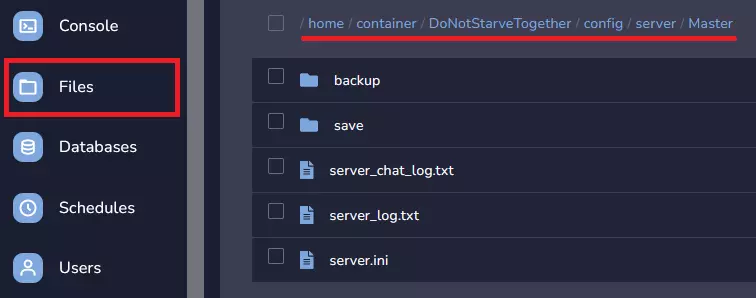
6. Create a new file
Create a new file in the “Master” directory by clicking on “New File” button in the right upper corner.

When you are inside the new file, paste this code sample inside:
return { ["workshop-####"]={ configuration_options={ }, enabled=true } }You need to to replace “####” with modification ID.
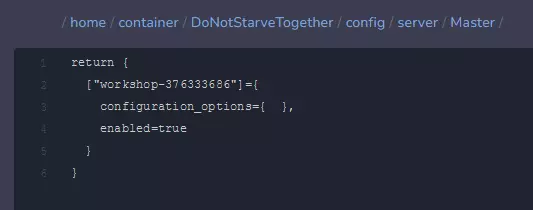
7. Finish creating file
Click on the “Create File” button in the right bottom corner.
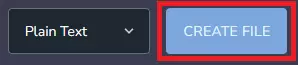
You should see new window. Enter the name of file modoverrides.lua and approve it by “Create File”.
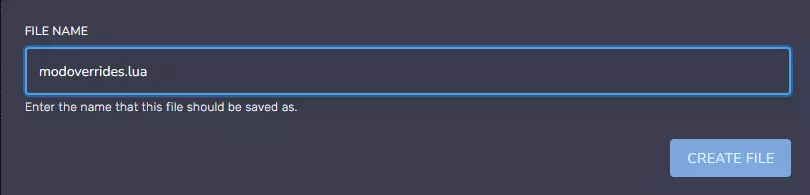
8. Restart your Don’t Starve Together server
After all changes you need to confirm it. Navigate “Console” tab in your server panel, then click on “Restart” button to restart your server.
Are you looking for answers to other questions? Use our guides for the Don’t starve Together server:
How to connect to a Don’t Starve Together server
How to configure a Don’t Starve Together server
How to create token for a Don’t Starve Together server
How to become an admin of a Don’t Starve Together server
How to ban players on a Don’t Starve Together server
How to set custom world generation on a Don’t Starve Together server
How to enable caves on a Don’t Starve Together server
We hope that our intuitive web interface has allowed you to manage your ATS server easily. If you want to ask us any questions, feel free to contact us via e-mail, ticket or live chat!
This tutorial will show you how to install Don’t Starve Together mods
This tutorial will show you how to connect American Truck Simulator server

