As an ETS2/ATS server administrator, you will be responsible for tasks such as configuring and updating the server, monitoring player activity, and modifying various gameplay parameters. In this guide, you will learn how to add administrators to your Euro Truck Simulator 2 and American Truck Simulator server.
How to become an admin
1. First, stop your ETS2/ATS server. Go to the control panel and select “Console” tab, then click “Stop”.
2. Access server files (“Files” tab) and edit “server_config.sii” file.
Follow this path if you have an ETS2 server:
/home/container/.local/share/Euro Truck Simulator 2/server_config.siiFollow this path if you have an ATS server:
/home/container/.local/share/American Truck Simulator/server_config.sii3. Locate “moderator_list” line.
The first line, shown in the screenshot, is responsible for the number of moderators you want to add to your ETS2/ATS server. For example, if you want to add five moderators, replace “0” with “5”.
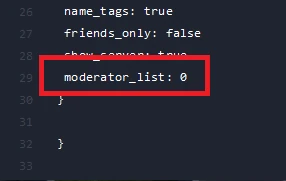
In the next lines, paste the following expression to add a moderators (in this example we will add five moderators):
moderator_list[0]: SteamID
moderator_list[1]: SteamID
moderator_list[2]: SteamID
moderator_list[3]: SteamID
moderator_list[4]: SteamIDRemember to replace “SteamID” with real Steam ID – you can find it in your Steam account details.
Each moderator must be assigned a serial number – we start with “[0]”, and when adding further moderators, we add 1 to the previous number. So, second moderator = [1], third moderator = [2], forth moderator = [3], fifth moderator = [4]
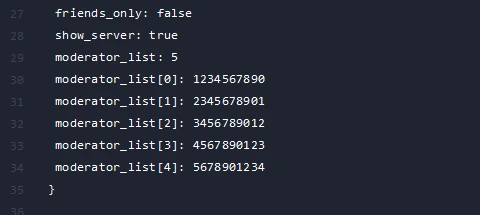
4. Click “SAVE CONTENT” to save a “server_config.sii” file.
5. Start your server.
We hope that our intuitive web interface has allowed you to manage your ETS2/ATS server easily. If you want to ask us any questions, feel free to contact us via e-mail, ticket or live chat!

