Configuring a Left 4 Dead 2 server is a critical element that allows administrators to tailor the gameplay to the needs of players. There is the possibility to change a range of variables such as server name, number of slots, map, game mode, server password, admin password, and many others. These basic variables can be edited easily in our game server panel without the need for configuration files. If you wish to perform more complex configurations, you can use the main configuration file where you can freely paste the cvars of your choice (link below). Left 4 Dead 2 servers give administrators a wide scope for adjustment, allowing the regulation of a variety of different parameters. In this article, you will learn how to properly configure your Left 4 Dead 2 server in our game server panel.
How to configure a Left 4 Dead 2 game server
To start editing variables, stop your Left 4 Dead 2 server. On the right side of the server console you will find the “Stop” button.
You can change the most important parameters in the “Startup” tab, which contains the most important server variables. In the list below you will find variables available for editing.
| Variable | Default Value | Description |
| Map | c1m1_hotel | Change server map |
| Server Name | default hostname | Assign name for your server |
| RCON Password | password | Set admin password |
| Game Type | survival | Works only with SourceMod |
| Game Mode | survival | Works only with SourceMod |
| FPS Limit | 300 | Set FPS limit |
| Do not connect to match making service | ON | Do not connect to match making service |
| Allow connections without creating lobby | ON | Allow connections without creating lobby |
| All Talk | ON | Allow both teams to use audio chat to speak with each other |
| Region | 0 | Set server region (East Coast = 0, West Coast = 1, South America = 2, Europe = 3, Asia = 4, Australia = 5, Middle East = 6, Africa = 7, World = 255) |
| Auto-update server | OFF | Enable/disable auto-update |
In addition to the variables contained in the quick configuration tab, you may want to change other elements of the server. To do this, go to the “Files” tab and find the main configuration file here:
/home/container/left4dead2/cfg/server.cfg
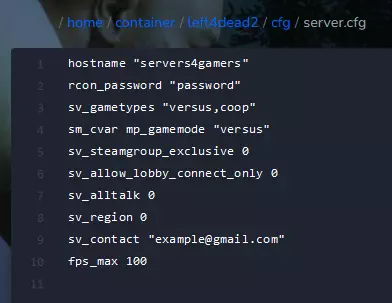
server.cfg is the main configuration file for the Left 4 Dead 2 server to which you can paste cvars. The full list of cvars available for the server can be found here
After making changes, restart the server by selecting the “Restart” option in the “Console” tab.
We hope that our intuitive web interface has allowed you to configure Left 4 Dead 2 server easily. If you want to ask us any questions, feel free to contact us via e-mail, ticket or live chat!
This tutorial will show you how to configure Left 4 Dead 2 server

