tModLoader is a unique tool created for the game Terraria, used for installing modifications on the server. Thanks to it, players can easily install, update, and manage mods that significantly expand the gameplay compared to the vanilla version. Configuring the tModLoader server will allow you to tailor it to the individual needs of players, and as a server administrator, you will be able to edit configuration files. Additionally, in our game server panel, you will find a quick configuration tab where you can easily change parameters such as server name, password, number of slots, world size, game version, difficulty level, and many others. In this guide, you will learn how to manage the “Startup” tab and easily configure your tModLoader server.
How to configure a tModLoader server
If you want to start configuring the server, you must stop it first. Go to the game servers panel and select the “Console” tab. Here, select the “Start” option.
Then, go to the “Startup” tab where you will find the most important variables of your tModLoader server, so you will not have to open configuration files. In the table below you will find all the variables included in this tab.
| Variable | Default Value | Description |
| tModloader Version | latest | Set terraria version |
| World Name | world | Change world name |
| World Size | 1 | Set world size for your server (1 = small, 2 = medium, 3 = large) |
| Max Players | 10 | Set maximum number of players allowed on your server |
| Difficulty | 1 | Set difficulty of your server (0 = normal, 1 = expert) |
| Server Password | – | Set server password |
| Message of The Day | Please don’t cut the purple trees! | Set message of the day |
| Language | 1 | Set server language (1 = English, 2 = German, 3 = Italian, 4 = French, 5 = Spanish) |
| Server Name | default hostname | Assign name for your server |
In case you did not find the desired server variable in the “Startup” section, you will have to edit the configuration file. To do this, access the server files by changing the location to “Files”. Follow this path to open the configuration file:
/home/container/serverconfig.txt
If you want to configure variable correct, remember to delete # as in the image below:
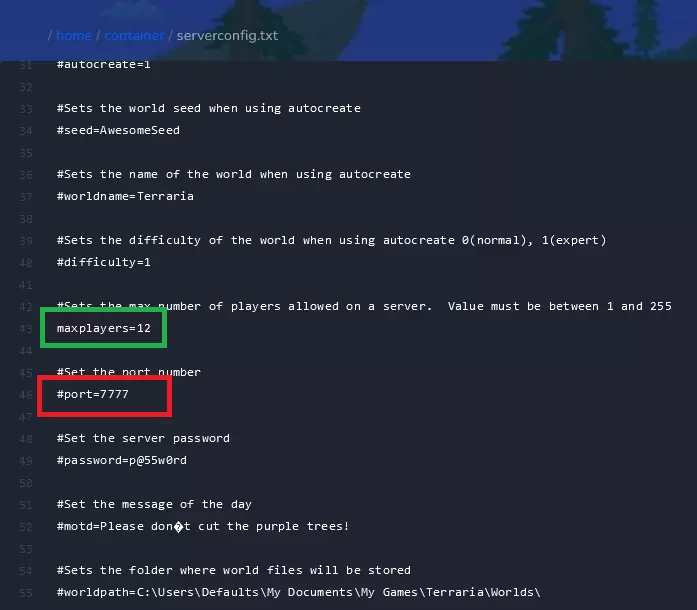
After completing the configuration, restart your server. Come back to the “Console” and click “Restart”.
More information about Terraria server here: https://terraria.fandom.com/wiki/Server
We hope that our intuitive web interface has allowed you to configure tModLoader server easily. If you want to ask us any questions, feel free to contact us via e-mail, ticket or live chat!
This tutorial will show you how to configure Terraria tModLoader server

