Connecting to a Factorio server is essential for enjoying multiplayer gameplay in this popular real-time strategy game. This guide will walk you through the steps to seamlessly join a Factorio server, ensuring you can build and manage your factories with friends and other players from around the world.
This tutorial will guide you how to connect your Factorio server on two different methods:
- How to connect by direct connect function
- How to connect by in-game server browser
- Troubleshooting connections problems
How to Connect to a Factorio Game Server:
Method 1: Connect through direct connect function
1. Launch Factorio game
Begin by opening the Factorio game on your computer. Ensure that your server have the same version as game installed on your PC. Server version number is displayed in server logs. To check Factorio game version see upper left corner of game window.
2. Access multiplayer menu
Once your game is running and you see main menu, select “Multiplayer” option.
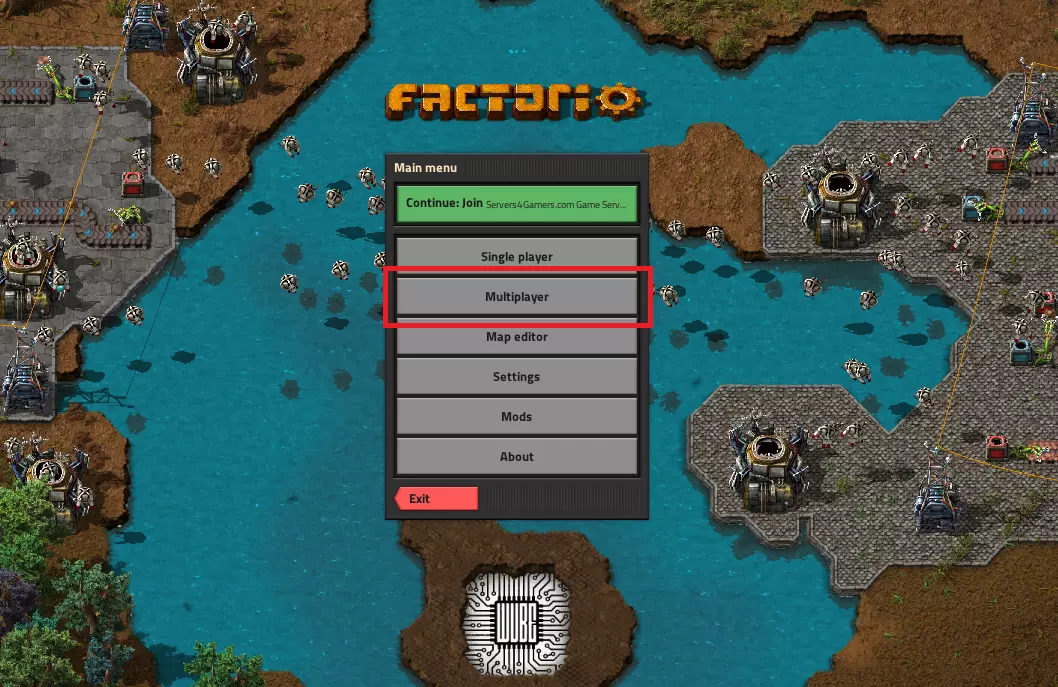
3. Use direct connect function
In the Multiplayer menu, select the “Connect to address” option to directly connect to game server.
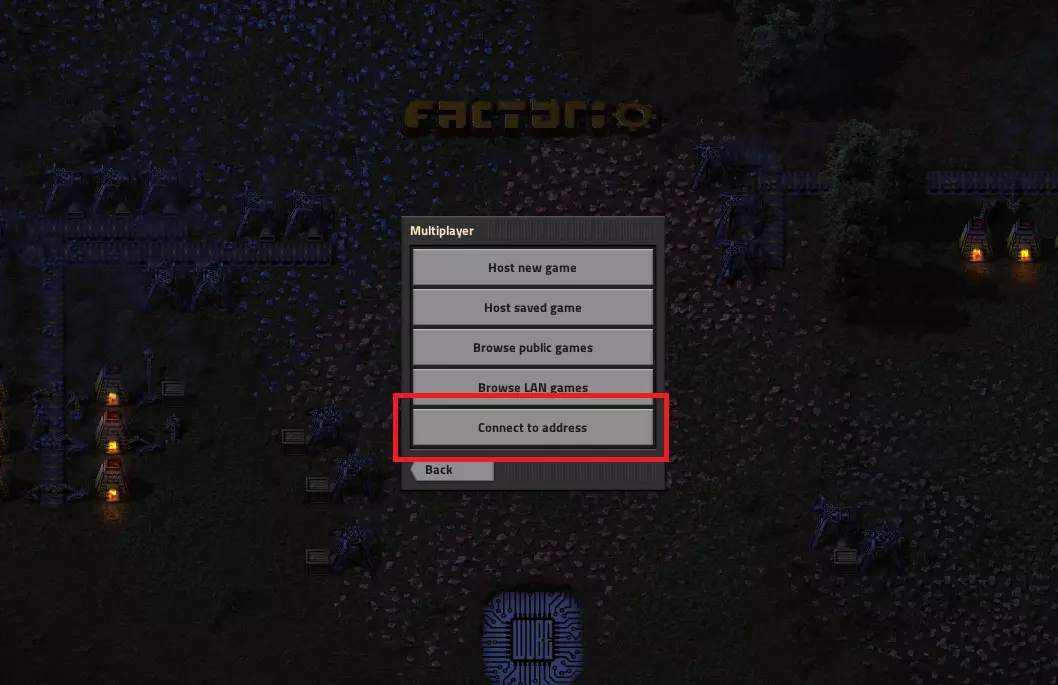
4. Enter server details
You’ll now be prompted to enter the server’s IP address and port number in the format IP:PORT. Type IP address and port that you found in control panel at “Console” or “Network” tab.
5. Connect to the server
After entering the IP and port, click the “Connect” button to initiate the connection process. Factorio will attempt to establish a connection with your server.
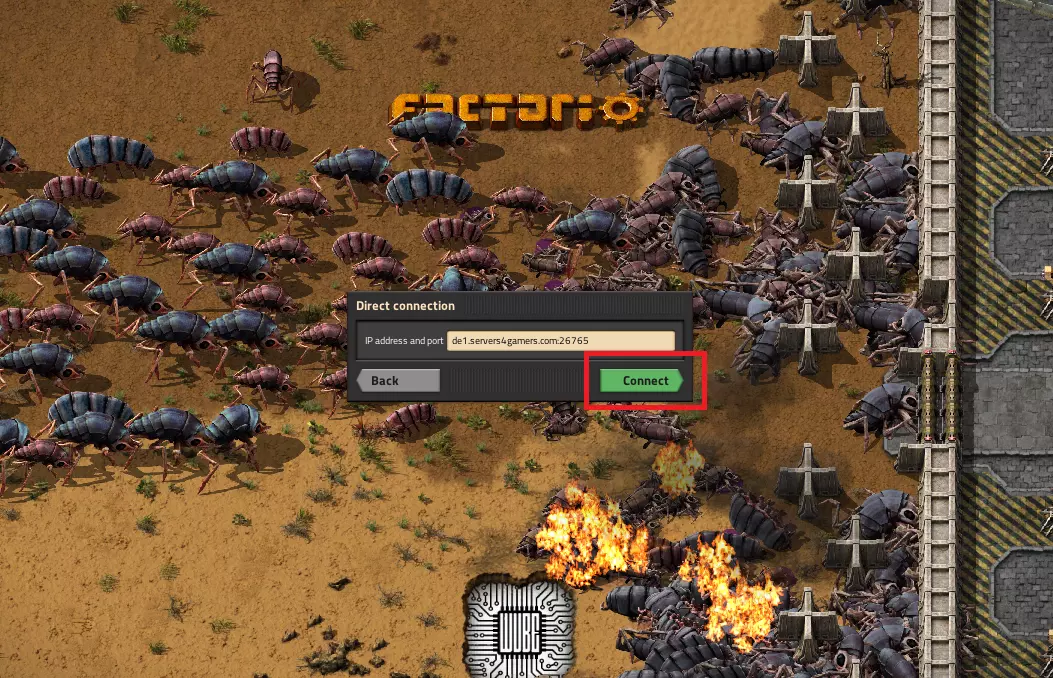
If you encounter problems connecting to the server, double-check the IP/port and server state.
Method 2: Connecting via in-game server browser
1. Launch Factorio game
To access in-game server browser, you need to launch Factorio on your PC. Please ensure that your game version is compatible with server version.
2. Access multiplayer menu
Once your game is running and you see main menu, select “Multiplayer’ option.
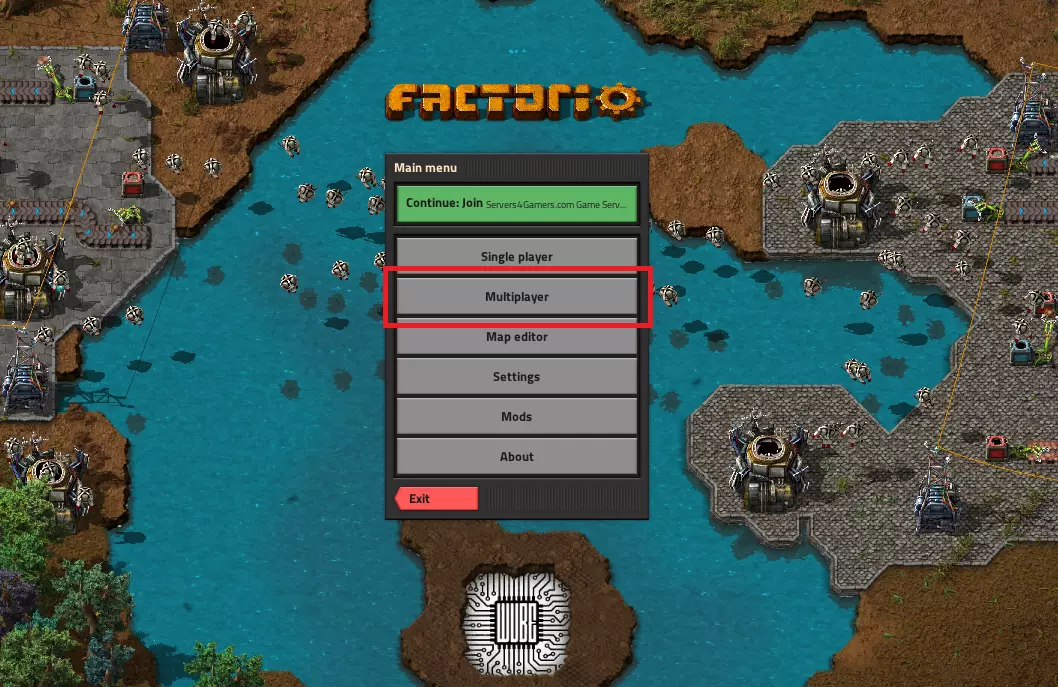
3. Use in-game server browser to find your server
From “Multiplayer” menu select “Browse public games” to access in-game server browser.
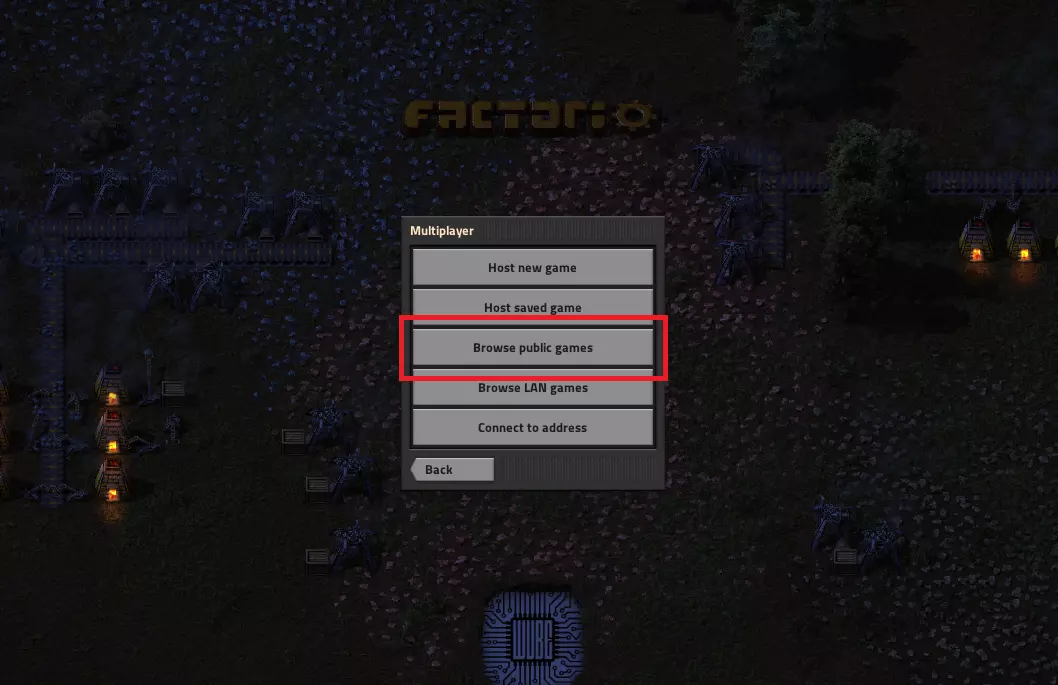
4. Find your Factorio game server
From server browser, you can find your game in order to join it. To Find a server in list, you can use a filter from right side of window, or use a term search function, which can be found in right upper corner of server browser window. You can also access by “CTRL+F” key combination. Type name of your server and mark it via single click on it.
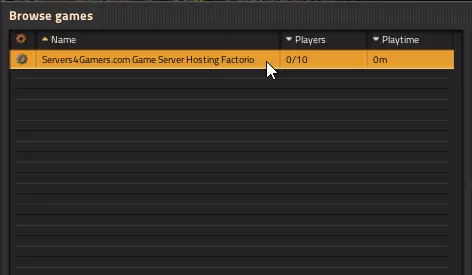
5. Join your server
After you select a server in browser, you can use “Join game” function in right lower end. Game will connect to server immediately.
Troubleshooting Common Issues
Unable to Connect to Server
- Check your internet connection: Ensure your internet connection is stable and functioning properly.
- Verify integrity of Factorio files: Check the integrity of your Factorio client via Steam application, ensure that you are using validated files.
- Verify server status: The server you are trying to connect to might be down for maintenance or experiencing issues. Check your server status at control panel. Start it if needed.
- Miss match of Factorio version: Ensure that your Factorio game version is compatible with game server version. Actual game server version can be verified in Console or logs.
Now you’re ready to dive into the world of Factorio and collaborate with others in building intricate factories and solving complex logistics challenges.
If you need any assistance with your Factorio server, please contact our support team by Livechat, Support tickets or email.
This tutorial will show you how to connect Factorio server

