Installing modifications on the Project Zomboid server can introduce many positive changes and diversify the gameplay. Modifications introduce new elements to the game such as weapons, tools or other types of zombies. Some mods introduce changes to gameplay mechanics, allowing you to customize the combat system by adding new skills and features.
If you want to install Project Zomboid mod follow this guide:
1. Find modification
First, you need to find the modification you want to install on your server. To to this, you need to visit Steam Workshop. Go into the details of the mod – under its description you will find Workshop ID and Mod ID.
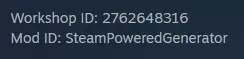
2. Search for “Server” directory
Go to the server panel website and search for Project Zomboid server. Click on it – you should be redirected to the “Console” tab. Go to the “Files” tab to access server files, then follow this path: Find /home/container/?/Zomboid/Server and go into “Server” directory.

3. Open main.ini file
Once you are in a “Server” directory, you should see main.ini file. Open this file – you should see something like that:
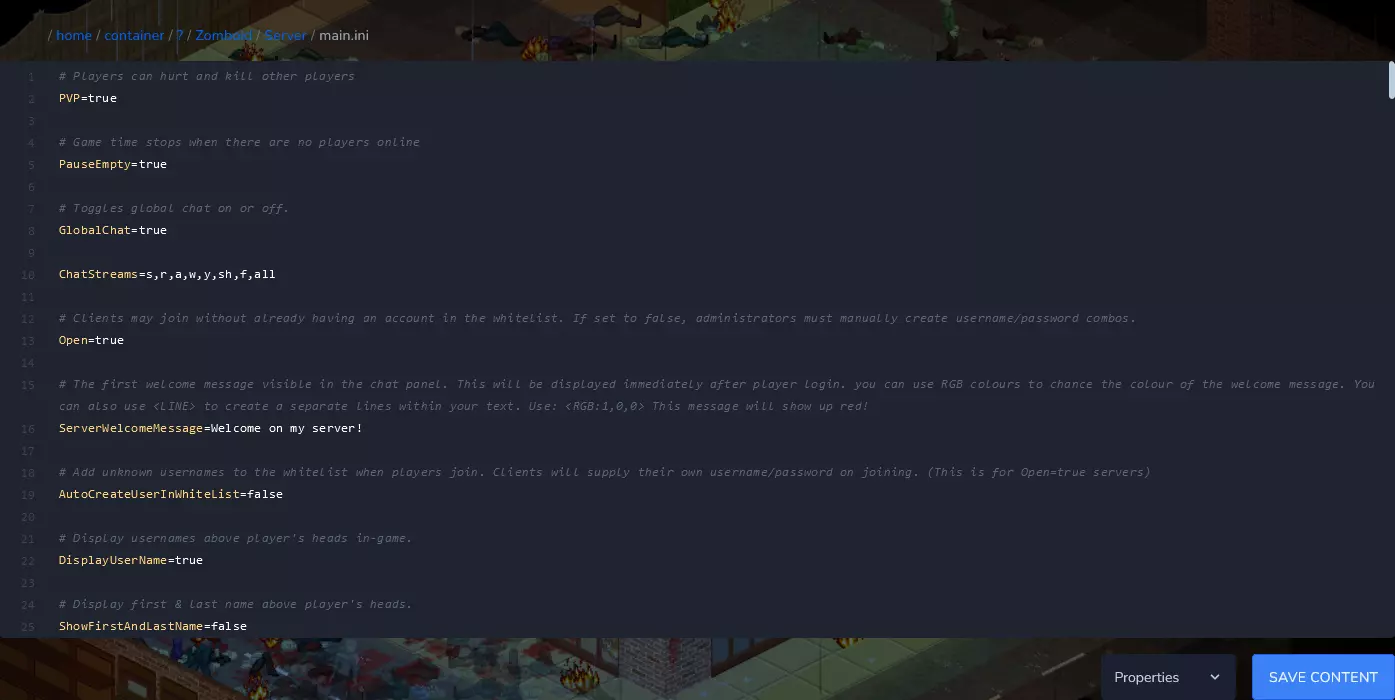
4. Paste Mod ID and Workshop ID
In this step, you will paste the Mod ID and Workshop ID into the appropriate lines in the file.
Try to find “WorkshopItems” line – if you have any problem with that, click on the empty place and select CTRL+F on your keyboard and paste “WorkshopItems” word into search engine.
Once you have found appropriate line, enter Workshop ID after the sign of equality.

If you want to add more mods, separate IDs with a semicolon:

You must proceed in the same way with the line named “Mods”, where you need to paste Mod IDs.

Once you have made all changes to the file, click on the “SAVE CONTENT” button to save all changes.
5. Restart your server
Navigate “Console” tab in the server panel. Click on “Restart” button to restart your server.
Rent Project Zomboid server now!
This tutorial will show you how to install Project Zomboid mods

