Modifications created by the gaming community significantly enhance the gaming experience by adding entirely new elements and mechanics to the gameplay. They make it possible to customize the game rules to suit the individual needs of players on our server. In the case of ETS2 and ATS, which are truck driving simulators, these can include completely new vehicles or map modifications that expand the landscape with new cities. Additionally, they can change various aspects of the game, such as the game’s economy, day and night cycle, textures, lighting, weather effects, engine sounds, and many more. It is certain that mods enrich the gameplay, making it more interesting and satisfying. In this guide, we will discuss in detail how to install modifications on the Euro Truck Simulator 2 and American Truck Simulator servers.
How to install mods
1. First, make sure you have the ability to use developer console enabled. If not, read this guide.
2. Go to Steam Workshop and subscribe to the modification you want to install on your server.
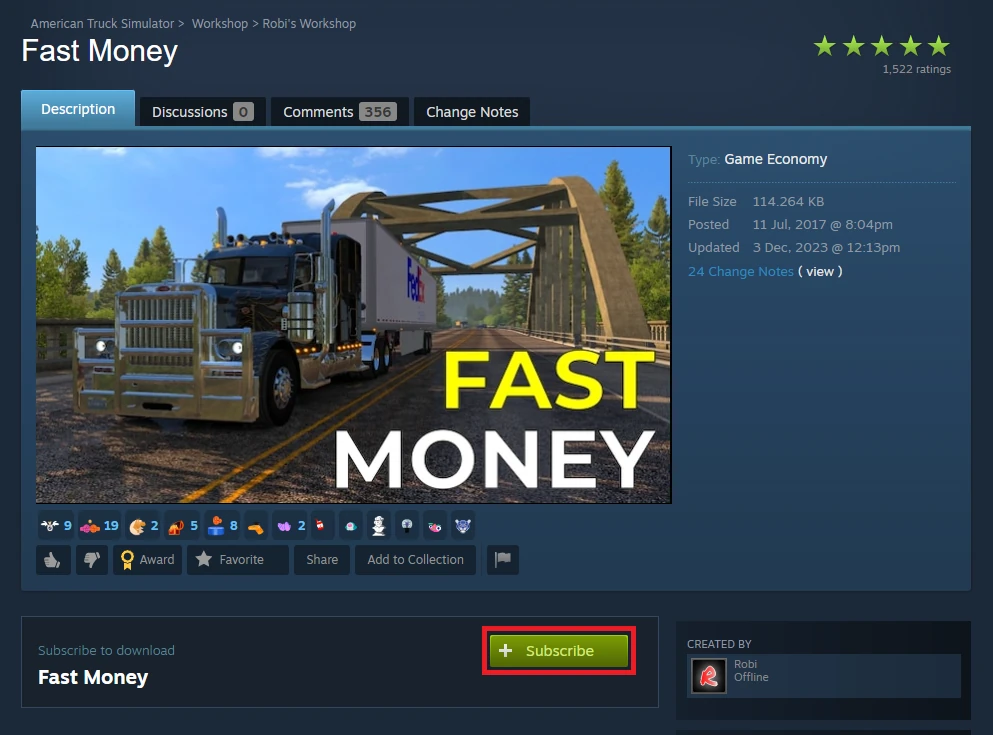
3. Depending on the server you have, launch American Truck Simulator/Euro Truck Simulator 2 game.
4. Once you are in a main menu, select “Mod Manager”.
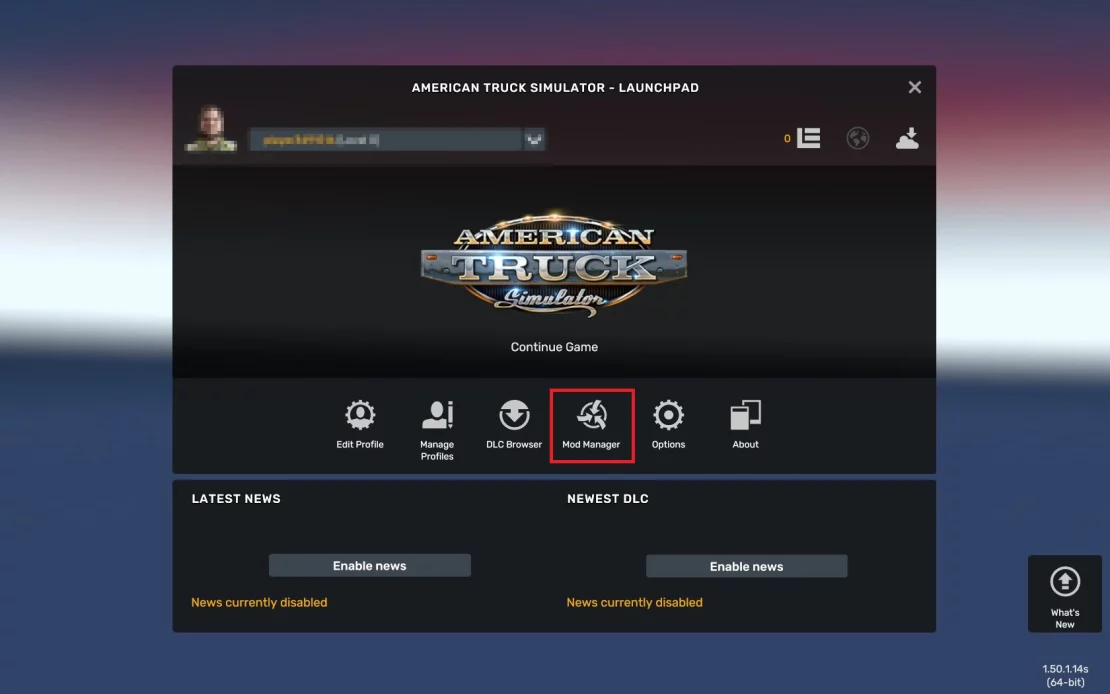
5. Here, enter the name of the subscribed modification in the search engine. Once it appears, click on it and use the arrow to move it to the “ACTIVE MODS” section.
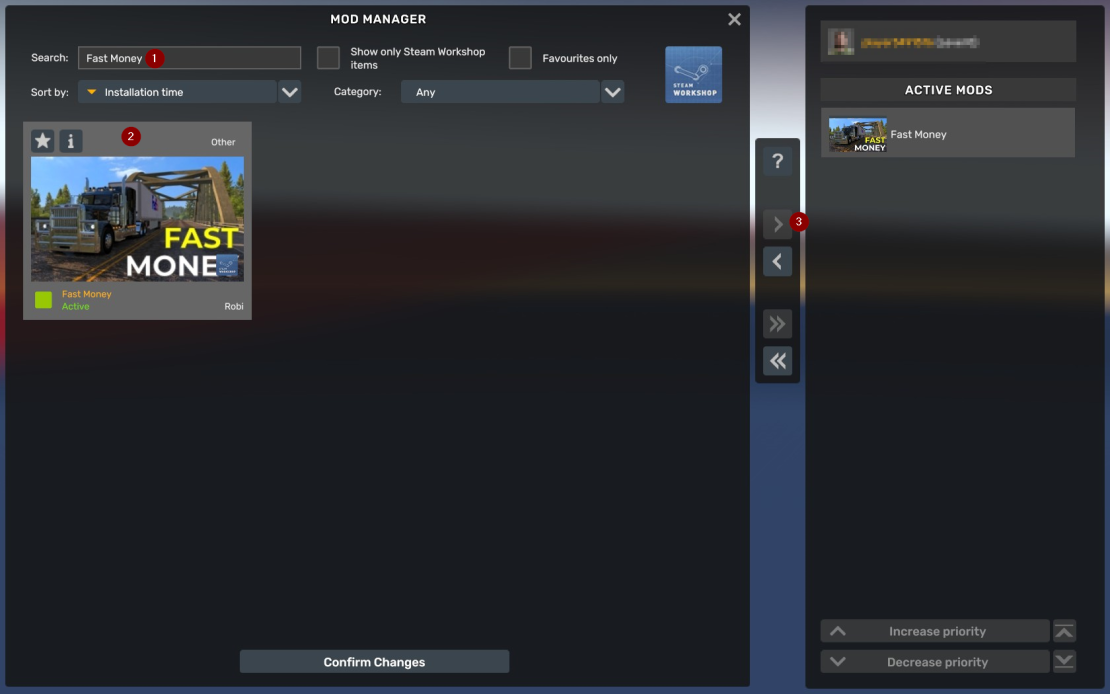
6. Come back to the main menu and click “Drive”.
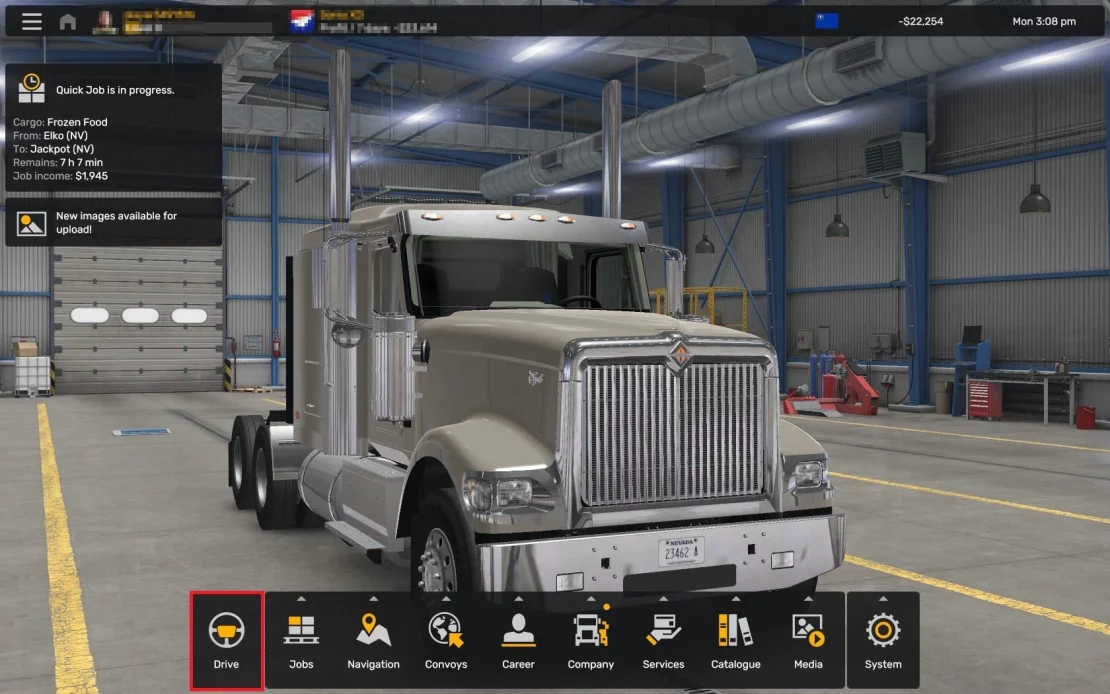
7. Turn on developer console with this button:
`Then, enter this command to export server packages:
export_server_packages8. Close ETS2/ATS game.
9. Locate the Euro Truck simulator 2/American Truck Simulator folder on your local computer. It is usually located in “Documents”. Here you should find two new folders – “server_packages.dat” and “server_packages.sii”.
10. Go to the control panel and enter the “Files” folder to access the server files. Depending on the server you have, follow the following path:
/home/container/.local/share/American Truck Simulatoror
/home/container/.local/share/Euro Truck Simulator 211. Select “Upload” and upload the two previously found files – “server_packages.dat” and “server_packages.sii”.
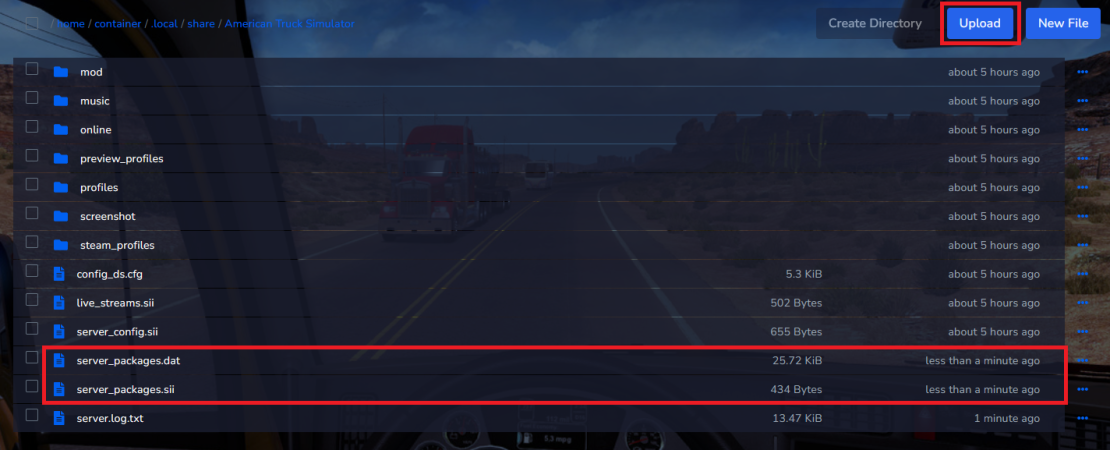
12. Go to the “Console” tab and restart your server.
We hope that our intuitive web interface has allowed you to install mods on your ETS2/ATS server easily. If you want to ask us any questions, feel free to contact us via e-mail, ticket or live chat!

