Garry’s Mod is a versatile and immersive sandbox game that allows players to create and explore their own unique worlds with nearly limitless creativity. With a wide range of modifications and modes, you can customize the server to your own preferences. However, before you fully dive into the extraordinary experience that Garry’s Mod offers, you need to connect to the right server. In this guide, we will walk you through the process of connecting step by step, using both the Steam favorites list and the in-game server browser.
Navigation
How to connect via Steam favorites list
1. Go to the “Servers” tab
In the upper left corner of the Steam application select “View” option, then select “Servers” from the drop-down list.
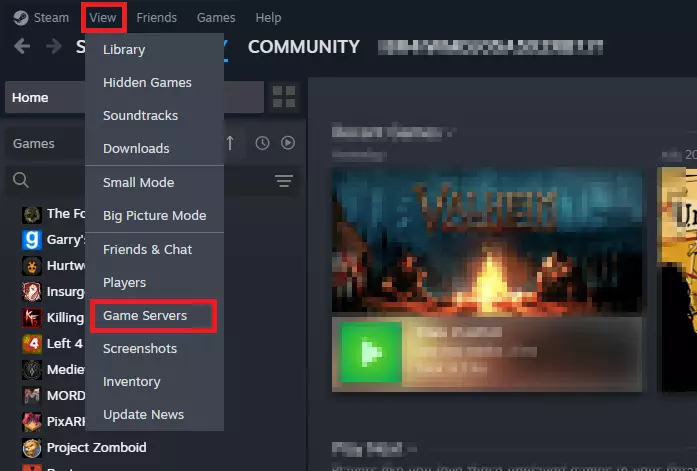
2. Add a new server
Go from the “Internet” section to “Favorites”. This is a place where you can create a list of your most frequently used servers – click the “+” button to add your Garry’s Mod server to this list.
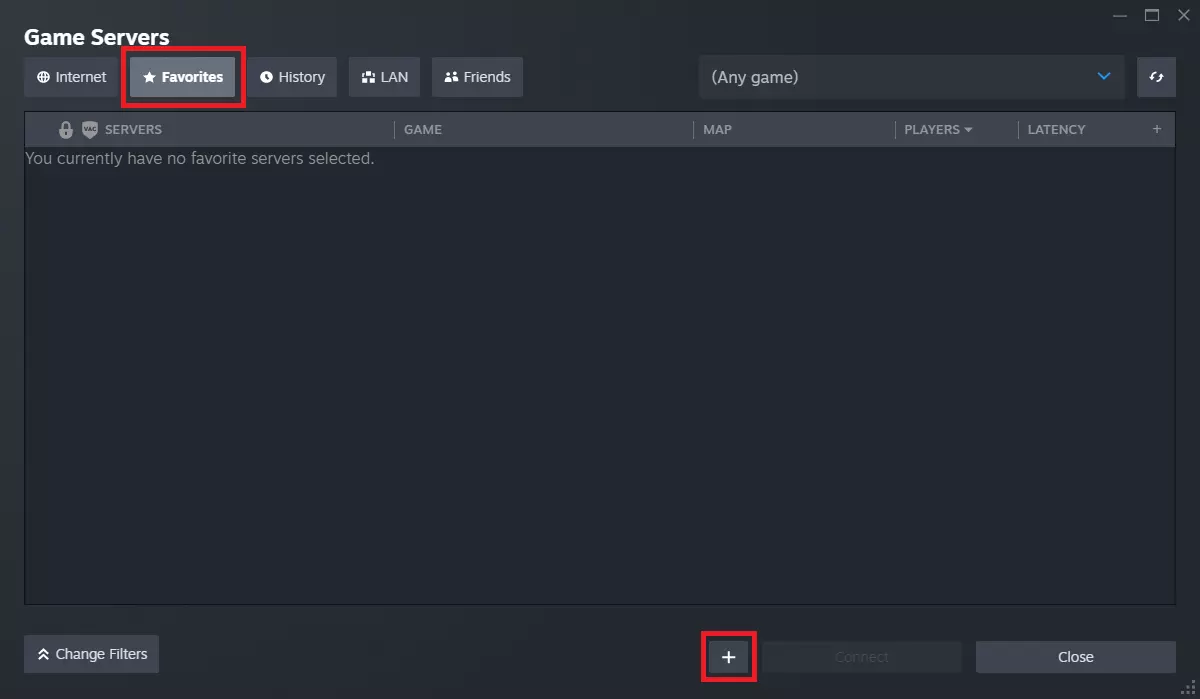
3. Enter server address
Once you have clicked on “+” button, you should see a new floating window. Here, you can paste your server address (IP:PORT).
If you don’t know what your server address is, go to our panel and select your Garry’s Mod server from the list. You will find the necessary data in the “Console” or “Network” tab.
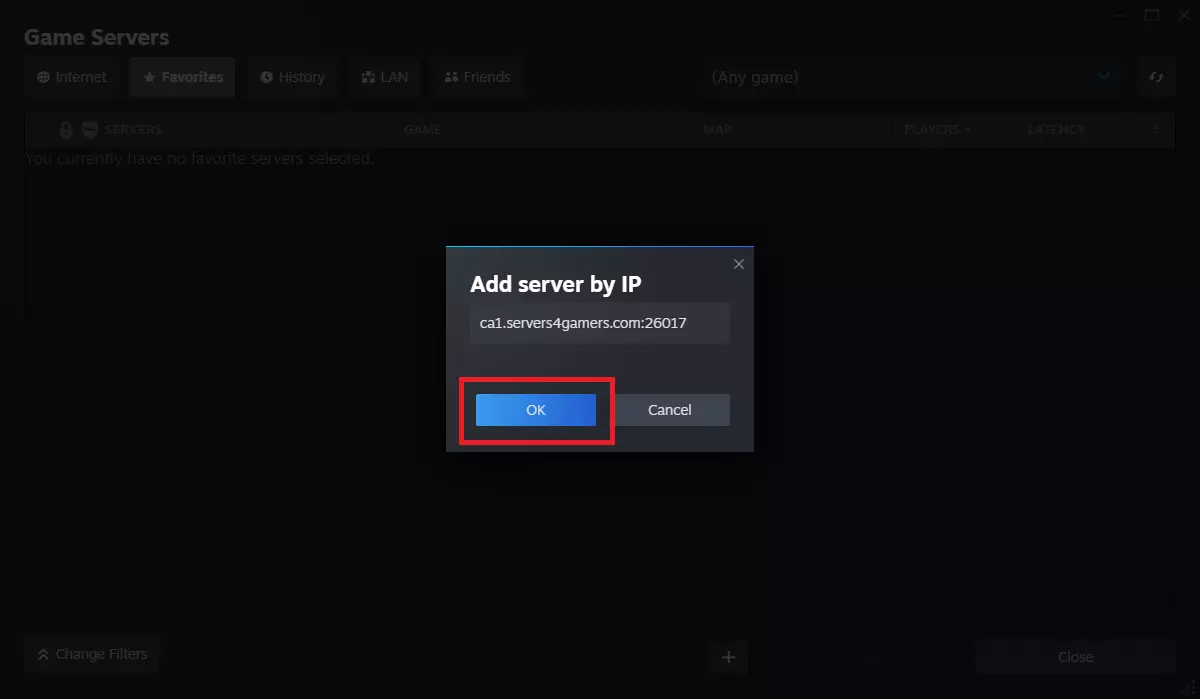
4. Connect to your Garry’s Mod server
Now, your server should be visible on the list – click on it and select “Connect” button.
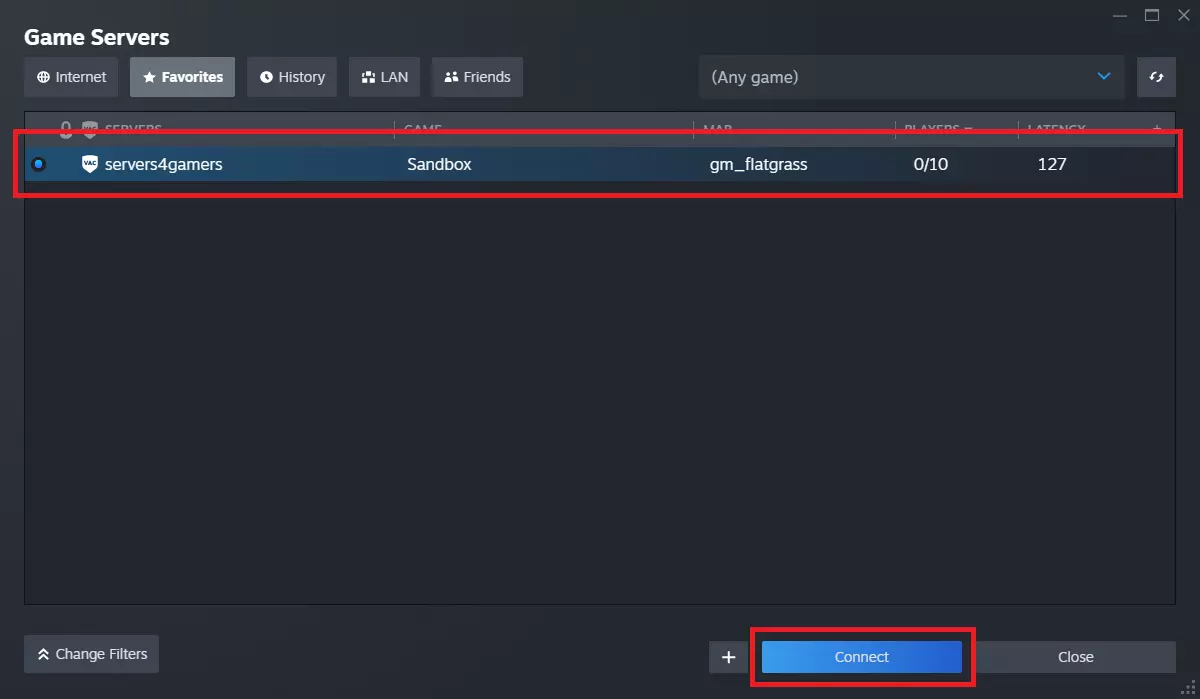
How to connect via in-game server browser
1. Launch Garry’s Mod game.
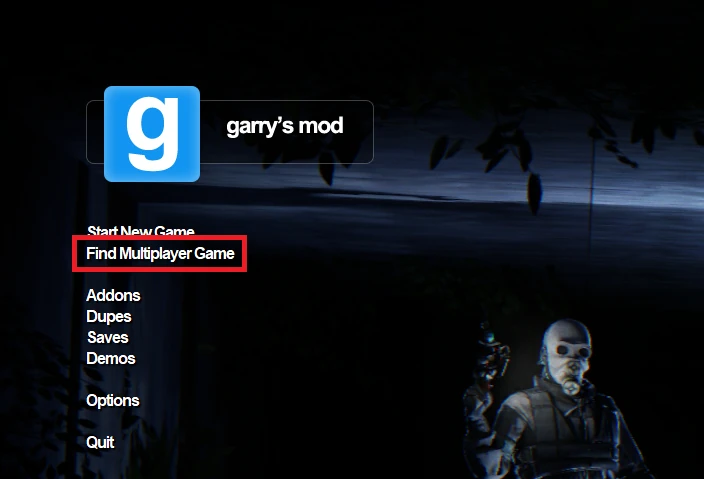
2. Select the game mode used on your server. For the purposes of this guide, we’ve used the “Sandbox” game mode.
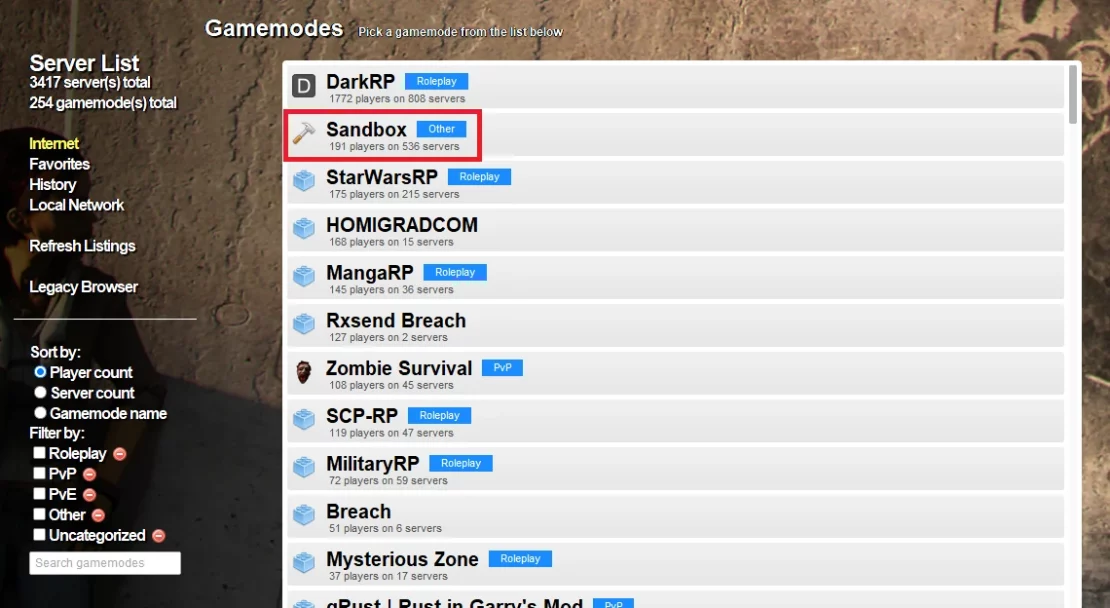
3. After selecting the appropriate game mode, you should see a list of servers. If you have trouble finding your server, type its name into the search engine.
4. Click “Join Server” to connect.
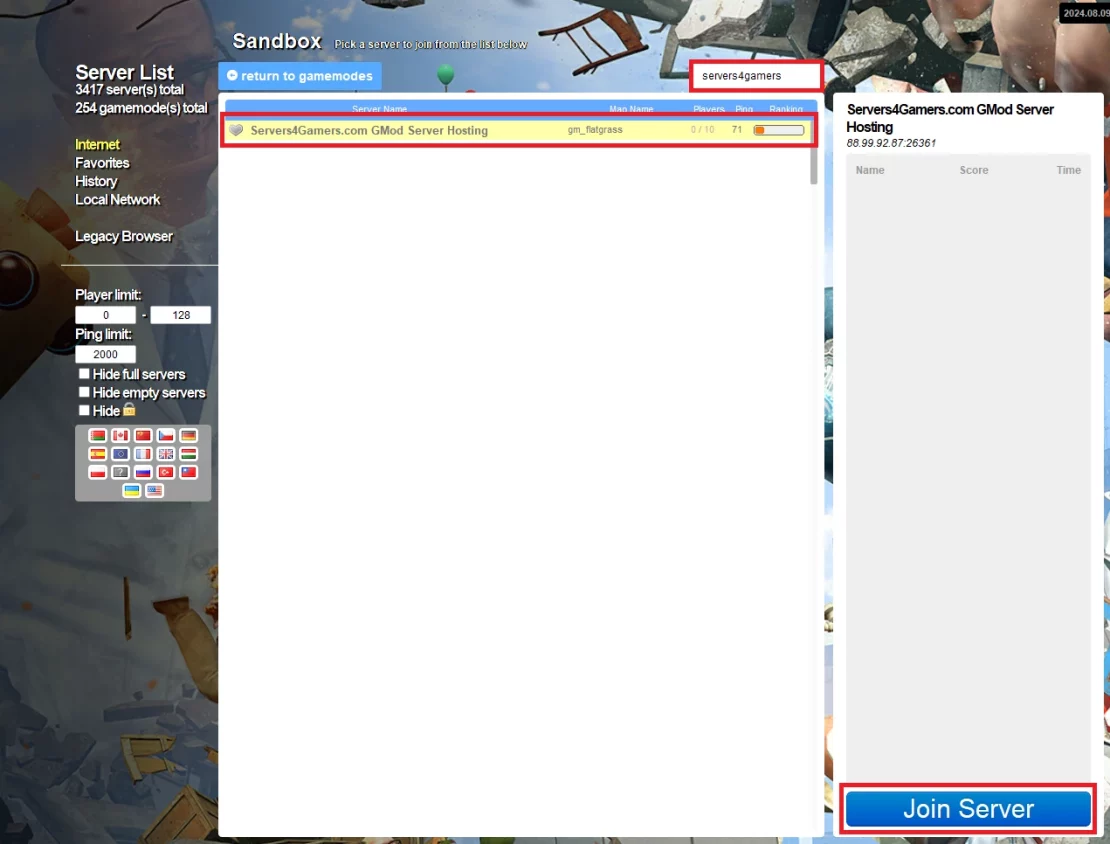
We hope that our intuitive web interface has allowed you to manage your Garry’s Mod server easily. If you want to ask us any questions, feel free to contact us via e-mail, ticket or live chat!
This tutorial will show you how to connect Garry’s Mod server

