Mordhau is a dynamic multiplayer game set in a medieval world, where players can engage in epic battles using a variety of weapons, from swords to much more! The game offers numerous modes of play, ranging from large-scale intense skirmishes to more intimate duels.
If you’ve already set up your own server, it’s time to jump into the action and enjoy the game with friends! In this article, you’ll learn how to join a Mordhau server using the console and the server browser.
Navigation
- How to get hostname, IP and port
- How to connect via game console
- How to connect via in-game server browser
How to get hostname, IP and port
1. Login to server panel
Launch a control panel website in your favorite browser and login with your credentials.
2. Locate your server in panel
Follow to your server list in homepage or follow directly to “Servers” tab from sidebar. Select your Mordhau server from server list. This should follow you to “Console” view, where you can find information about your server.
3. Get hostname from control Panel
Hostname of your server should be visible above the console of the server at “Console” view. It’s visible in same place as name and description of the server.

4. Get Server IP Address and Port from control panel
Locate “Address” panel in “Console” view. You found a hostname/IP address and port of your server.
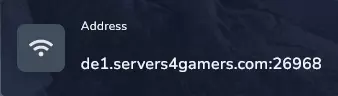
How to connect via game console
1. Launch Mordhau game
2. Get access to the console
Once you are in the Mordhau game, you can get access to your console. Type “~” to open the console.
3. Enter your server address
At the bottom of the console window you will find a place where you can enter commands. Type in “open IP:PORT” and click on “Enter” on your keyboard.
WARNING:
If you want to connect to the Mordhau server using game console, you must use IP:PORT (for example 98.123.98.123:9999). An attempt to connect using FQDN:PORT (for example us1.servers4gamers.com:9999) will fall.

How to connect via in-game server browser
1. Launch Mordhau game
2. Once you are in the main menu, select “FIGHT” option
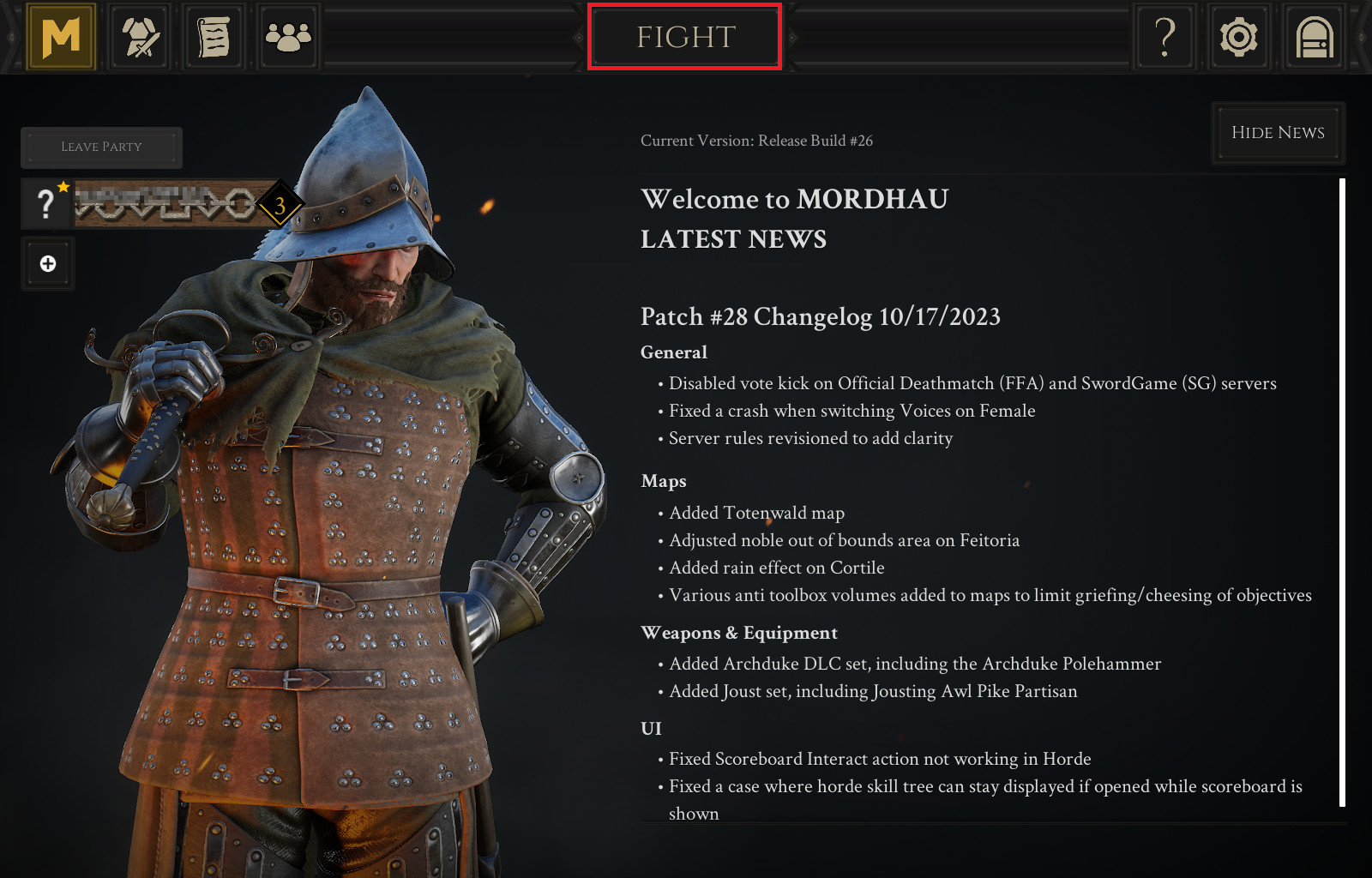
3. Select “SERVER BROWSER” tab
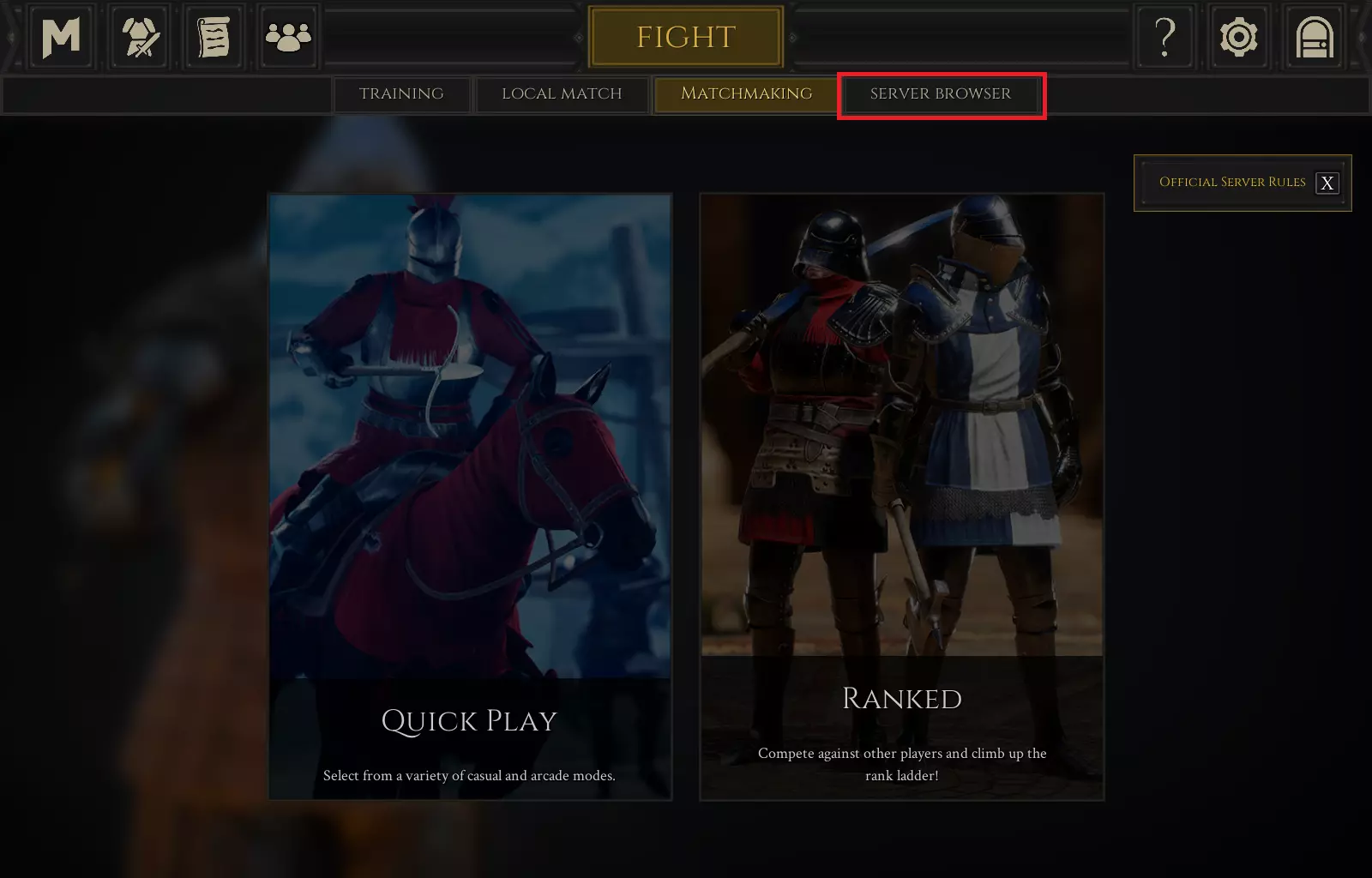
4. Find your server
Once you are in the serer browser, you can try to find your server. Enter your hostname under “SERVER NAME” and refresh.
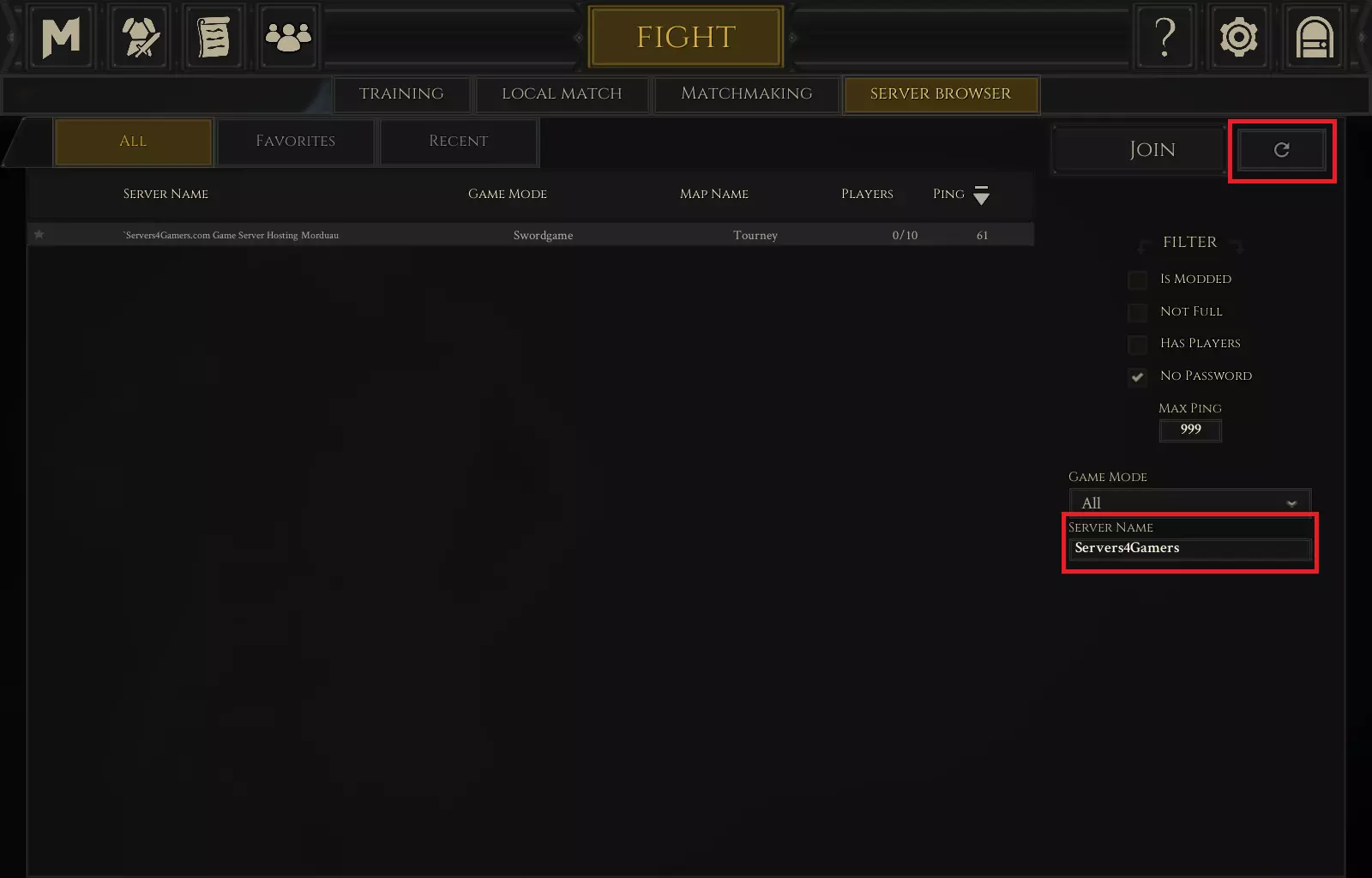
5. Join your server
When your server browser is refreshed, you should see your server on the list. Click on server bar, then click on “JOIN” button to join your server.
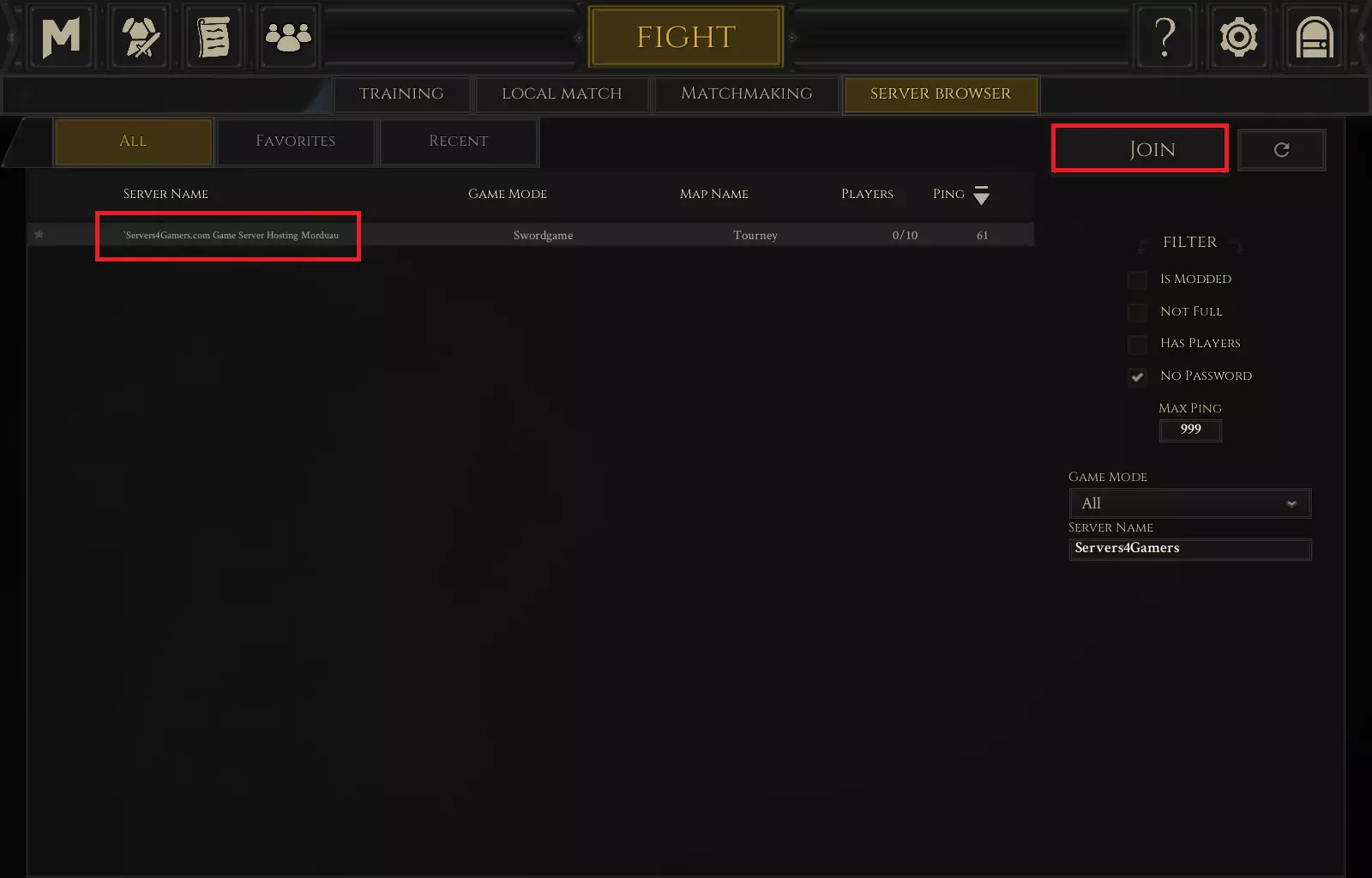
Looking for answers to other questions? Find out:
How to change game mode/map on a Mordhau server
How to configure a Mordhau server
How to install mods on a Mordhau server
How to become an admin on a Mordhau server
We hope that our intuitive web interface has allowed you to manage your Mordhau server easily. If you want to ask us any questions, feel free to contact us via e-mail, ticket or live chat!
This tutorial will show you how to connect Mordhau server

