Setting up your own Euro Truck Simulator 2 (ETS2) server can enhance your gaming experience by allowing you to control the environment, invite friends, and enjoy a customized trucking adventure. This guide will walk you through the process of configuring an ETS2 server from scratch. Configuration adapts server to individual needs of the owner and players. A person with access to server files can change almost all parameters, such as maximum number of players, password and many others.
If you want to configure your Euro Truck Simulator 2 server follow this guide:
1. Stop your euro Truck simulator 2 server
Navigate “Console” tab in your server panel, then click on “Stop” button to stop your server.
2. Start basic configuration
Once your server is stopped, you can start changing your server parameters. To do this, you need to go to the “Startup” tab which contains most important parameters of your Euro Truck Simulator 2 server. The table below shows all variables you can change in “Startup” tab.
| VARIABLE | DEFAULT VALUE | DESCRIPTION |
| Auto update | ON | This variable allows you to update your server in line with Steam updates when is ON. Turn OFF to disable this option. |
| Steam Auth token | – | Assign GSLT token to the server. |
| Server Name | default hostname | Assign name for your server. |
| Max Players | 8 | Set maximum amount of players on your server. |
| Password | – | Set password for your server. Password is not required. |
| Max Vehicles | 100 | Specify total number of AI vehicles allowed on the map. |
| Player Damage | true | Enable/disable player collisions. |
| Traffic | true | Enable/disable traffic. |
| Force Speed Limiter | false | Enable/disable speed limiter. |
| Service No Collision | false | Enable/disable collisions on service area. |
| In Menu Ghosting | false | Enable/disable collisions when game is paused. |
| Name Tags | true | Show player name tags above vehicles. |
3. Perform advanced configuration
If the table does not contain the parameters you want to change, you can do it in the configuration file called:
server_config.siiAccess your server files by opening “Files” tab in your server panel.
Follow this path to find configuration file:
/home/container/.local/share/Euro Truck Simulator 2/server_config.sii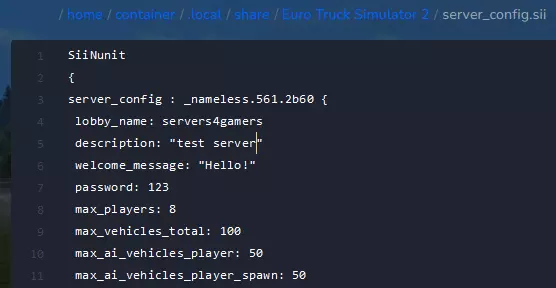
4. Restart your server
Once you are satisfied with the result of your server configuration, you must restart it to confirm all changes made. Go to the “Console” tab again and click on the “Restart” button to restart it.
If you need any assistance with your ATS/ETS2 server, please contact our support team by Livechat, Support tickets or email.
This tutorial will show you how to configure Euro Truck Simulator 2 server

