Ready to jump into realistic post-apocalyptic world filled with zombies? This tutorial will guide you how to connect to Project Zomboid server through in-game server browser or through favorites tab.
In this tutorial you will find:
- How to connect Project Zomboid server through favorites list
- How to connect Project Zomboid server through in-game browser
How to connect Project Zomboid server through favorites list
To connect by this method you need to know your server address information, such as IP and port number.
1. Open the game
Start by open a game from your Steam platform. Make sure that version of your server is compatible with client version. Version of the game will be shown in main menu in right bottom corner.
2. Select “JOIN” option
Select “JOIN” option in game main menu to access multiplayer menu. From this point we will be able to add our server to favorites and finally connect to it.
3. Add your server to favorites list
In right side of window you need to paste your IP and port to corresponding fields. Additionally, you need to type in your username and password to login/create account on that server. Once all necessary fields are completed, click on “ADD” button to add your server to the favorites list.
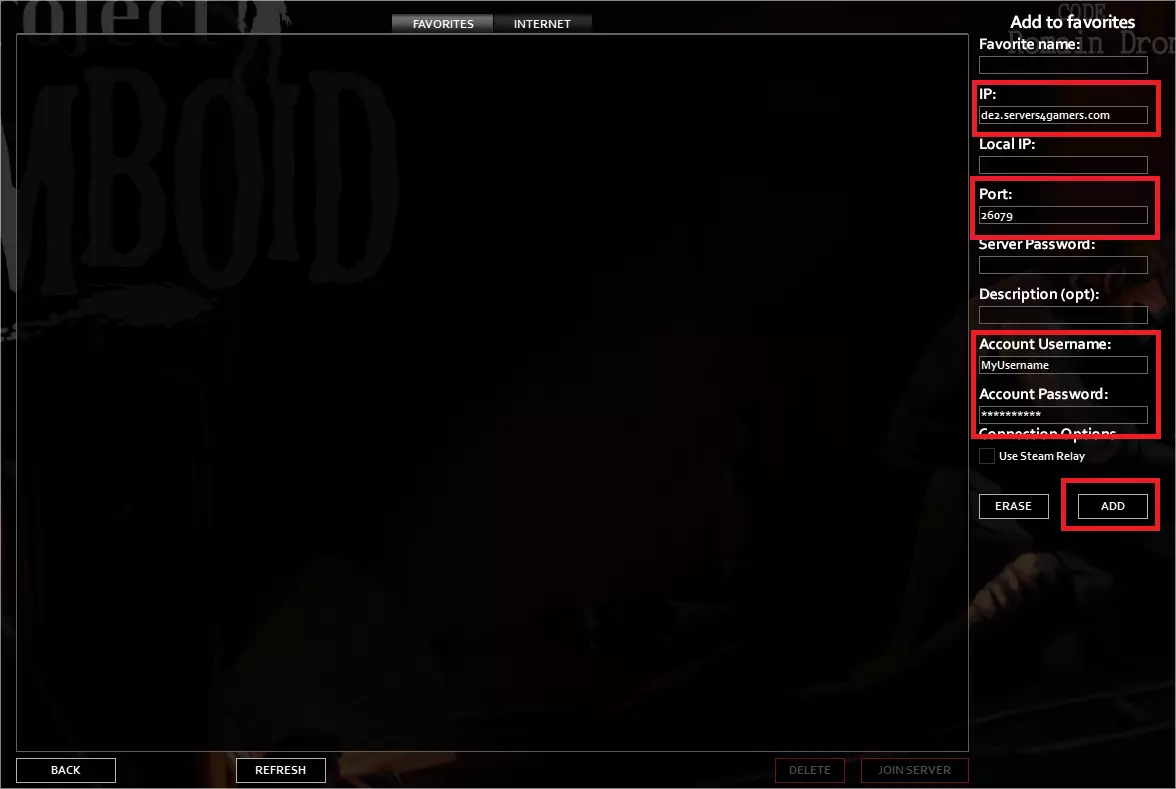
4. Join your server
Now your server is visible on the favorites list and you can freely connect to it. Click on your server bar and select “JOIN SERVER” option.
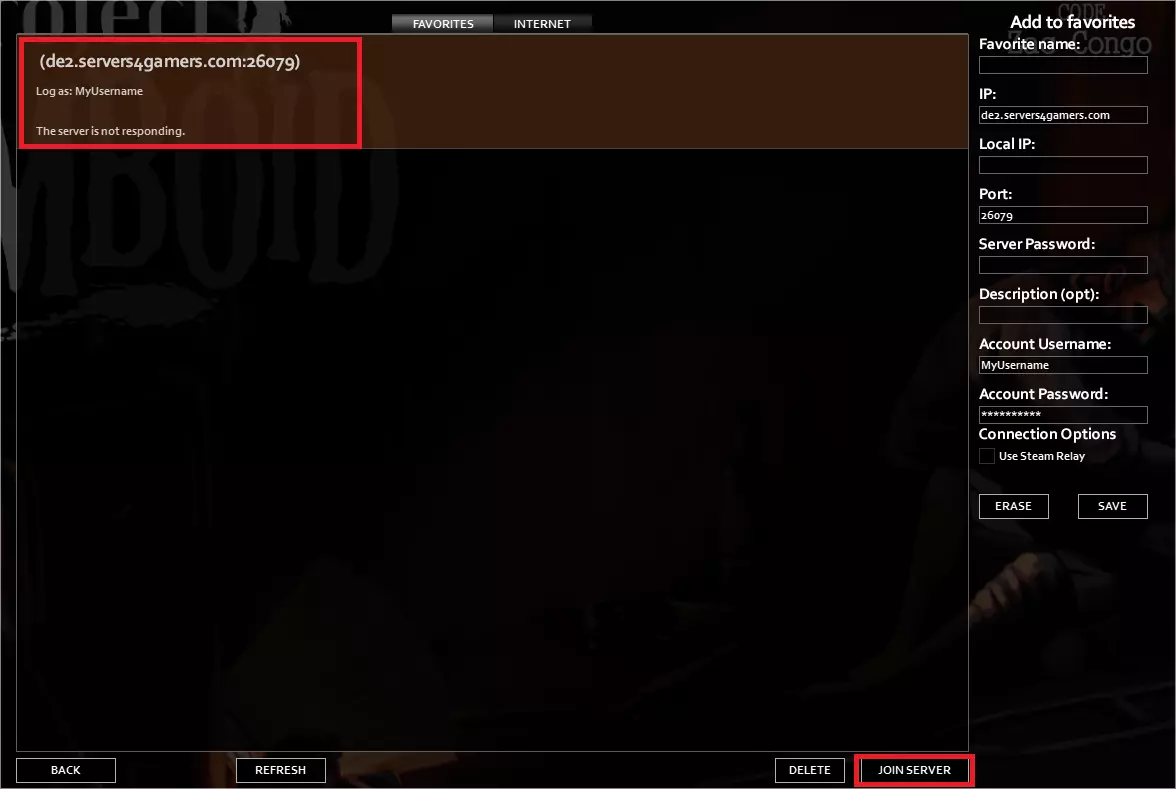
How to connect Project Zomboid server through in-game server browser
To connect by this method you need to know your server hostname.
1. Start your game
Begin by launching a game through your Steam platform. Ensure that your server version aligns with the client version. You can find the game version displayed in the bottom right corner of the main menu.
2. Select “JOIN” option
Select “JOIN” option in game main menu to access multiplayer menu.
3. Select “INTERNET” tab
Select “INTERNET” tab to access server browser.
4. Search for your server using hostname
In the “INTERNET” tab you can type in your server name in “Name filter” field in bottom side of window. Server that hostname match your name filter field will show immediately in server list.
5. Connect to your server
If you already find your server on list, you can single click on it, and the data of the server will be placed in right bar. You can type in your account name and password, then connect to server by clicking on “JOIN SERVER” button.
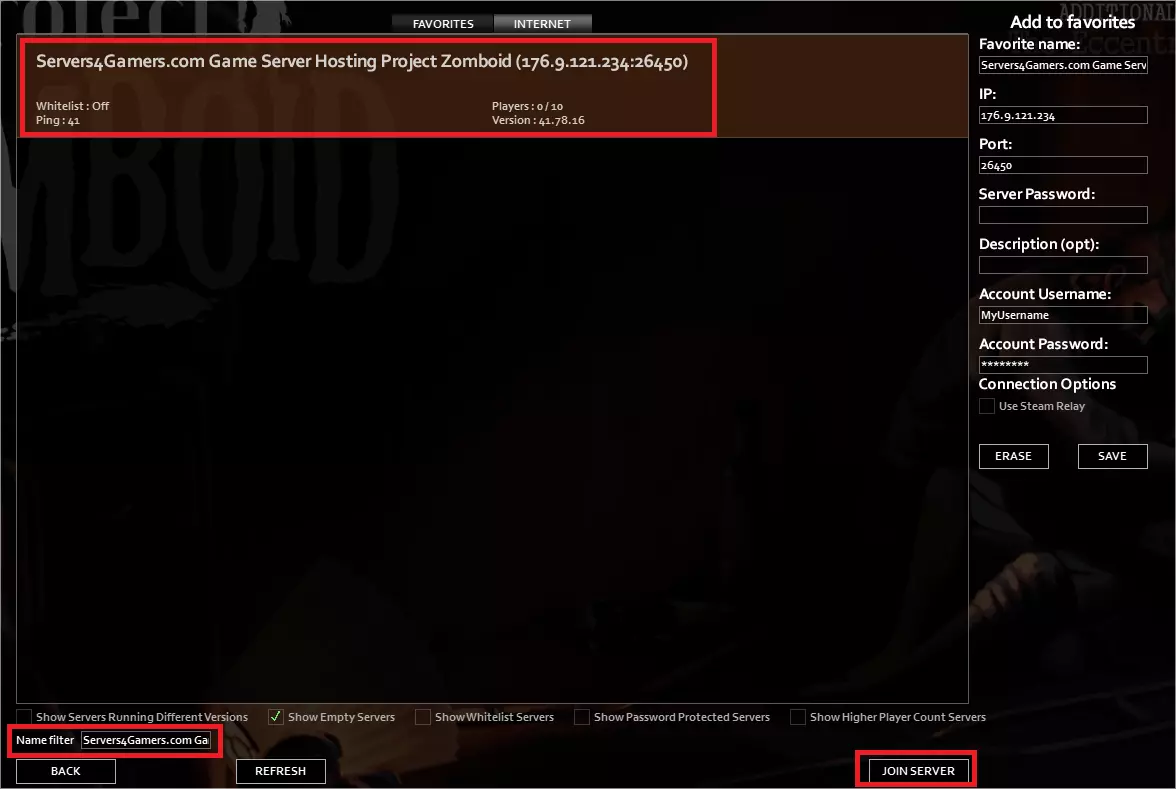
Looking for an answer to another question? Use our guides to find out:
We hope that our intuitive web interface has allowed you to connect your Project Zomboid server easily. If you want to ask us any questions, feel free to contact us via e-mail, ticket or live chat!
This tutorial will show you how to connect Project Zomboid server

